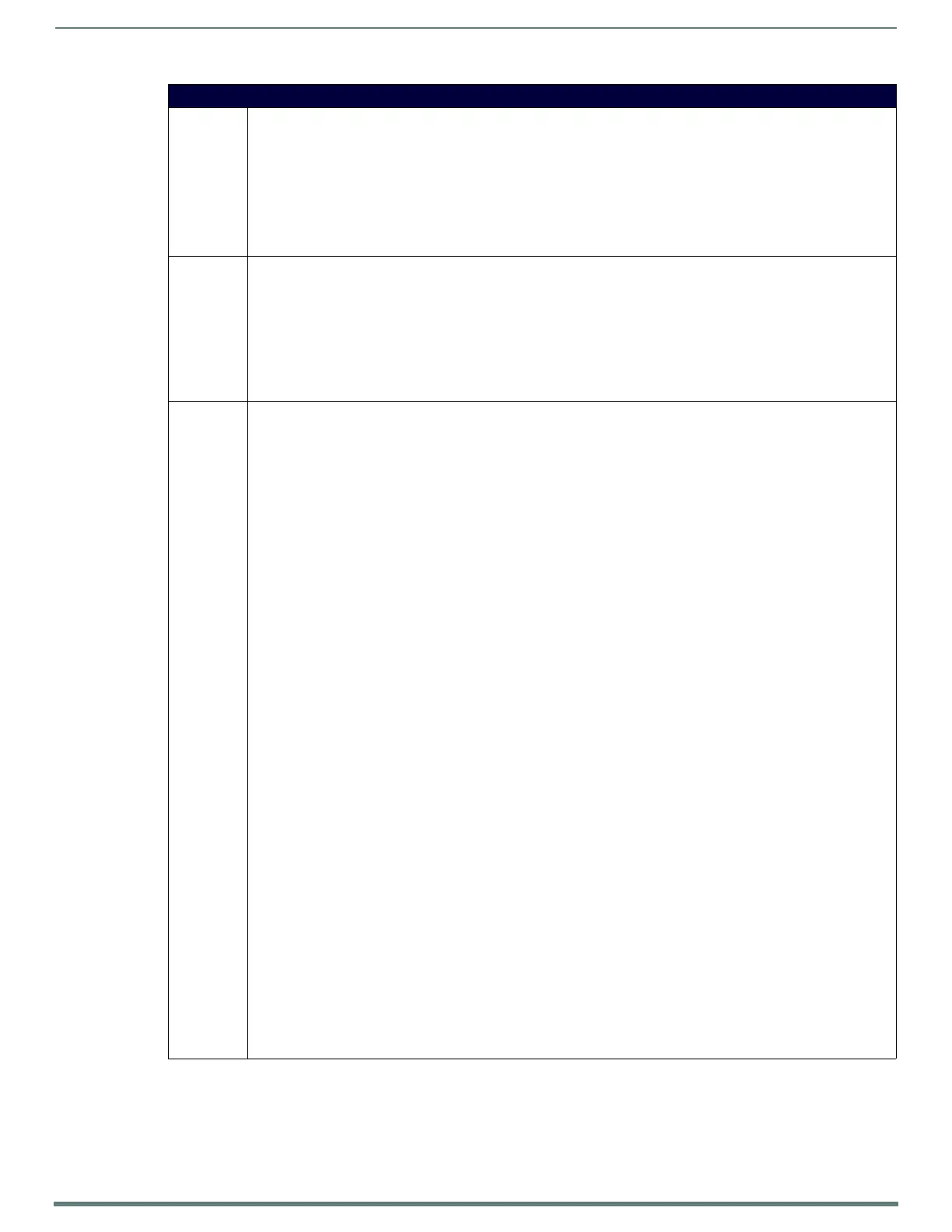NetLinx Programming
103
TPI-PRO-DVI - Instruction Manual
Button Commands (Cont.)
^SHO Show or hide a button with a set variable text range.
Syntax:
"'^SHO-<vt addr range>,<command value>'"
Variables:
• variable text address range = 1 - 4000.
• command value = (0= hide, 1= show).
Example:
SEND_COMMAND Panel,"'^SHO-500.504&510.515,0'"
Hides buttons with variable text address range 500-504 & 510-515.
^SKT Open a local socket on a port for 3rd party devices to receive press, move, or release commands. Output is text/telnet
based and follows the same format as ^TOP. Set port to 0 to disable. An existing client will be forcefully disconnected. Only
1 client at a time will be serviced.
Syntax:
"'^SKT-<port>'"
Variables:
• port = 1024 - 65535.
Example:
SEND_COMMAND Panel,"'^SKT-1234'"
^SLT Send a command to a given slot.
• These commands are directed at the video card subsystems. Slot commands contain a series of name/value pairs
separated by commas.
• These commands are case insensitive.
Syntax:
SEND_COMMAND <DEV>,"'^SLT-<slot number>,<slot command>'"
Variables:
• slot number = 1 - 4 (each of these options corresponds to an input position.)
• slot command = see list below.
• Input: Set input type for a slot.
Input type = Composite (comp1, comp2, comp3), Svideo, Component, RGB, or DVI.
Syntax:
input=<input type>
input = <svideo,component,comp1,comp2,comp3,rgb,dvi>
Examples:
SEND_COMMAND TP,"'^SLT-1,input=component'"
Switches input 1 to detect component input signals.
SEND_COMMAND TP,"'^SLT-3,input=rgb'"
Switches input 3 to detect RGB input signals.
• Resolution: Set input resolution detection to manual or auto. Valid choices are auto, or specify manual resolution. Valid
for only Component or RGB input types.
Syntax:
resolution=<>
resolution = <auto or <horizontal>x<vertical>@<refresh> <description>>
Default = auto.
Note: See latest product manual for supported input resolutions for different input types.
Examples:
SEND_COMMAND TP,"'^SLT-1,resolution=auto'"
Switches input 1 to detect resolution automatically.
SEND_COMMAND TP,"'^SLT-3,resolution=1600x1200@60'"
Switches input 3 to force input timings to an expected 1600x1200@60 input.
• ?Input: Query the input type for an input.
Syntax:
?input
The TPI will respond with a DATA COMMAND event from port 1 of the panel. The DATA.TEXT of the event will be in the
following format.
'^SLT-<slot number 1-4>,input=<input type>'
Input type will be the current selected input type and will be one of the following:
comp1,comp2,comp3,svideo,rgb,component,dvi