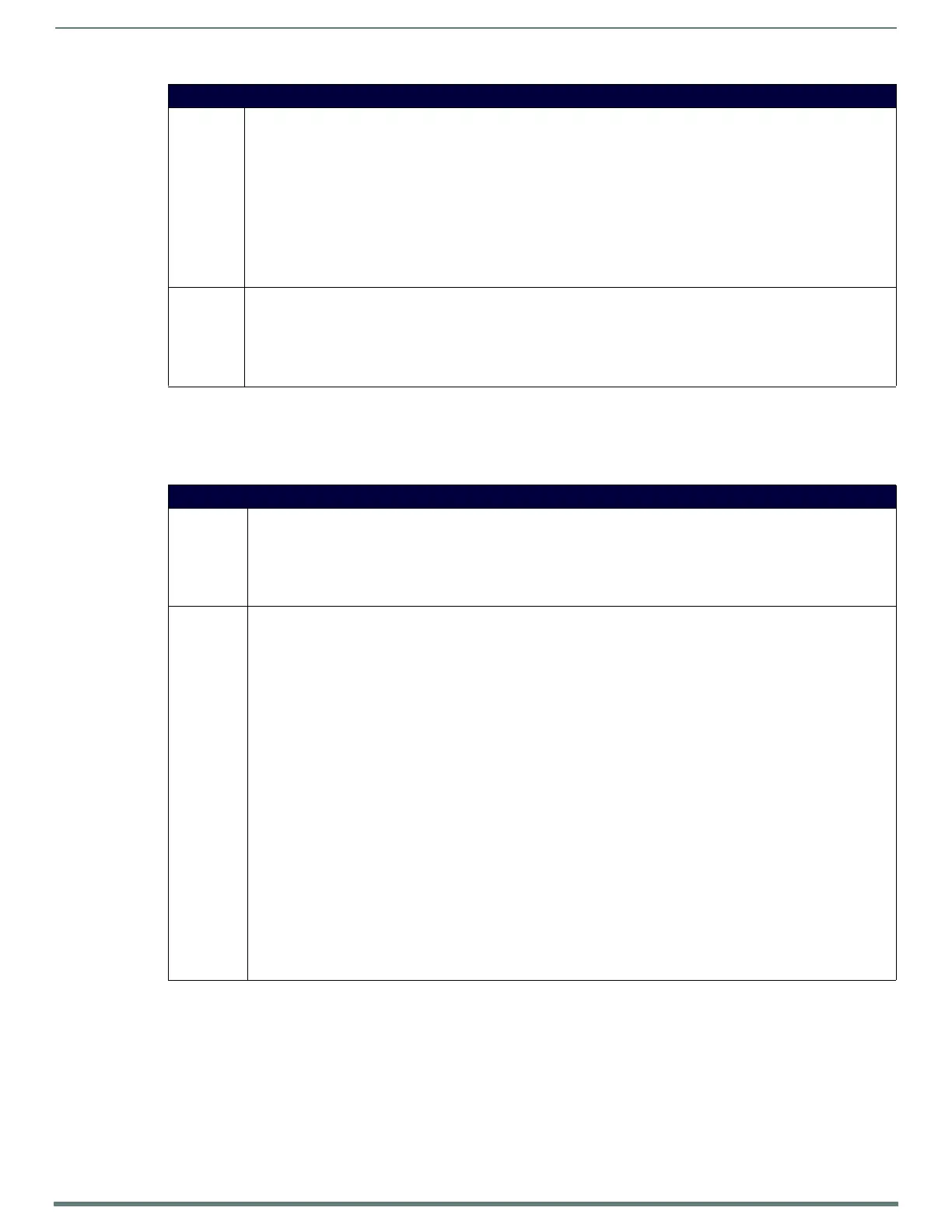NetLinx Programming
111
TPI-PRO-DVI - Instruction Manual
Input Commands
NOTE: A device must first be def ined in the NetLinx programming language with values for the Device: Port: System (in all
programming examples - Panel is used in place of these values and represents all compatible G4 devices).
These commands are not case-sensitive.
Run Time Operation Commands (Cont.)
^TPS Selects Serial Touch data pass through.
Syntax:
SEND_COMMAND <DEV>,"'^TPS-<pass data>'"
Variables (pass data):
• 0 = Disables the touch pass-thru feature from the rear touch serial port through the front panel config serial port.
• 1 = Enables the touch pass-thru feature from the rear touch serial port through the front panel config serial port.
This is useful for connecting a PC to the front config serial port on the TPI-PRO and controlling touch input on that PC from
the touch panel connected to the touch input port.
Example:
SEND COMMAND Panel,"'^TPS-1'"
Enables the touch input data to be passed through to the front config serial port.
WAKE Force the panel out of screen saver mode.
Syntax:
"'WAKE'"
Example:
SEND COMMAND Panel,"'WAKE'"
Forces the panel out of the screen saver mode.
Input Commands
^CAL Put panel in calibration mode.
Syntax:
"'^CAL'"
Example:
SEND COMMAND Panel,"'^CAL'"
Puts the panel in calibration mode.
^KPS Set the keyboard pass-thru.
Note: This command can be overridden by a ^PPS command (see page 112).
Syntax:
SEND_COMMAND <DEV>,"'^KPS-<pass data>'"
Variables (pass data):
• <blank/empty> = Disables the keyboard.
• 0 = Clears the pass through. Keyboard data goes to G4 application (default).
• 1 = Pass data to device on port 1.
• 2 = Pass data to device on port 2.
• 3 = Pass data to device on port 3.
• 4 = Pass data to device on port 4.
• 5 = Pass data to master. Keyboard passed as a string to master.
Example:
SEND_COMMAND Panel,"'^KPS-2'"
Sets the keyboard pass-thru via the Input 2 USB port.
Note: The functionality of the ^MPS and ^KPS commands can be emulated using a USB Keyboard plugged into the TPI by
using the following keystroke combinations:
Keystroke Combo Equivalent Command
CTLR+ALT+KEYBOARD0 ^MPS-0 and ^KPS-0
CTLR+ALT+KEYBOARD1 ^MPS-1 and ^KPS-1
CTLR+ALT+KEYBOARD2 ^MPS-2 and ^KPS-2
CTLR+ALT+KEYBOARD3 ^MPS-3 and ^KPS-3
CTLR+ALT+KEYBOARD4 ^MPS-4 and ^KPS-4