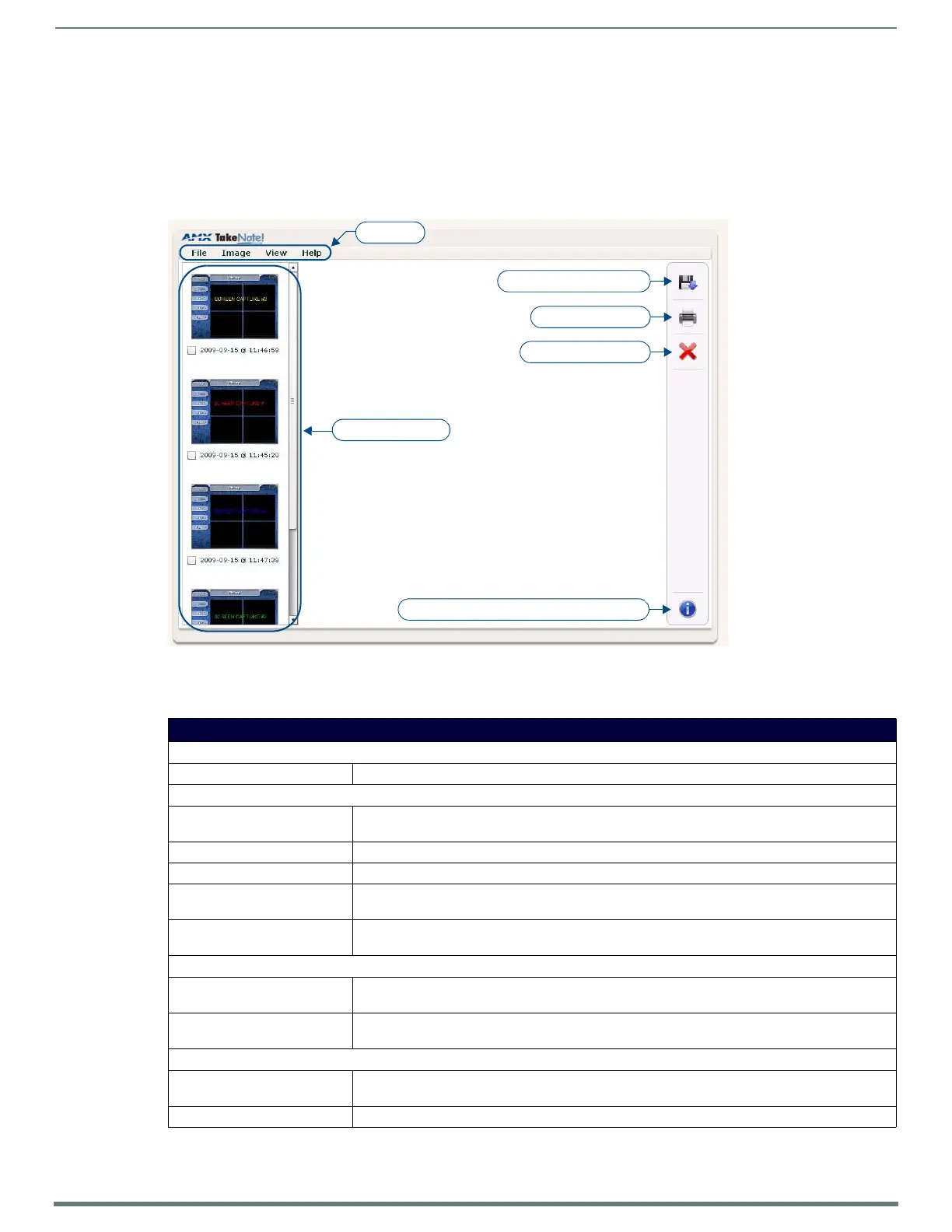Using Takenote™
151
TPI-PRO-DVI - Instruction Manual
a. Open a web browser.
b. Enter the TPI’s IP Address in the browse window and press Enter.
c. If the target TPI has authentication requirements (Web Server Username and Web Server Password), the browser will
prompt you for them before allowing a connection.
3. The AMX TakeNote application is opened in the browser window.
The AMX TakeNote Web Application User Interface
FIG. 114 shows the AMX TakeNote Web Application, and identifies the main features of the user interface:
Menu Bar
The options in the Menu Bar include:
FIG. 114
AMX TakeNote web application
AMX TakeNote Menu Bar
File Menu
• Refresh: Select to refresh the image list.
Image Menu
• Download Image: This option allows you to download selected the image to a local directory. The application will prompt
you for a target directory for the f ile.
• Print Image: This option allows you to print the selected image.
• Open Image In New Window: This option opens the selected image in a new window (or tab) in your browser.
• Display Image Information: This option displays the Image Information dialog, which provides detailed image/file information for
the selected image.
• Delete Image: This option deletes all selected (checked) images. The application will prompt you to verify this action
before the image files are deleted from the TPI.
View Menu
• Horizontal Thumbnails: This option displays the Image Thumbnails in a horizontal window along the bottom of the application
window.
• Vertical Thumbnails: This option displays the Image Thumbnails in a vertical window along the left edge of the application
window (default setting).
Help Menu
• About This option opens the About AMX TakeNote dialog, containing version and copyright information on
the application
• AMX Website This option opens the AMX Website (www.amx.com) in a new window (or tab) in your browser.
Menu Bar
Thumbnail Images
Download selected file(s)
Print selected file(s)
Delete selected f ile(s)
View image information for the selected file
