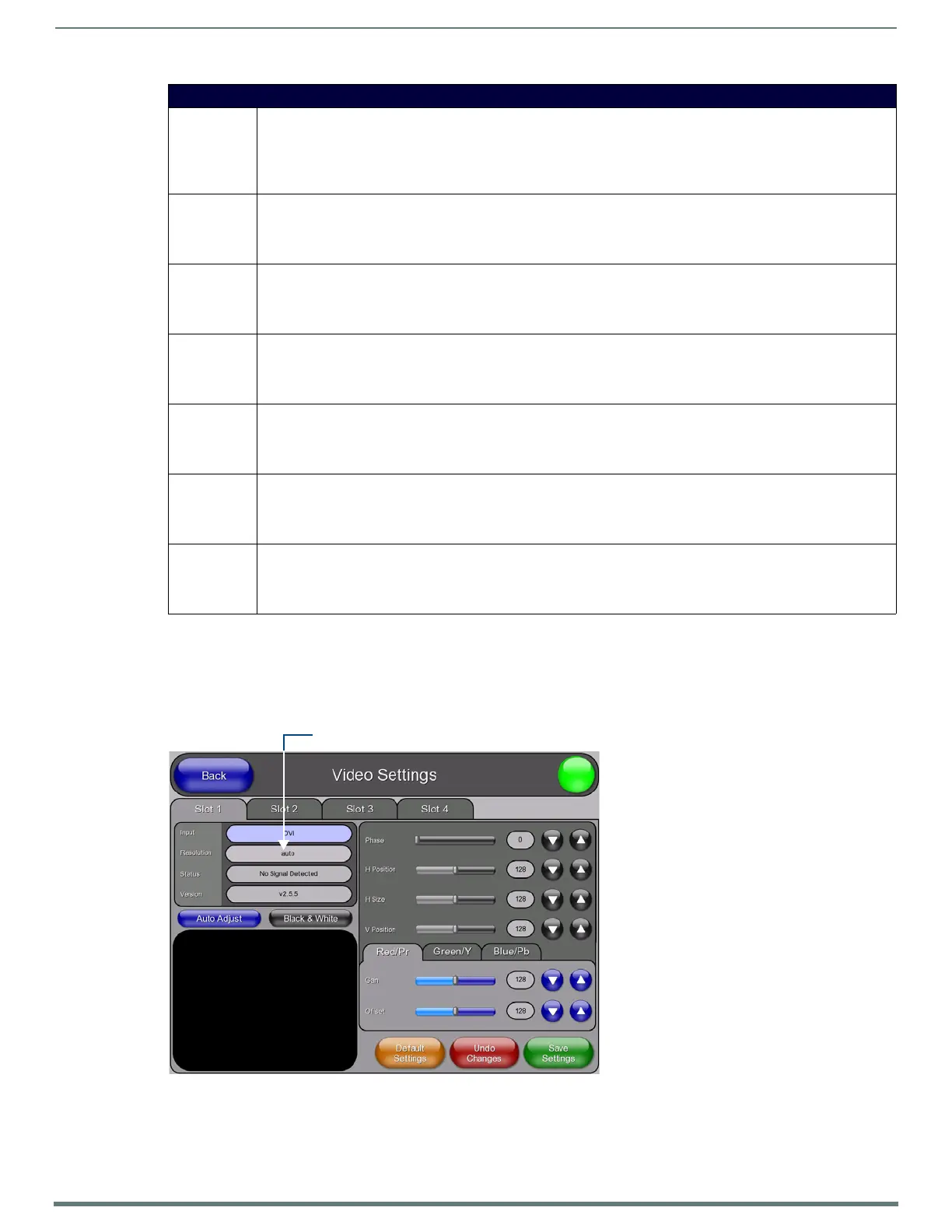TPI Configuration Pages
62
TPI-PRO-DVI - Instruction Manual
Conf iguring the Input Resolution (VGA & Component only)
If either VGA or Component has been selected as the Input Type, use the Resolution option in the Video Settings page to specify
the resolution setting for each source input (FIG. 65).
NOTE: The input resolution for all input types other than VGA and Component are automatically detected by the TPI.
Select any of the available source inputs by selecting the corresponding tab (Slot 1 - Slot 4) at the top of the page.
Press Resolution to access the Input Resolution popup page (FIG. 66).
Video Parameters (Cont.)
• Phase: Use the UP/DN buttons to adjust the phase (RGB tracking/signal) level of the incoming signal.
• This option only appears if you select Computer (VGA) or Component (YPrPb) as the input type.
•Range = 0 - 255
•Default = 0
Note: Adjustments to the Phase value can resolve most image issues.
• H Position Use the UP/DN buttons to alter the horizontal position of the incoming signal.
• This option only appears if you select Computer (VGA) or Component (YPrPb) as the input type.
•Range = 0 - 255
•Default = 128
• H Size: Use the UP/DN buttons to alter the horizontal size of the incoming signal.
• This option only appears if you select Computer (VGA) or Component (YPrPb) as the input type.
•Range = 0 - 255
•Default = 128
• V Position: Use the UP/DN buttons to alter the vertical position of the incoming signal.
• This option only appears if you select Computer (VGA) or Component (YPrPb) as the input type.
•Range = 0 - 255
•Default = 128
• Red/Pr: Use the UP/DN buttons in this tab to adjust the Red/Pr Ga i n and Offset settings.
• This option only appears if you have selected RGB or Component (YPrPb) as the input type.
•Range = 0 - 255
•Default = 128
• Green/Y: Use the UP/DN buttons in this tab to adjust the Green/Y Ga i n and Offset settings.
• This option only appears if you have selected RGB or Component (YPrPb) as the input type.
•Range = 0 - 255
•Default = 128
• Blue/Pb: Use the UP/DN buttons in this tab to adjust the Blue/Pb Ga i n and Offset settings.
• This option only appears if you have selected RGB or Component (YPrPb) as the input type.
•Range = 0 - 255
•Default = 128
FIG. 65 Video Settings page (Slot 1 tab)
Press to open the Input resolution popup page
