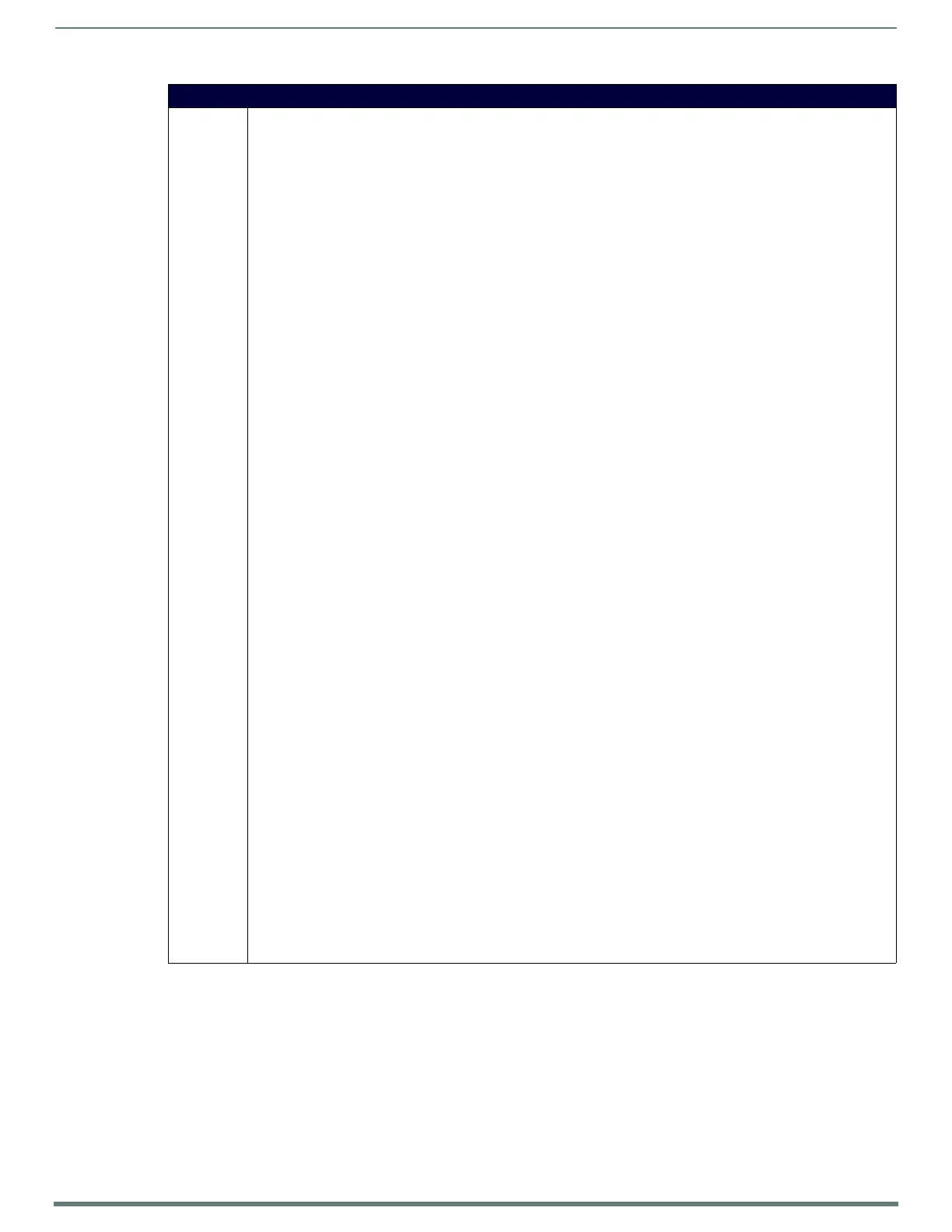NetLinx Programming
113
TPI-PRO-DVI - Instruction Manual
Input Commands (Cont.)
^SLT Send a command to a given slot. Only available with VG-Series and TPI-PRO panels. These commands are directed at the
video card subsystems. Slot commands contain a series of name/value pairs separated by commas. These commands are
case insensitive.
Syntax:
SEND_COMMAND <DEV>,"'^SLT-<slot number>,<slot command>'"
Variables:
• slot number = 1 - 4 (each of these options corresponds to an input position.)
Slot 1 = source input position 1.
Slot 2 = source input position 2.
Slot 3 = source input position 3.
Slot 4 = source input position 4.
• slot command = see list below.
Input: Set input type for a slot. Input type can be Composite (comp1, comp2, or comp3), Svideo, Component, RGB, or
DVI.
Syntax:
input=<input type>
input = <svideo,component,comp1,comp2,comp3,rgb,dvi>
Example:
SEND_COMMAND TP,"'^SLT-1,input=component'"
Switches input 1 to detect component input signals.
SEND_COMMAND TP,"'^SLT-3,input=rgb'"
Switches input 3 to detect RGB input signals.
Resolution: Set input resolution detection to manual or auto. Valid choices are auto, or specify manual resolution. Valid
for only Component or RGB input types.
Syntax:
resolution=<>
resolution = <auto> or <horizontal>x<vertical>@<refresh><description>>
Default is auto.
See the Supported Input Modes section on page 155 for details.
Example:
SEND_COMMAND TP,"'^SLT-1,resolution=auto'"
Switches input 1 to detect resolution automatically.
SEND_COMMAND TP,"'^SLT-3,resolution=1600x1200@60'"
Switches input 3 to force input timings to an expected 1600x1200@60 input.
?Input: Query the input type for an input.
Syntax:
?input
The TPI will respond with a DATA COMMAND event from port 1 of the panel. The DATA.TEXT of the event will be in the
following format.
‘^SLT-<slot number 1-4>,input=<input type>’
Input type will be the current selected input type and will be one of the following:
comp1,comp2,comp3,svideo,rgb,component,dvi
Example:
SEND_COMMAND TP,"'^SLT-1,?input'"
Queries input 1 for the current input type. Panel will respond with a DATA Command event.
If input 1 is set to composite 1, the Command response will be: ^SLT-1,input=comp1
If input 1 is set to composite 2, the Command response will be: ^SLT-1,input=comp2
If input 1 is set to composite 3, the Command response will be: ^SLT-1,input=comp3
If input 1 is set to svideo, the Command response will be: ^SLT-1,input=svideo
If input 1 is set to RGB, the Command response will be: ^SLT-1,input=rgb
If input 1 is set to component, the Command response will be: ^SLT-1,input=component
If input 1 is set to DVI, the Command response will be: ^SLT-1,input=dvi