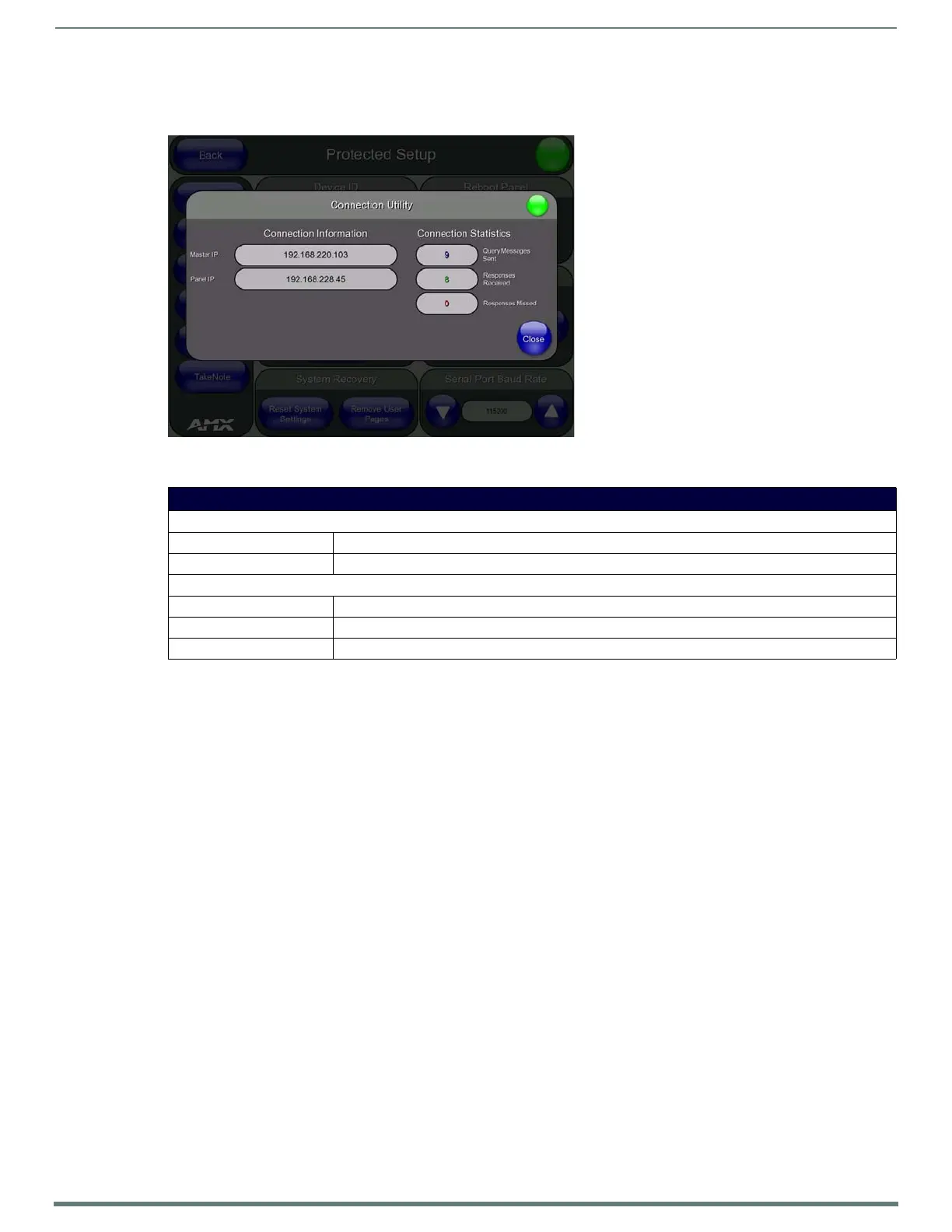Protected Setup Page
74
TPI-PRO-DVI - Instruction Manual
Protected Setup (Tools) - Connection Utility Page
Select Connection Utility from the Tools slider (see FIG. 74) to access the Connection Utility Page (FIG. 77):
The options on the Connection Utility page allows you to view query and response statistics for your connection.
Using the Connection Utility
1. Press the To ols button in the Protected Setup Navigation Buttons section. This opens the Tools menu.
2. Within the Tools menu, press the Connection Utility button. This launches the Connection Utility page.
3. Move the panel throughout your wireless network, and changes within the utility.
Connection Information indicates the IP of the connected master and the IP of your panel.
Connection Statistics show the current quality of the panel connection.
4. Push Close when you are done using the Connection Utility.
FIG. 77
Protected Setup (Tools) - Connection Utility Page
Connection Utility Page
Connection Information
• Master IP: Displays the IP address of the network’s Master.
• Panel IP: Displays the IP address of the touch panel.
Connection Statistics
• Query Messages Sent: Displays the number of query messages sent from the panel to the Master.
• Responses Received: Displays the number of responses the panel has received from the Master.
• Responses Missed: Displays the number of expected responses from the Master that the panel missed.
