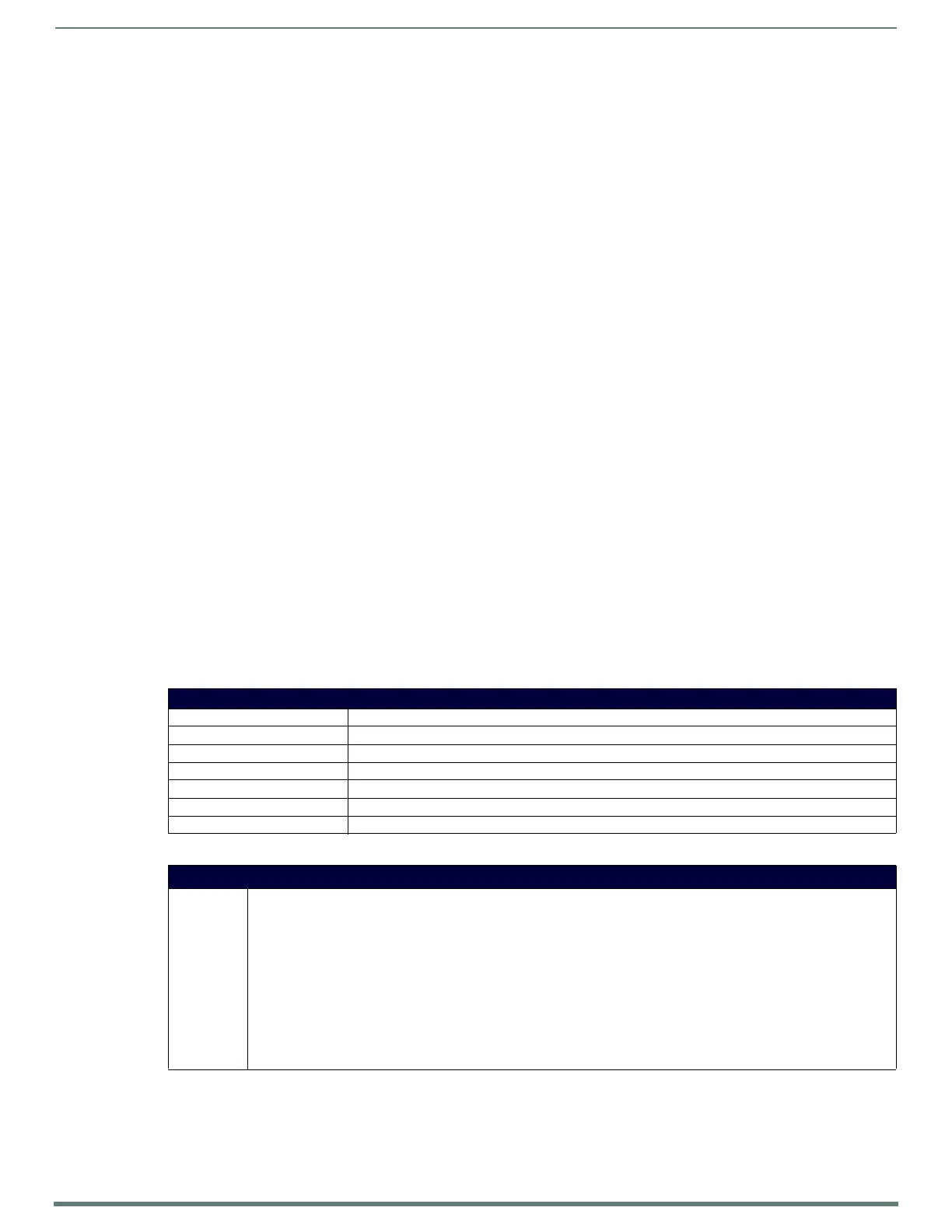NetLinx Programming
87
TPI-PRO-DVI - Instruction Manual
Button Commands
NOTE: A device must first be def ined in the NetLinx programming language with values for the Device: Port: System (in all
programming examples - Panel is used in place of these values and represents all compatible G4 devices).
These Button Commands are not case sensitive.
All commands that begin with "^" have the capability of assigning a variable text address range and button state range.
Variable text ranges allow you to target one or more variable text channels in a single command.
Button State ranges allow you to target one or more states of a variable text button state with a single command.
The "." character is used for 'through' notation, and the "&" character is used for 'And' notation.
Button Query Commands
Button Query commands reply back with a custom event. There will be one custom event for each button/state combination. Each
query is assigned a unique custom event type.
The following example is for debug purposes only:
NetLinx Example: CUSTOM_EVENT[device, Address, Custom event type]
DEFINE_EVENT
CUSTOM_EVENT[TP,529,1001] // Text
CUSTOM_EVENT[TP,529,1002] // Bitmap
CUSTOM_EVENT[TP,529,1003] // Icon
CUSTOM_EVENT[TP,529,1004] // Text Justification
CUSTOM_EVENT[TP,529,1005] // Bitmap Justification
CUSTOM_EVENT[TP,529,1006] // Icon Justification
CUSTOM_EVENT[TP,529,1007] // Font
CUSTOM_EVENT[TP,529,1008] // Text Effect Name
CUSTOM_EVENT[TP,529,1009] // Text Effect Color
CUSTOM_EVENT[TP,529,1010] // Word Wrap
CUSTOM_EVENT[TP,529,1011] // ON state Border Color
CUSTOM_EVENT[TP,529,1012] // ON state Fill Color
CUSTOM_EVENT[TP,529,1013] // ON state Text Color
CUSTOM_EVENT[TP,529,1014] // Border Name
CUSTOM_EVENT[TP,529,1015] // Opacity
{
Send_String 0,"'ButtonGet Id=',ITOA(CUSTOM.ID),' Type=',ITOA(CUSTOM.TYPE)"
Send_String 0,"'Flag =',ITOA(CUSTOM.FLAG)"
Send_String 0,"'VALUE1 =',ITOA(CUSTOM.VALUE1)"
Send_String 0,"'VALUE2 =',ITOA(CUSTOM.VALUE2)"
Send_String 0,"'VALUE3 =',ITOA(CUSTOM.VALUE3)"
Send_String 0,"'TEXT =',CUSTOM.TEXT"
Send_String 0,"'TEXT LENGTH =',ITOA(LENGTH_STRING(CUSTOM.TEXT))"
}
All custom events have the following 6 fields: :
These fields are populated differently for each query command. The text length (String Encode) field is not used in any command.
Custom Event Fields
Field: Description
• Uint Flag: 0 means text is a standard string, 1 means Unicode encoded string
• slong value1: button state number
• slong value2: actual length of string (this is not encoded size)
• slong value3: index of first character (usually 1 or same as optional index
• string text: the text from the button
• text length (string encode): button text length
Button Commands
^ANI Run a button animation (in 1/10 second).
Syntax:
"'^ANI-<vt addr range>,<start state>,<end state>,<time>'"
Variables:
• variable text address range = 1 - 4000.
• start state = Beginning of button state (0= current state).
• end state = End of button state.
• time = in 1/10 second intervals.
Example:
SEND_COMMAND Panel,"'^ANI-500,1,25,100'"
Runs a button animation at text address 500 from state 1 to state 25 for 10 second.