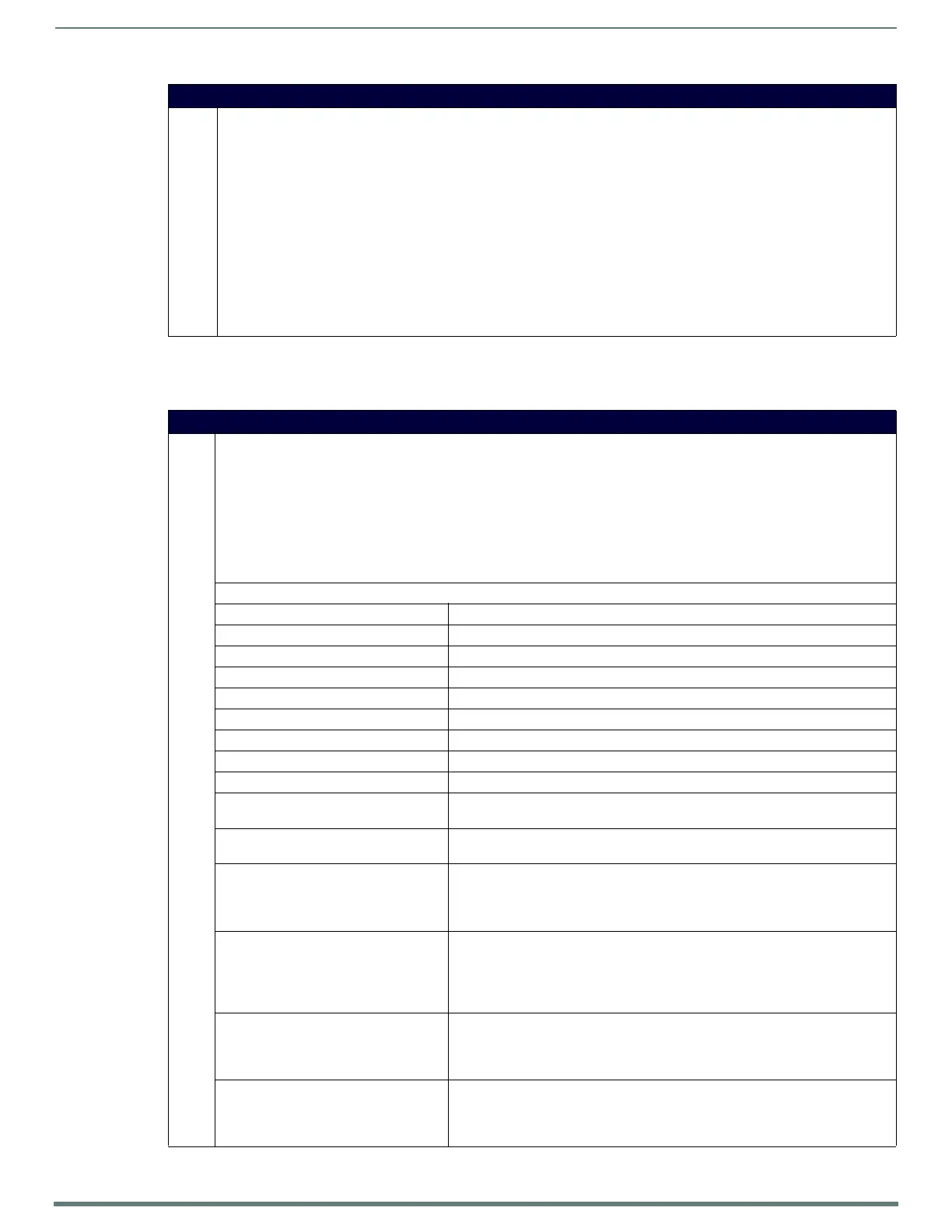NetLinx Programming
85
TPI-PRO-DVI - Instruction Manual
Button Commands With Embedded Codes
A device must f irst be def ined in the NetLinx programming language with values for the Device: Port: System (in all programming
examples - Panel is used in place of these values and represents all compatible G4 devices).
Page Commands (Cont.)
PPON Activate a specific pop-up page to launch on either a specified page or the current page. If the pop-up page is already On, do not
re-draw it. This command works in the same way as the ’Show Popup’ command in TPDesign4.
Note: If the page name is empty, the current page is used (see example 2).
Syntax:
"'PPON-<popup page name>;<page name>'"
Variables:
• popup page name = 1 - 50 ASCII characters. Name of the pop-up page.
• page name = 1 - 50 ASCII characters. Name of the page on which the pop-up is displayed.
Example:
SEND_COMMAND Panel,"'PPON-Popup1; Main'"
Activates the pop-up page ’Popup1’ on the Main page.
Example 2:
SEND_COMMAND Panel,"'PPON-Popup1'"
Activates the pop-up page ’Popup1’ on the current page.
Button Commands With Embedded Codes
^BMF Set any/all button parameters by sending embedded codes and data.
See below for embedded codes.
Syntax:
SEND_COMMAND <DEV>,"'^BMF-<vt addr range>,<button states range>,<data>'"
Variables:
• variable text address range = 1 - 4000.
• button states range = 1 - 256 for multi-state buttons (0 = All states, for General buttons 1 = Off state and 2 = On state)
• level range = 1 - 600 (level value is 1 - 65535)
•data = embedded codes below.
Embedded Codes:
'%R<left>,<top>,<right>,<bottom>' Set rectangle.
'%B',<border style> Set the Border Style name.
'%B',<border 0-27,40,41> Set the Border Style number.
'%DO<1-5><1-5><1-5><1-5><1-5>' Set the draw order. Listed bottom to top.
'%F',<font 1-8,10,11,20-29,32-xx> Set Font (Font ID#'s generated in TPD4).
'%F<font 01-08,10,11,20-29,32-xx>' Set Font (Font ID#'s generated in TPD4).
'%MI<mask image>' Set the mask image (See ^BIM).
'%T<text>' Set Text using ASCII characters (empty is clear).
'%P<bitmap>' Set Picture/Bitmap filename (empty is clear).
'%I',<icon 1-9900, 0-clear> Set Icon using values of 01 - 9900 (icon numbers are assigned in the TPDesign4
Resource Manager tab - Slots section).
'%I<icon 01-9900, 0-clear>' Set Icon using values of 01 - 9900 (icon numbers are assigned in the TPDesign4
Resource Manager tab - Slots section).
'%J',<alignment of text 1-9>’ Set text alignment using telephone Keypad layout
•1 = left, top
•5 = center, middle
• 9 = right, bottom
'%JT<alignment of text 0-9>' Set text alignment using telephone Keypad layout
•1 = left, top
•5 = center, middle
• 9 = right, bottom
• 0 is absolute followed by '<left>,<top>' outside the border.
'%JB<alignment of bitmap/picture 0-9>' Set bitmap/picture alignment using telephone Keypad layout
•1 = left, top
• 5 = center, middle 9 = right, bottom)
• 0 is absolute followed by '<left>,<top>' outside the border.
'%JI<alignment of icon 0-9>' Set icon alignment using telephone Keypad layout
•1 = left, top
• 5 = center, middle 9 = right, bottom)
• 0 is absolute followed by '<left>,<top>' outside the border.