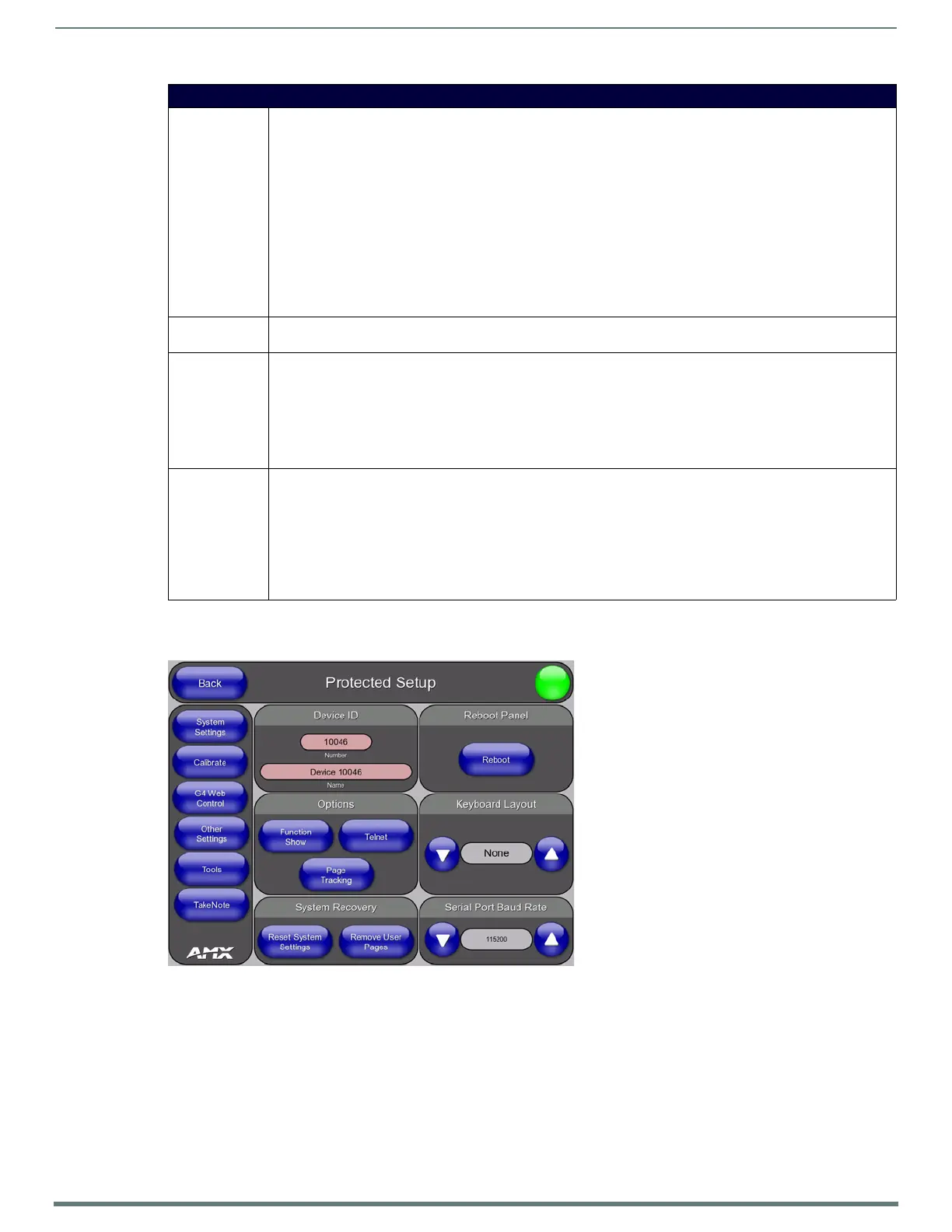TPI Configuration Pages
55
TPI-PRO-DVI - Instruction Manual
Setup - Protected Setup Page
Press the Protected Setup button on the Setup Page (see FIG. 56 on page 54) to access the main Protected Setup Page (FIG. 57).
Refer to the Protected Setup Page section on page 64.
Setup Page (Cont.)
•Setup Page
Navigation
Buttons:
The navigation buttons displayed along the left of the Setup Page provide access to several additional configuration
pages:
• Protected Setup - Press to access the main Protected Setup Page. Refer to the Protected Setup Page section on
page 64.
• Information - Press to access the Project Information Page. This page displays various properties of the TPDesign4
project file currently loaded on the TPI (read-only). Refer to the Setup - Project Information Page section on
page 56.
• Time - Press to access the Time & Date Settings Page. The options on this page allow you to alter the time and date
settings on the TPI. Refer to the Setup - Time & Date Settings Page section on page 57.
Audio - Press to access the Audio Settings Page. The options on this page allow you to adjust various audio
parameters. Refer to the Setup - Audio Settings Page section on page 58.
• Video - Press to access the Video Settings Page. The options on this page allow you to set the properties for
incoming video signals. Refer to the Setup - Video Settings Page section on page 59.
• Connection
Status:
This read-only area indicates the TPI’s connection status, the encryption status of the NetLinx Master, the connection
type, and the System to which this TPI is connected.
•Display
Timeout:
Sets the length of time (in minutes) the TPI can remain idle before activating sleep mode. When the device goes into
sleep mode, the LCD (on connected touch panels) is powered-down.
Press the UP/DN buttons to increase/decrease the timeout value.
• Range = 0 - 240 minutes (0 = Display Timeout disabled)
•Default = 5 minutes
Note: You must exit the setup page in order for the "Display Timeout" & "Inactivity Page Flip Time" settings to be saved
to memory.
• Inactivity Page
Flip Timeout:
Sets the length of time (in minutes) of inactivity allowed before the TPI will automatically flip to a pre-selected panel
page (on connected touch panels). In this case, the LCD does not power-down.
Press the UP/DN buttons to increase/decrease the timeout value.
• Range = 0 - 240 minutes (0 = Inactivity Page Flip Timeout disabled)
•Default = 5 minutes
• The touch panel page used for the Inactivity page flip is shown within a small Inactivity Page field.
Note: You must exit the setup page in order for the "Display Timeout" & "Inactivity Page Flip Time" settings to be saved
to memory.
FIG. 57 Setup - Protected Setup Page
