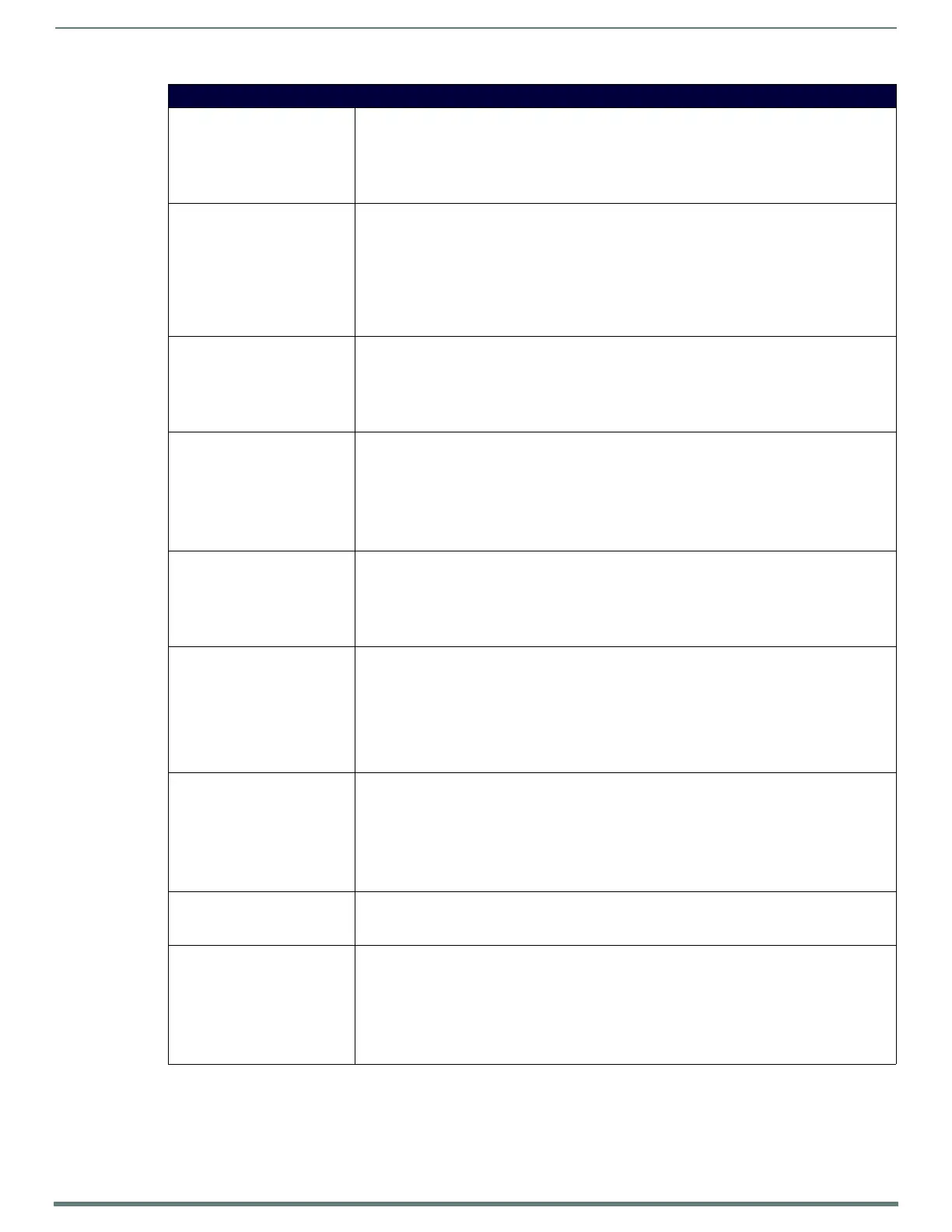NetLinx Programming
122
TPI-PRO-DVI - Instruction Manual
TakeNote Commands (Cont.)
?TNA-AUTOEXPOSE Queries the status of the TakeNote control autoexpose feature.
Syntax:
SEND_COMMAND <DEV>,"'?TNA-CANVASCOLOR'"
Example response:
"Custom Event: ID: 1, Type: 1500, Flag 10, Value1: <0|1> Text: autoexpose
<enabled|disabled>"
^TNA-AUTOHIDE Enables the TakeNote control autohide feature. When enabled, the TakeNote control window is
automatically minimized when the drawing is started.
Syntax:
SEND_COMMAND <DEV>,"'^TNA-AUTOHIDE,<state>'"
Variable:
state = Set to 0 for disable or 1 for enable
Example:
SEND_COMMAND Panel,"'^TNA-AUTOHIDE,0'"
?TNA-AUTOHIDE Queries the status of the TakeNote control autohide feature
Syntax:
SEND_COMMAND <DEV>,"'?TNA-AUTOHIDE'"
Example response:
"Custom Event: ID: 1, Type: 1500, Flag 9, Value1: <0|1> Text: autohide
<enabled|disabled>"
^TNA-CANVASCOLOR Sets the canvas color. Valid values are the textual representation (case insensitive), or 0-2.
Syntax:
SEND_COMMAND <DEV>,"'^TNA-CANVASCOLOR,<canvas>'"
Variable:
canvas = Screen(0), White(1), Black(2)
Example:
SEND_COMMAND Panel,"'^TNA-CANVASCOLOR,White'"
?TNA-CANVASCOLOR Queries the current canvas color
Syntax:
SEND_COMMAND <DEV>,"'?TNA-CANVASCOLOR'"
Example Response:
"Custom Event: ID: 1, Type: 1500, Flag 2, Value1: <0-2> Text: <screen, white,
black>"
?TNB-CANVASCOLOR Queries the current canvas color.
Syntax:
SEND_COMMAND <DEV>,"'?TNB-<addr>,CANVASCOLOR'"
Example:
SEND_COMMAND Panel,"'?TNB-5,CANVASCOLOR'"
Example Response:
"Custom Event: ID: 1, Type: 1500, Flag 2, Value1: <0-2> Text: <screen, white,
black>"
^TNA-CLEAR Clears the current session.
Syntax:
SEND_COMMAND <DEV>,"'^TNA-CLEAR,<all>'"
Variable:
all = 0-1. 0 clears the current session. 1 clears the entire canvas.
Example:
SEND_COMMAND Panel,"'^TNA-CLEAR,0'"
^TNA-FLUSH Flushes the current call stack and clears the screen.
Syntax:
SEND_COMMAND <DEV>,"'^TNA-FLUSH'"
^TNA-HIDE Hides the TakeNote control panel.
Syntax:
SEND_COMMAND <DEV>,"'^TNA-HIDE,<state>'"
Variable:
state = Set to 0 to show the controls or 1 to hide the controls
Example:
SEND_COMMAND Panel,"'^TNA-HIDE,1'"
