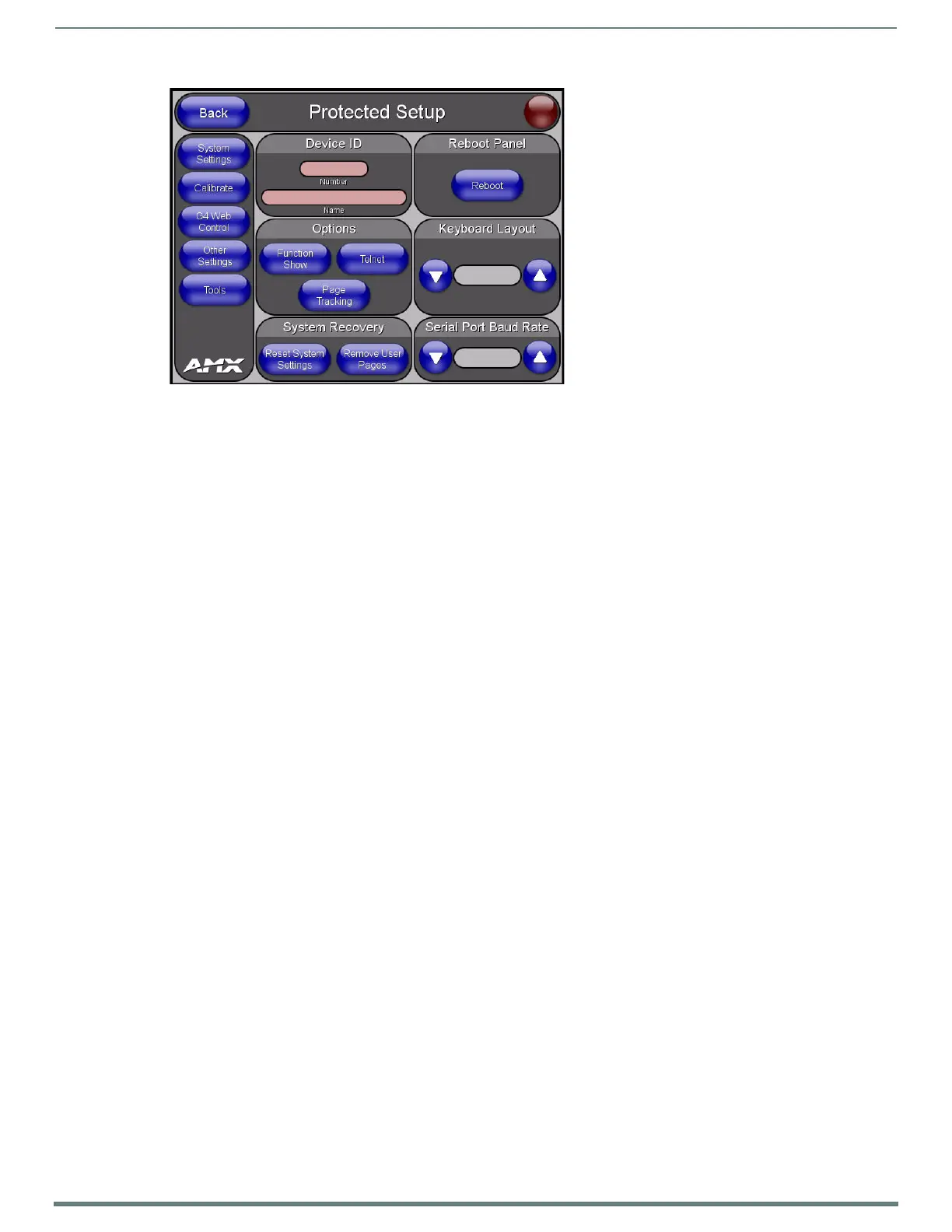Configuring the TPI
40
TPI-PRO-DVI - Instruction Manual
7. Enter 1988 in the Password field and press Done when finished.
8. Press the on-screen Reboot button to cycle power to the TPI and incorporate the new settings. The touch monitor goes blank
for a few seconds during the reboot process.
Calibrating the TPI Using a Serial Touch Monitor
1. Connect a DB9 cable from a touch monitor to the DB-9 touch input connector on the back of the TPI.
2. Press the POWER button on the front panel to reboot the TPI and allow the unit to detect the new hardware.
3. Press the CALIBRATE button on the front panel. This process opens a calibration page that uses a series of crosshair
coordinate intersections to calibrate the touch monitor (using the newly selected touch driver).
NOTE: If the wrong touch driver is selected prior to the calibration process, press any front-panel button to exit the calibration
process and re-select another touch driver. If you are using a non-touch enabled monitor, DO NOT PRESS THE CALIBRATE
BUTTON. Refer to the Setting the Output Resolution section on page 38 for adjustment procedures.
4. Press the crosshairs (on the Calibration page) to set the calibration points on the monitor.
5. After the "Calibration Successful." message appears, press anywhere to return to the Setup page. If the calibration fails, return
to the Protected Setup page and select another touch input driver.
NOTE: It is recommended that you calibrate the TPI before its initial use, after completing a firmware download, and after
switching touch input drivers (and touch devices.)
6. Press the Protected Setup button (located on the lower-left of the panel page) to open the Protected Setup page (see
FIG. 33 on page 40).
7. Enter 1988 into the Keypad’s password field and press Done when finished.
8. Press the on-screen Reboot button to cycle power to the TPI and incorporate the new settings. The touch monitor goes blank
for a few seconds during the reboot process. You can also use a mouse to press the on-screen Reboot button.
9. Upon start-up, press anywhere on the screen to return to the Protected Setup page and begin defining the communication
properties.
Other Conf iguration Pages
For instructions on using the TPI Configuration pages to configure communication options for the TPI, and establish
communication between the TPI and the NetLinx Master, refer to the Configuring Communication Settings section on
page 41.
For descriptions of all of the TPI Configuration pages and their options, refer to the TPI Conf iguration Pages section on
page 52.
FIG. 33
Protected Setup page
