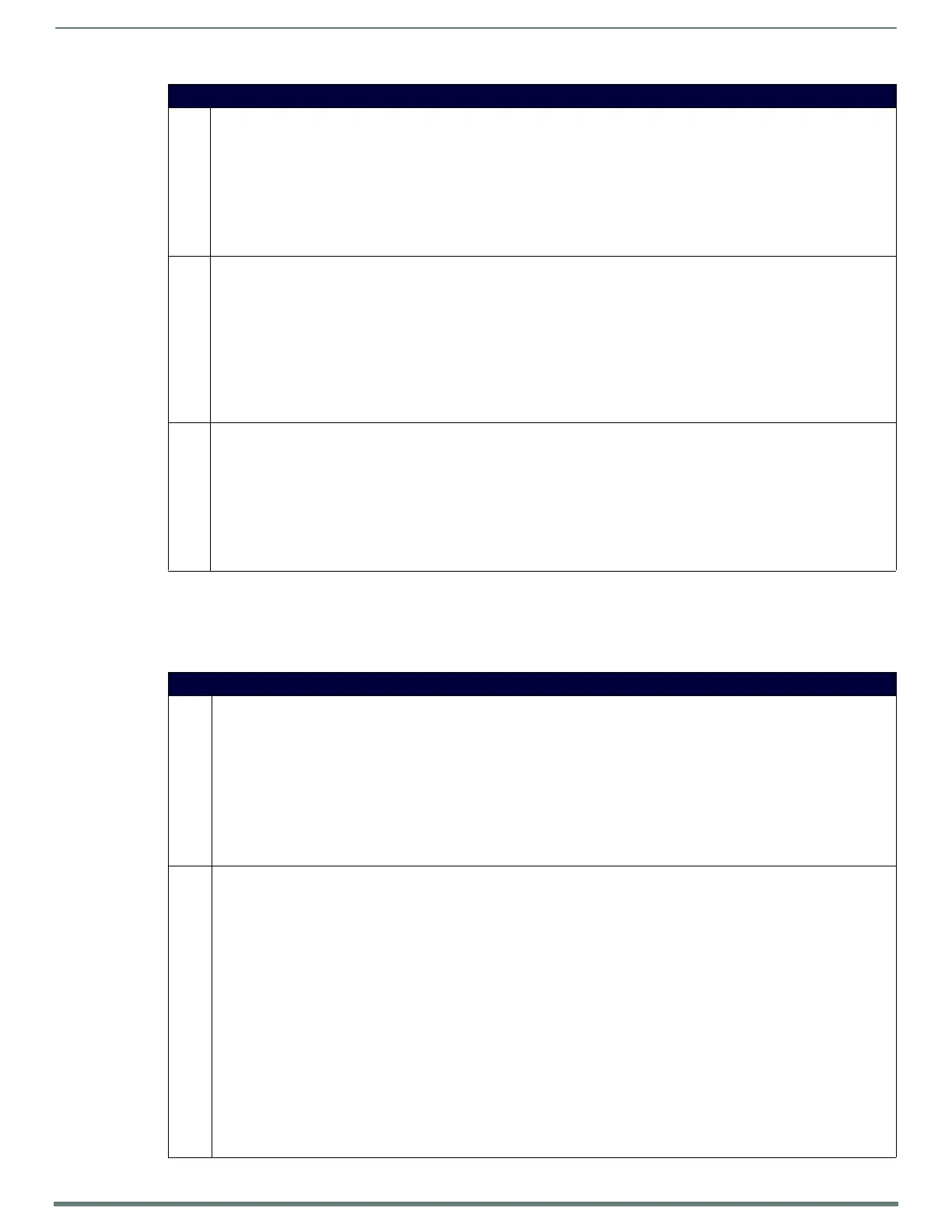NetLinx Programming
119
TPI-PRO-DVI - Instruction Manual
Dynamic Image Commands
NOTE: A device must first be def ined in the NetLinx programming language with values for the Device: Port: System (in all
programming examples - Panel is used in place of these values and represents all compatible G4 devices).
The following table describes Dynamic Image Commands.
List View Commands (Cont.)
^LVP Display a new position. If the select option is set, then select that position.
Syntax:
SEND_COMMAND <DEV>,"'^LVP-<view address>,<index>'"
Variables:
• view address = the address of the view definition
• index = the row number in sequential order (first row is 1)
Example:
SEND_COMMAND Device,"'^LVP-5,3'"
Sets the display position starting at the third row and displays it according to the view definitions located at address 5.
^LVS Set the column order for sorting. Update must be called for changes to take effect.
Syntax:
SEND_COMMAND <DEV>,"'^LVS-<view address>,<column>,<column>…'"
Variables:
• view address = the address of the view definition
• column = the starting column number (first column is 1)
Example:
SEND_COMMAND Device,"'^LVS-3,5,2,1'"
Sets the column sort order to column 5 first, then column 2 and then column 1.
The data list is displayed according to the view definitions located at address 3.
^LVU Update any view currently looking at this list.
Note: This must be called after changes to list data.
Syntax:
SEND_COMMAND <DEV>,"'^LVU-<view address>'"
Variables:
• view address = the address of the view definition
Example:
SEND_COMMAND Device,"'LVU-3'"
Updates the data list and displays it according to the view definitions located at address 3.
Dynamic Image Commands
^BBR Set the bitmap of a button to use a particular resource.
Syntax:
"'^BBR-<vt addr range>,<button states range>,<resource name>'"
Variable:
variable text address range = 1 - 4000.
button states range = 1 - 256 for multi-state buttons (0 = All states, for General buttons, 1 = Off state and 2 = On state).
resource name = 1 - 50 ASCII characters.
Example:
SEND_COMMAND Panel,"'^BBR-700,1,Sports_Image'"
Sets the resource name of the button to ’Sports_Image’.
^RAF Adds any and all resource parameters by sending embedded codes and data. Since the embedded codes are preceded by a '%'
character, any '%' character contained in the URL must be escaped with a second '%' character (see example).
The file name field (indicated by a %F embedded code) may contain special escape sequences as shown in the ^RAF, ^RMF -
Embedded Codes table below.
Syntax:
"'^RAF-<resource name>,<data>'"
Variables:
• resource name = 1 - 50 ASCII characters.
• data = Refers to the embedded codes, see the ^RAF, ^RMF - Embedded Codes section on page 120.
Example:
SEND_COMMAND Panel,"'^RAF-New Image,%P0%HAMX.COM%ALab/Test%%5Ffile%Ftest.jpg'"
Adds a new resource.
• The resource name is ’New Image’
• %P (protocol) is an HTTP
• %H (host name) is AMX.COM
• %A (file path) is Lab/Test_file
•%F (file name) is test.jpg.
Note that the %%5F in the file path is actually encoded as %5F.
