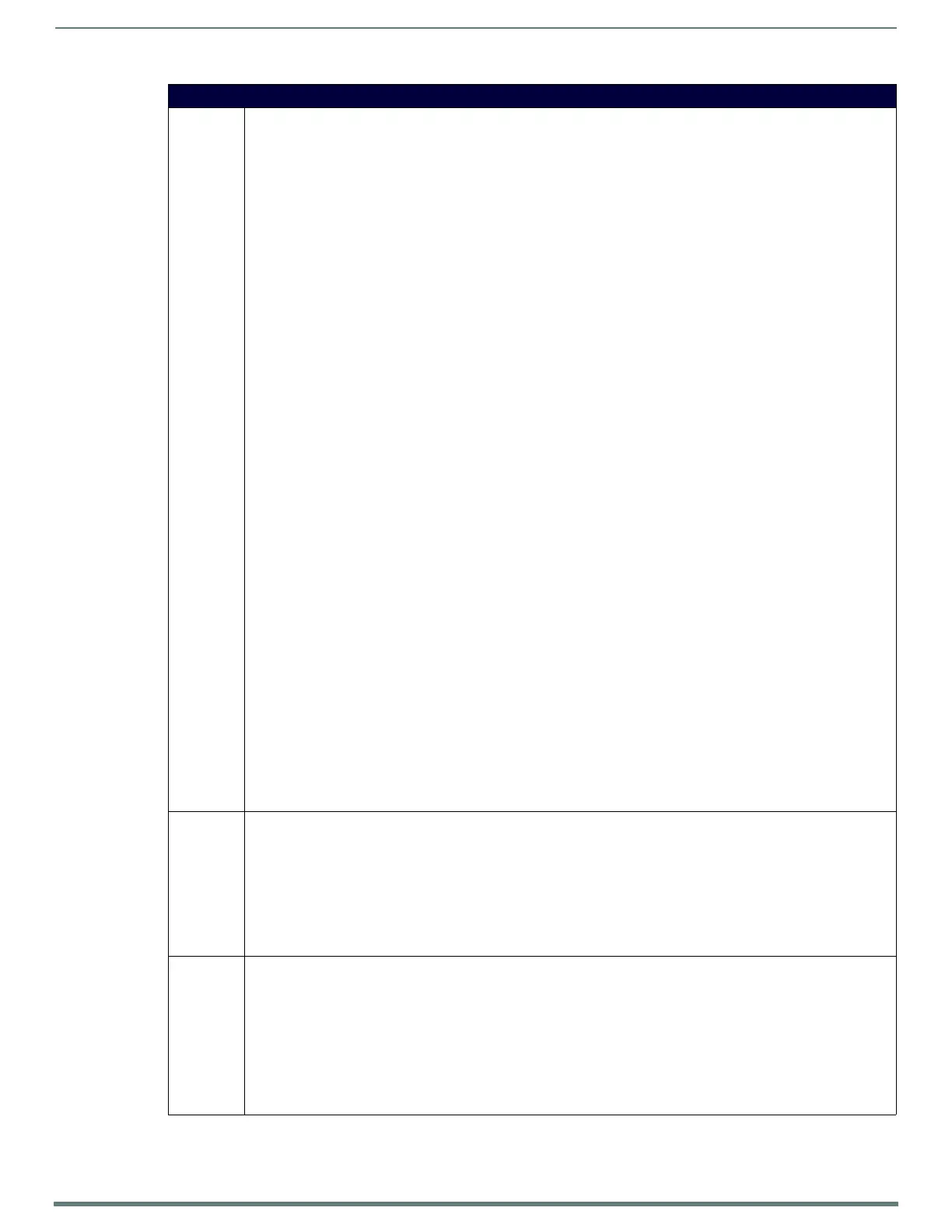NetLinx Programming
109
TPI-PRO-DVI - Instruction Manual
Run Time Operation Commands (Cont.)
ORES Changes the output resolution at run time. The description is optional and is used for certain resolutions. Standard output
modes are:
Horizontal Vertical Refresh Description Command
640 480 60 ‘ORES-640x480@60’
640 480 72 ‘ORES-640x480@72’
640 480 75 ‘ORES-640x480@75’
800 600 60 ‘ORES-800x600@60’
800 600 72 ‘ORES-800x600@72’
800 600 75 ‘ORES-800x600@75’
848 480 60 ‘ORES-848x480@60’
1024 768 60 ‘ORES-1024x768@60’
1024 768 70 ‘ORES-1024x768@70’
1024 768 75 ‘ORES-1024x768@75’
1280 720 60 VESA ‘ORES-1280x720@60 VESA’
1280 768 60 ‘ORES-1280x768@60’
1280 800 60 ‘ORES-1280x800@60’
1280 1024 60 (default) ‘ORES-1280x1024@60’
1280 1024 75 ‘ORES-1280x1024@75’
1360 768 60 ‘ORES-1360x768@60’
1440 900 60 ‘ORES-1440x900@60’
1680 1050 60 ‘ORES-1680x1050@60’
1600 1200 60 ‘ORES-1600x1200@60’
1920 1080 60 VESA rb ‘ORES-1920x1080@60 VESA rb’
1920 1200 60 VESA rb ‘ORES-1920x1200@60 VESA rb’
Additional output modes for TPI-PRO-DVI are:
Horizontal Vertical Refresh Description Command
720 480 60 CEA ‘ORES-720x480@60 CEA’
1280 720 60 CEA ‘ORES-1280x720@60 CEA’
1920 1080 60 CEA ‘ORES-1920x1080@60 CEA’
720 576 50 CEA ‘ORES-720x576@50 CEA’
1280 720 50 CEA ‘ORES-1280x720@50 CEA’
1920 1080 50 CEA ‘ORES-1920x1080@50 CEA’
Additional output modes can be sent, and if a standard does not match, then VESA CVT timings will be calculated for the
output timings.
The CVT timings are standard blanking if the pixel clock is within allowable limits, otherwise CVT reduced blanking (rb)
timings are employed.
Example:
SEND_COMMAND Panel,"'ORES-1920x1200@60 VESA rb'"
The output resolution will be changed to 1920x1200@60 using VESA reduced blanking timings.
SEND_COMMAND Panel,"'ORES-1280x1024@60'"
The output resolution will be changed to 1280x1024@60.
SEND_COMMAND Panel,"'ORES-1920x1080@50 CEA'"
The output resolution will be changed to 1920x1080@50 using CEA timings.
SEND_COMMAND Panel,"'ORES-1400x1050@60'"
The output resolution will be changed to 1400x1050@60 using calculated VESA CVT timings.
PKEYP Pops up the keypad icon and initializes the text string to that specified. Keypad displays a '*' instead of the numbers typed.
The Prompt Text is optional.
Syntax:
"'PKEYP-<initial text>'"
Variables:
initial text = 1 - 50 ASCII characters.
Example:
SEND COMMAND Panel,"'PKEYP-123456789'"
Pops up the Keypad and initializes the text string '123456789' in '*'.
@PKP Pops up the keypad icon and initializes the text string to that specified. Keypad displays a '*' instead of the numbers typed.
The Prompt Text is optional.
Syntax:
"'@PKP-<initial text>;<prompt text>'"
Variables:
initial text = 1 - 50 ASCII characters.
prompt text = 1 - 50 ASCII characters.
Example:
SEND COMMAND Panel,"'@PKP-1234567;ENTER PASSWORD'"
Pops up the Keypad and initializes the text string 'ENTER PASSWORD' in '*'.