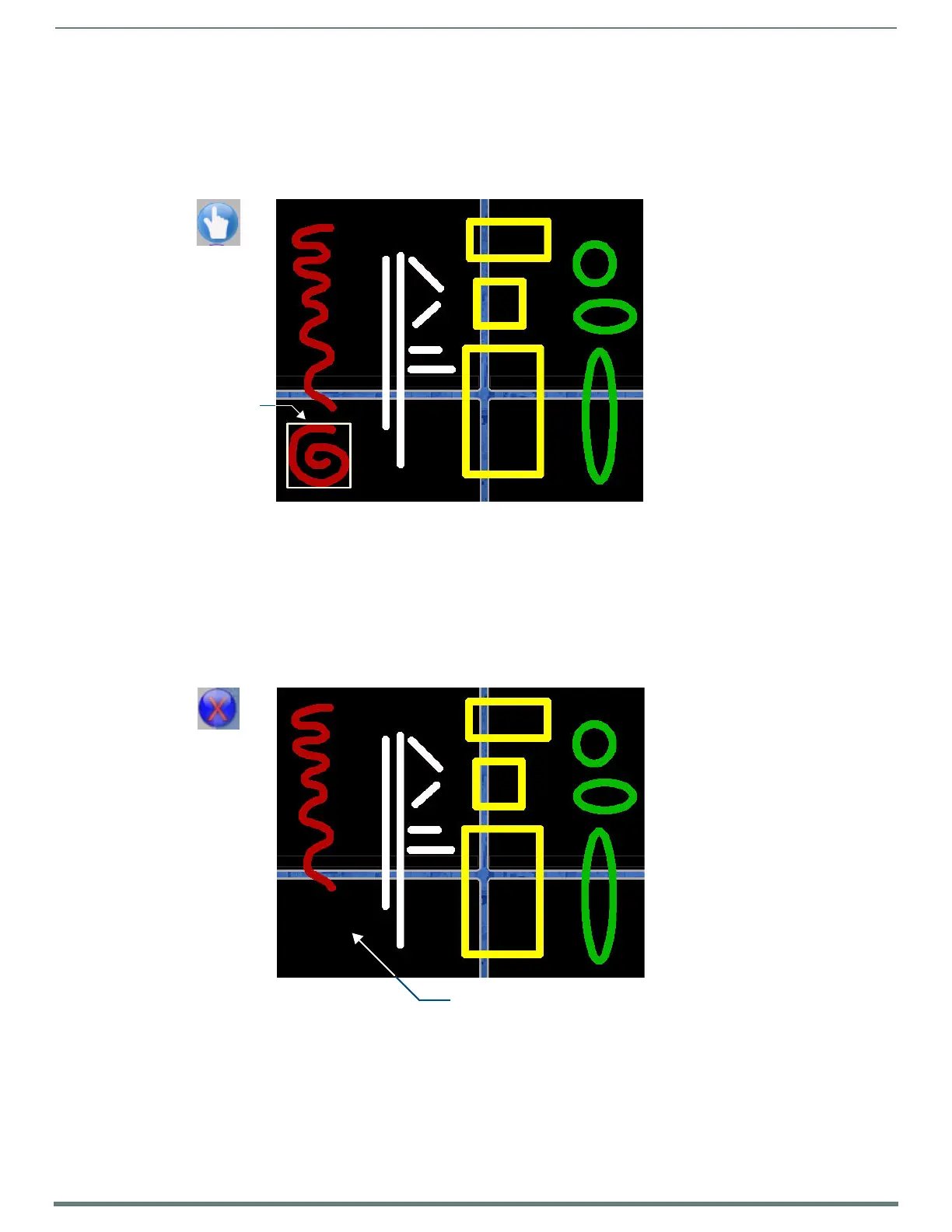Using Takenote™
142
TPI-PRO-DVI - Instruction Manual
Use the options in the Shape Menu Bar (see FIG. 99 on page 144) to draw triangles, diamonds and hexagons (see the Shape
Options Menu Bar section on page 144 for details).
Using the Select Object Tool
All lines, shapes and text annotations are treated as Objects in TakeNote. Once they are on-screen, each line can be selected to
move or delete, using the Select Object tool.
Use the Select Object tool to select any annotation object (Line, Shape or Text) on the screen (FIG. 94).
Once selected, the object can be moved or deleted (see below).
Moving a TakeNote Annotation Object
1. Use the Select Object tool to select any TakeNote annotation object (line, shape or text) on the screen.
2. Click and drag the selected object to move as desired.
Deleting a TakeNote Annotation Object
1. Use the Select Object tool to select any TakeNote annotation object (line, shape or text) on the screen.
2. Press the Delete button (FIG. 95).
FIG. 94 Drawing annotations examples (Curved Line object selected)
FIG. 95 Drawing annotations examples (Curved Line object deleted)
Curved Line
Select Object tool
object selected
Object deleted
Delete Object tool
