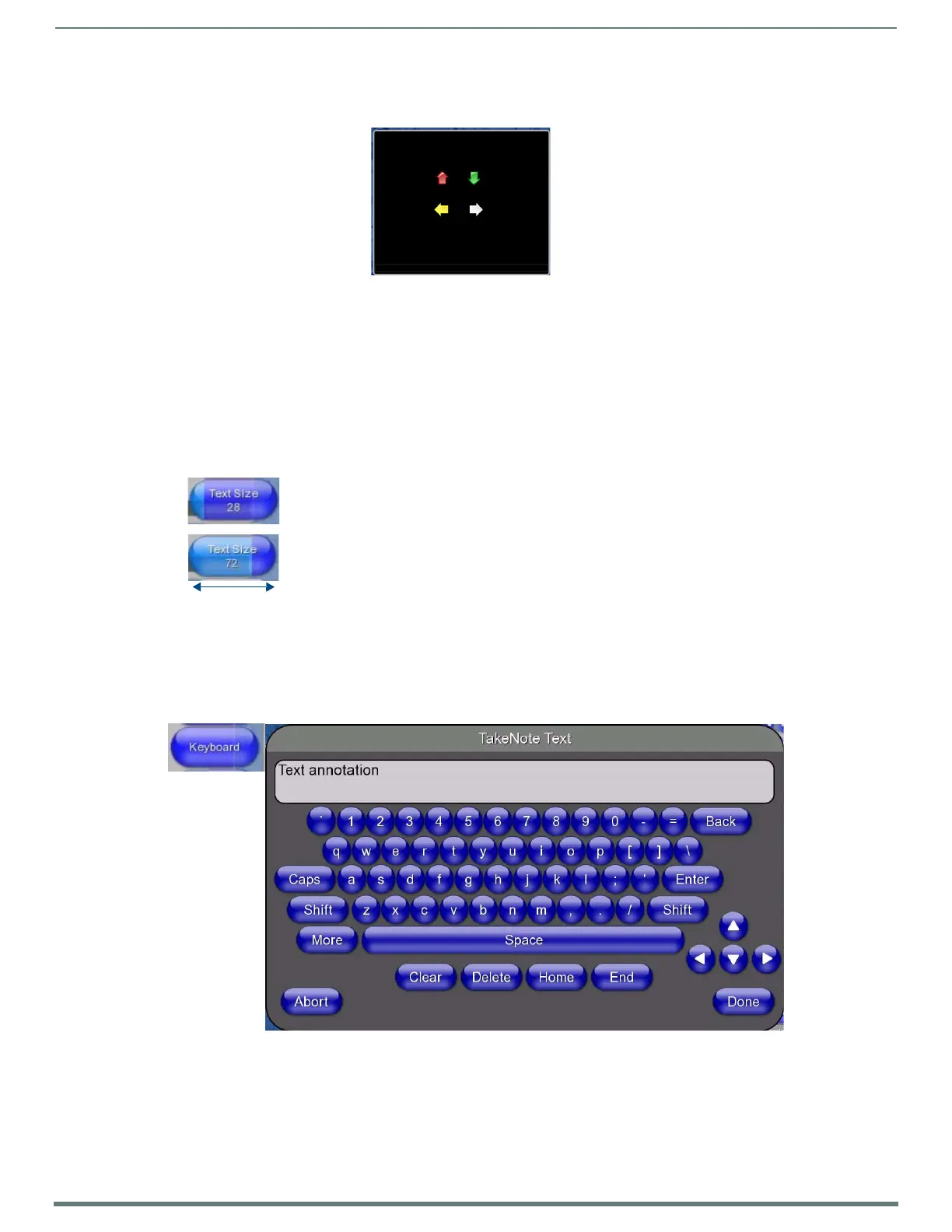Using Takenote™
146
TPI-PRO-DVI - Instruction Manual
Inserting an Arrow Icon
Select an Arrow button and click on the screen to draw an arrow icon at the cursor location (FIG. 104):
NOTE: Arrow and Push-Pin icons are drawn using the color that is currently selected in the Pen Options Menu Bar. To place
different colors of icons, select the Push-Pin or Arrow icon tool, then open the Pen Options Menu Bar. This allows you to change
the color of the icons before placing each one on the screen.
Text A nno tatio n To o ls
NOTE: All Text settings (text Size, Color and Opacity) must be set before entering the text - once the text is drawn, these settings
cannot be changed.
Tex t Size Bu t to n
Click-and-drag on the Text Si z e button in the TakeNote Menu Bar (FIG. 105) to set the font size for text annotations:
The range for Text Size is 12- 96 (points).
TakeNo te Tex t Ke yboard
Click the Keyboard button in the TakeNote Menu Bar (see FIG. 91 on page 140) to access the TakeNote Text Keyboard shown in
FIG. 106:
Use this keyboard to create and edit text annotations. To type, press on each letter or symbol button and click Done when finished.
Press Caps to toggle all characters to upper-case, press again to return to lower-case.
Press Shift to shift all characters to upper-case for the next typed character only.
Press More to toggle an alternative keyboard featuring various special symbols, press again to return to the normal
character set.
FIG. 104
Adding Arrow Icons
FIG. 105 Te x t Size bu tt o n
FIG. 106 Ta ke No te Text Keybo a rd
Click to place Arrow
icons on the screen
Use the color options in the
Pen Options Menu Bar to set
the color of each Arrow Icon
before adding it to the screen
