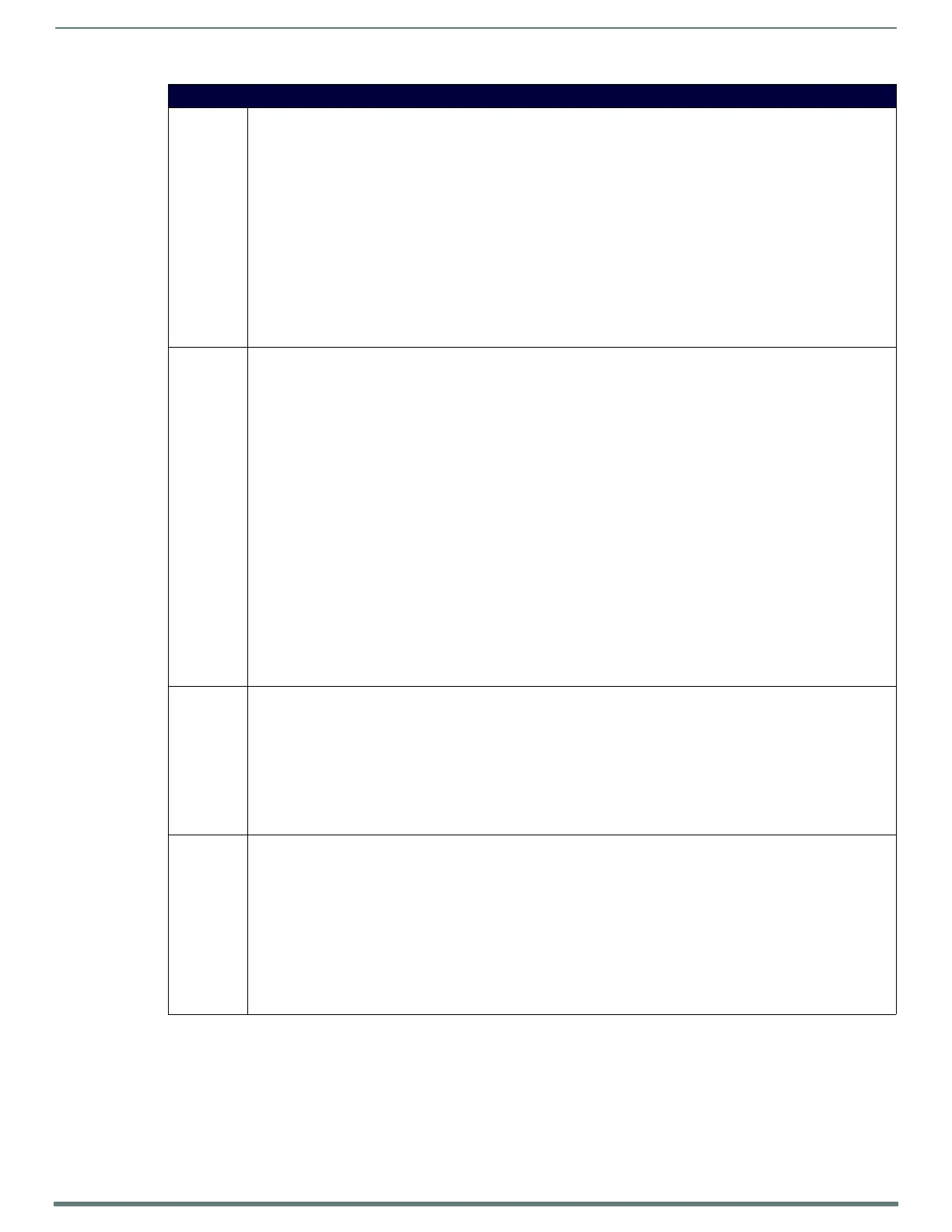NetLinx Programming
94
TPI-PRO-DVI - Instruction Manual
Button Commands (Cont.)
^BOR Set a border to a specific border style associated with a border value for those buttons with a defined address range. Refer
to the Border Styles By Name table on page 78.
Syntax:
"'^BOR-<vt addr range>,<border style name or border value>'"
Variables:
• variable text address range = 1 - 4000.
• border style name = Refer to the Border Styles By Name table on page 78.
• border value = 0 - 41.
Examples:
SEND_COMMAND Panel,"'^BOR-500.504&510.515,10'"
Sets the border by number (#10) to those buttons with the variable text range of 500-504 & 510-515.
SEND_COMMAND Panel,"'^BOR-500.504&510,AMX Elite -M'"
Sets the border by name (AMX Elite) to those buttons with the variable text range of 500-504 & 510-515.
The border style is available through the TPDesign4 border-style drop-down list. Refer to the Border Styles By Name section
on page 78 for more information.
^BOS Set the video window slot ID # to the new Slot ID#. The new Slot ID # is set only if the specified slot is not the same as the
current slot selected.
Note: This is an optional parameter and ONLY passes data to the PC.
Syntax:
"'^BOS-<vt addr range>,<button states range>,<slot number>,<touch pass through (optional)>'"
Variables:
• variable text address range = 1 - 4000.
• button states range = 1 - 256 for multi-state buttons (0 = All states, for General buttons, 1 = Off state and 2 = On state).
• slot number =
0 = No Video Fill (Video Off)
1 - 4 = Video Fill (Video On)
• touch pass through (optional) - If not present, assumed Touch Pass Through is off.
0 = Turn off Touch Pass Through
1 = Turn on Touch Pass Through
Example:
SEND_COMMAND Panel,"'^BOS-500,1,0'"
Sets the button to display no video fill, and disables Touch Pass Through.
Example:
SEND_COMMAND Panel,"'^BOS-500,1,2,1'"
Sets the button to display video in Slot 2, and enables Touch Pass Through.
Refer to the Setup - Video Settings Page section on page 59 for more information on the slot assignments within a panel.
^BPP Set or clear the protected page flip flag of a button. A value of zero (0) clears the flag.
Syntax:
"'^BPP-<vt addr range>,<protected page flip flag value>'"
Variables:
• variable text address range = 1 - 4000.
• protected page flip flag value range = 0 - 4 (0 clears the flag).
Example:
SEND_COMMAND Panel,"'^BPP-500,1'"
Sets the button to protected page flip flag 1 (sets it to password 1).
^BRD Set the border of a button state/states. This command works only if the specified border is not the same as the current
border. The border names are available through the TPDesign4 border-name drop-down list.
Syntax:
"'^BRD-<vt addr range>,<button states range>,<border name>'"
Variables:
• variable text address range = 1 - 4000.
• button states range = 1 - 256 for multi-state buttons (0 = All states, for General buttons, 1 = Off state and 2 = On state).
• border name = Refer to the Border Styles By Name table on page 78.
Example:
SEND_COMMAND Panel,"'^BRD-500.504&510.515,1&2,Quad Line'"
Sets the border by name (Quad Line) to those buttons with the variable text range of 500-504 & 510-515.