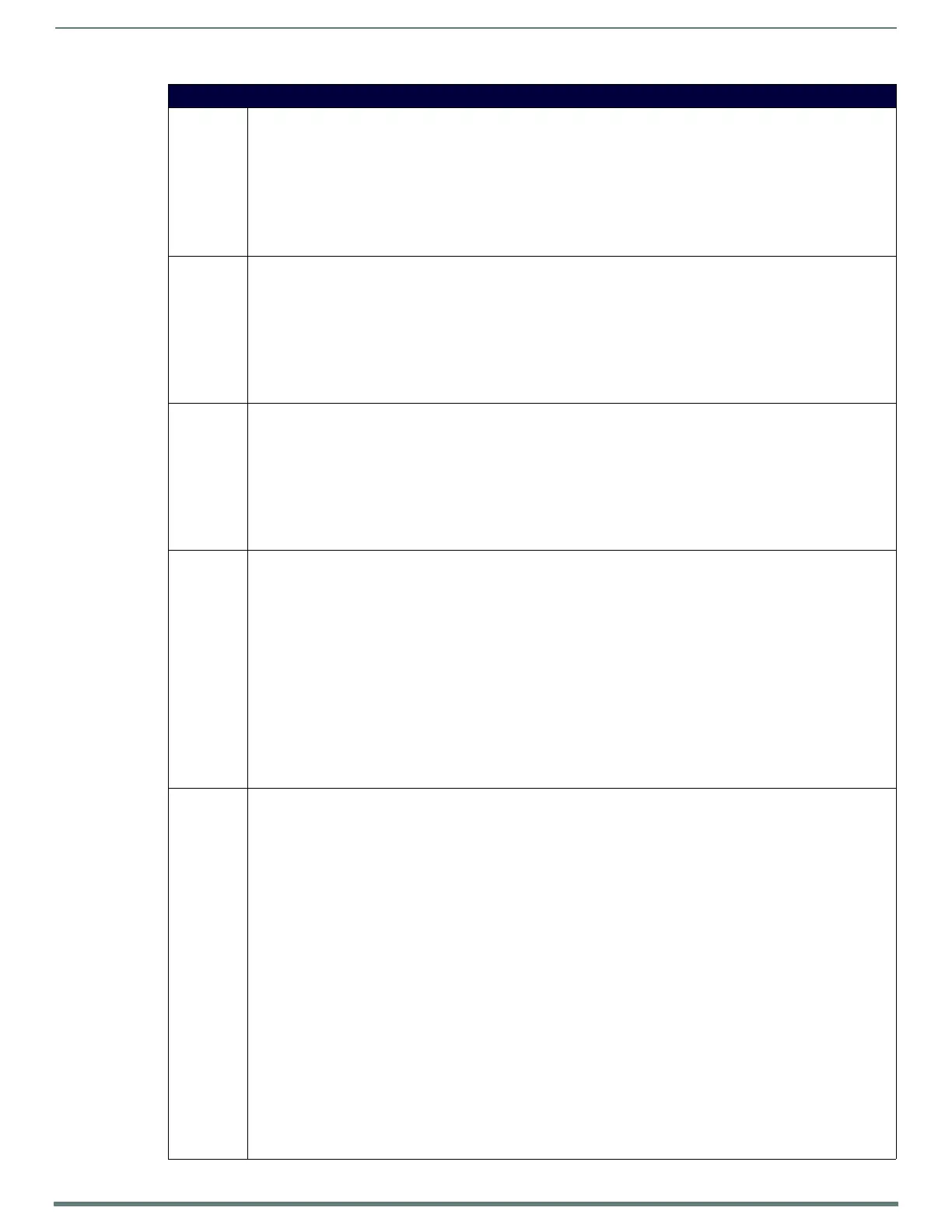NetLinx Programming
93
TPI-PRO-DVI - Instruction Manual
Button Commands (Cont.)
^BNC Clear current TakeNote annotations.
Syntax:
"'^BNC-<vt addr range>,<command value>'"
Variables:
• variable text address range = 1 - 4000.
• command value = (0= clear, 1= clear all).
Example:
SEND_COMMAND Panel,"'^BNC-973,0'"
Clears the annotation of the TakeNote button with variable text 973.
^BNN Set the TakeNote network name for the specified Addresses.
Syntax:
"'^BNN-<vt addr range>,<network name>'"
Variables:
• variable text address range = 1 - 4000.
• network name = Use a valid IP Address.
Example:
SEND_COMMAND Panel,"'^BNN-973,192.168.169.99'"
Sets the TakeNote button network name to 192.168.169.99.
^BNT Set the TakeNote network port for the specified Addresses.
Syntax:
"'^BNT-<vt addr range>,<network port>'"
Variables:
• variable text address range = 1 - 4000.
• network port = 1 - 65535.
Example:
SEND_COMMAND Panel,"'^BNT-973,5000'"
Sets the TakeNote button network port to 5000.
^BOP Set the button opacity. The button opacity can be specified as a decimal between 0 - 255, where zero (0) is invisible and
255 is opaque, or as a HEX code, as used in the color commands by preceding the HEX code with the # sign. In this case,
#00 becomes invisible and #FF becomes opaque. If the opacity is set to zero (0), this does not make the button inactive,
only invisible.
Syntax:
"'^BOP-<vt addr range>,<button states range>,<button opacity>'"
Variables:
• variable text address range = 1 - 4000.
• button states range = 1 - 256 for multi-state buttons (0 = All states, for General buttons, 1 = Off state and 2 = On state).
• button opacity = 0 (invisible) - 255 (opaque).
Example:
SEND_COMMAND Panel,"'^BOP-500.504&510.515,1,200'"
Example 2:
SEND_COMMAND Panel,"'^BOP-500.504&510.515,1,#C8'"
Both examples set the opacity of the buttons with the variable text range of 500-504 and 510-515 to 200.
?BOP Get the overall button opacity.
Syntax:
"'?BOP-<vt addr range>,<button states range>'"
Variables:
• variable text address range = 1 - 4000.
• button states range = 1 - 256 for multi-state buttons (0 = All states, for General buttons, 1 = Off state and 2 = On state).
• custom event type 1015:
Flag - Zero
Value1 - Button state number
Value2 - Opacity
Value3 - Zero
Text - Blank
Text length - Zero
Example:
SEND COMMAND Panel,"'?BOP-529,1'"
Gets the button 'OFF state' opacity information.
The result sent to the Master would be:
ButtonGet Id = 529 Type = 1015
Flag = 0
VALUE1 = 1
VALUE2 = 200
VALUE3 = 0
TEXT =
TEXT LENGTH = 0