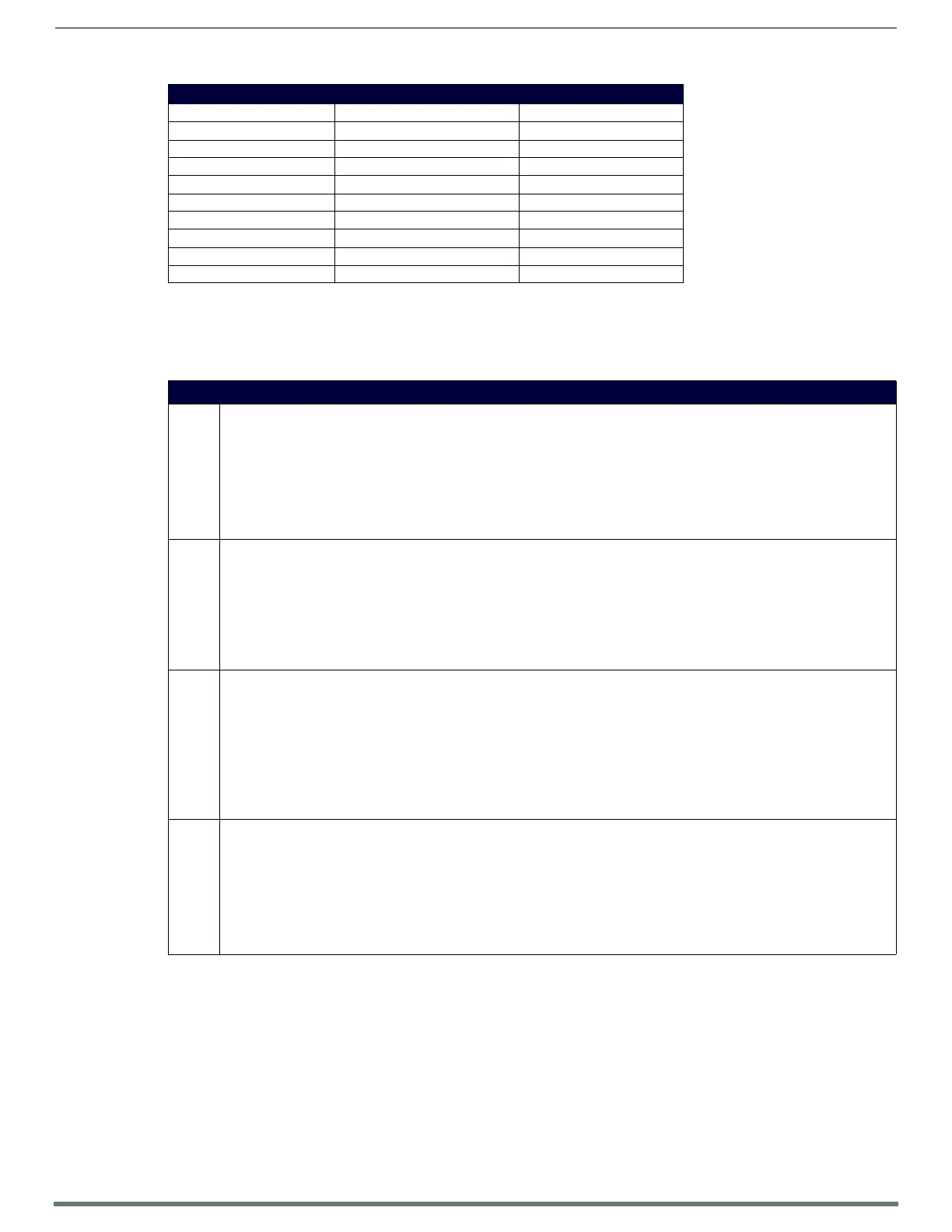NetLinx Programming
115
TPI-PRO-DVI - Instruction Manual
Panel Setup Commands
NOTE: A device must first be def ined in the NetLinx programming language with values for the Device: Port: System (in all
programming examples - Panel is used in place of these values and represents all compatible G4 devices).
These commands are not case sensitive.
Embedded Codes
Decimal numbers Hexidecimal values Virtual keystroke
157 ($9D) Windows
158 ($9E) Menu
159 ($9F) Up Arrow
160 ($A0) Down Arrow
161 ($A1) Left Arrow
162 ($A2) Right Arrow
192 ($C0) CTRL key up
193 ($C1) ALT key up
194 ($C2) Shift key up
Panel Setup Commands
^MUT Set the panel mute state.
Syntax:
"'^MUT-<mute state>'"
Variable:
mute state= 0 = Mute Off and 1 = Mute On.
Example:
SEND_COMMAND Panel,"'^MUT-1''"
Sets the panel’s master volume to mute.
@PWD @PWD sets the level 1 password only.
Syntax:
"'@PWD-<page flip password>'"
Variables:
page flip password = 1 - 50 ASCII characters.
Example:
SEND COMMAND Panel,"'@PWD-Main'"
Sets the page flip password to 'Main'.
^PWD Set the page flip password. Password level is required and must be 1 - 4.
Syntax:
"'^PWD-<password level>,<page flip password>'"
Variables:
password level = 1 - 4.
page flip password = 1 - 50 ASCII characters.
Example:
SEND COMMAND Panel,"'^PWD-1,Main'"
Sets the page flip password on Password Level 1 to 'Main'.
^VOL Set the panel volume.
Syntax:
"'^VOL-<volume level>'"
Variable:
volume level = 0 - 100. 100 is maximum volume setting.
Example:
SEND_COMMAND Panel,"'^VOL-50'"
Set the panel volume to 50.