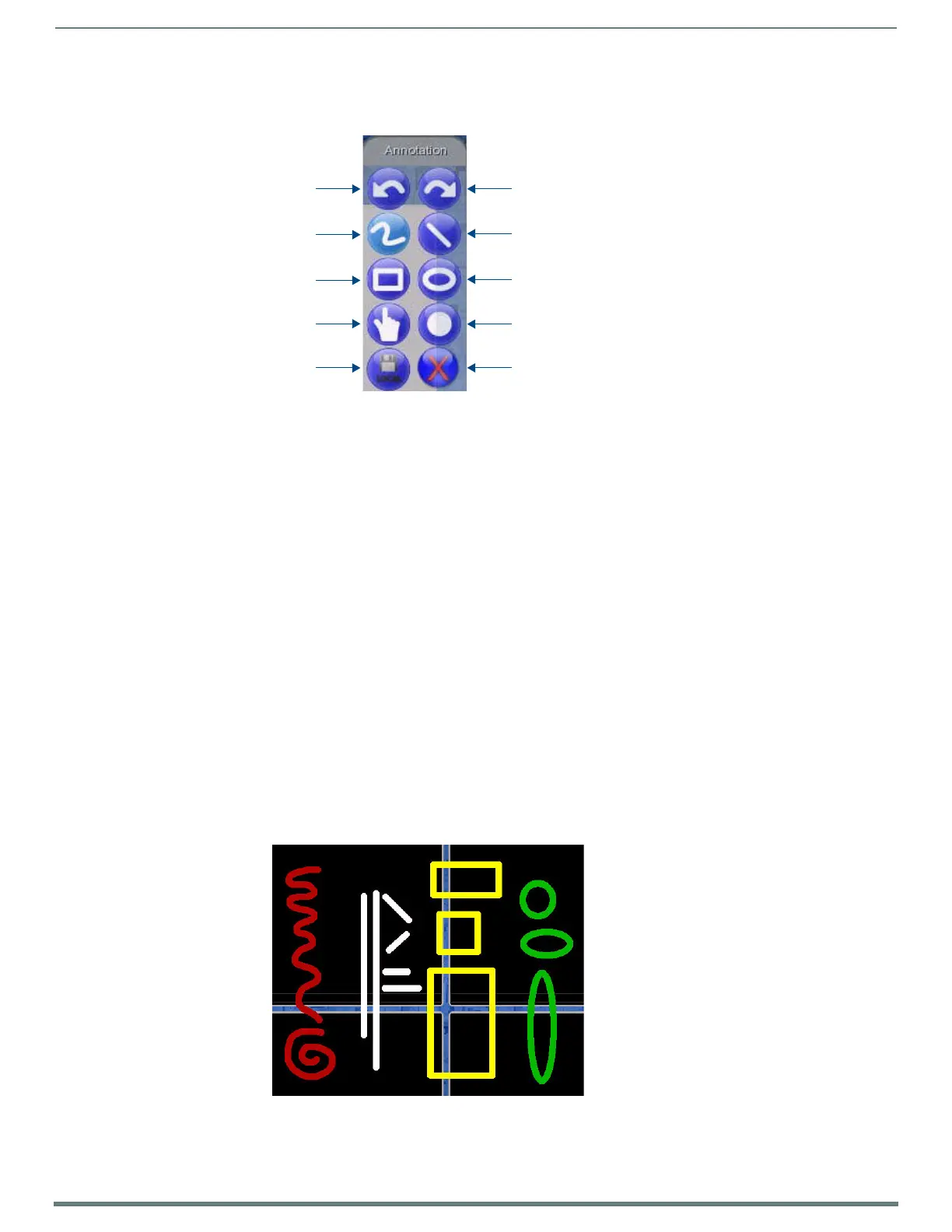Using Takenote™
141
TPI-PRO-DVI - Instruction Manual
Drawing Annotation Tools
The top portion of the TakeNote Menu Bar contains the main annotation tool set (FIG. 92):
Undo / Redo Last Action
Press the Undo and Redo buttons to undo or redo the last annotation action. Press these buttons repeatedly to undo or redo the last
several actions.
Drawing a Freehand Curved Line
NOTE: All Pen settings (line Type, Width, Color and Opacity) must be set in the Pen Options Menu Bar before drawing the line - once
the line is drawn, these settings cannot be changed. Refer to the Pen Options Menu Bar section on page 148 for details.
1. Select the Freehand Curved Line tool from the TakeNote Menu Bar (see FIG. 92).
2. Using touch, the mouse (or other pointing device), draw as desired. The line is drawn on-screen, using the current Pen
settings, as set in the Pen Menu Bar.
Drawing a Straight Line
1. Select the Straight Line tool from the TakeNote Menu Bar (see FIG. 91 on page 140).
2. Using touch, the mouse (or other pointing device), draw as desired. The line is drawn on-screen, using the current Pen
settings, as set in the Pen Menu Bar. Refer to the Pen Options Menu Bar section on page 148 for details.
Drawing a Rectangle
1. Select the Rectangle tool from the TakeNote Menu Bar (see FIG. 91 on page 140).
2. Using touch, the mouse (or other pointing device), draw as desired. The rectangle is drawn on-screen, using the current Pen
settings, as set in the Pen Menu Bar. Refer to the Pen Options Menu Bar section on page 148 for details.
Drawing an Oval
1. Select the Oval tool from the TakeNote Menu Bar (see FIG. 91 on page 140).
2. Using touch, the mouse (or other pointing device), draw as desired. The oval is drawn on-screen, using the current Pen
settings, as set in the Pen Menu Bar. Refer to the Pen Options Menu Bar section on page 148 for details.
NOTE: All lines, shapes and text annotations are treated as Objects in TakeNote. Once they are on-screen, each line can be selected to
move or delete, using the Select Object tool.
FIG. 92
TakeNote Menu Bar - Annotation Tools
FIG. 93 Drawing annotations examples (Curved Line, Straight Lines, Rectangles, Ovals)
Undo last annotation Redo last annotation
Draw freehand curved line Draw straight line
Draw a rectangle Draw an oval
Select Object tool
Save Delete selected object
Pointer
