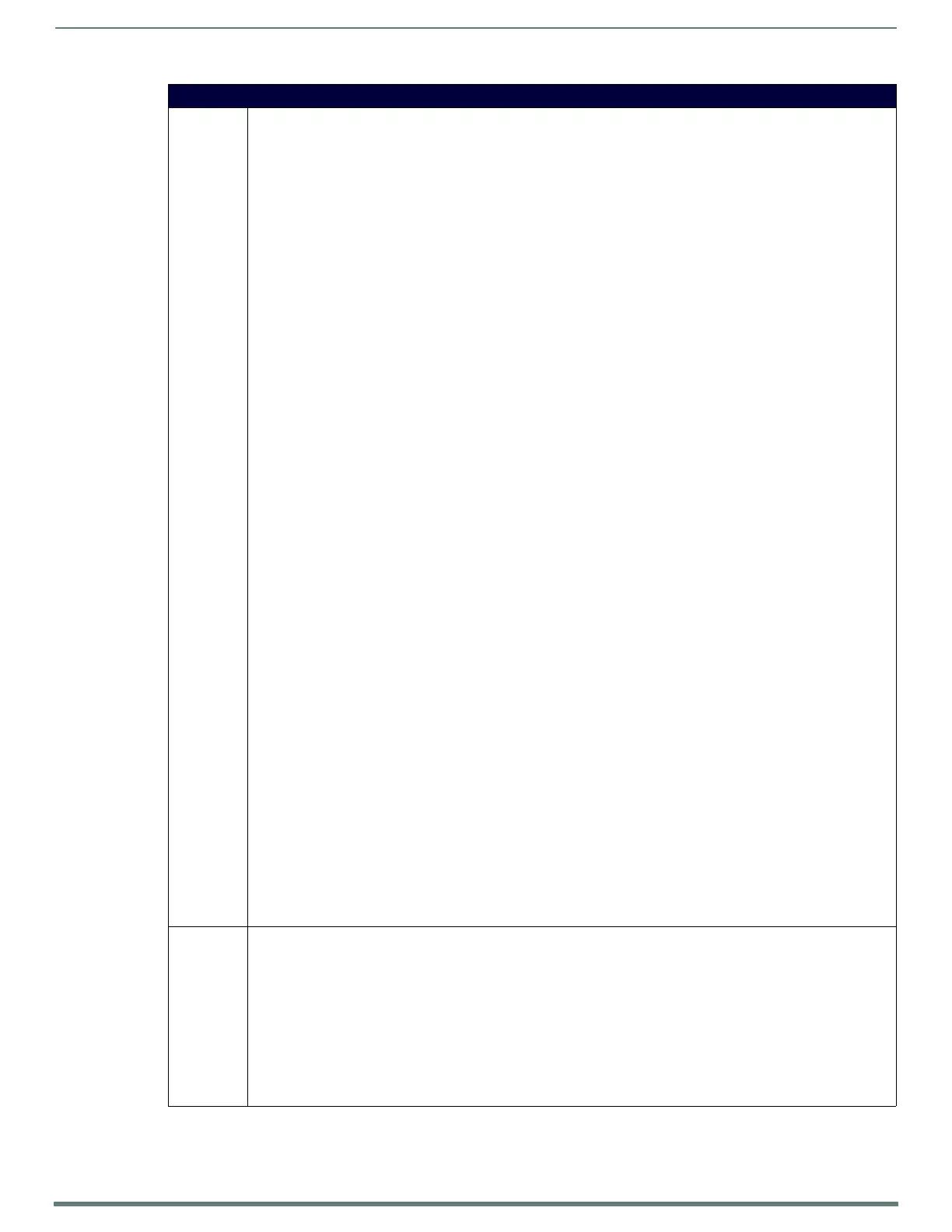NetLinx Programming
104
TPI-PRO-DVI - Instruction Manual
Button Commands (Cont.)
^SLT
(Cont.)
Example:
SEND_COMMAND TP,"'^SLT-1,?input'"
If input 1 is set to composite 1, the Command response will be: ^SLT-1,input=comp1
If input 1 is set to composite 2, the Command response will be: ^SLT-1,input=comp2
If input 1 is set to composite 3, the Command response will be: ^SLT-1,input=comp3
If input 1 is set to svideo, the Command response will be: ^SLT-1,input=svideo
If input 1 is set to RGB, the Command response will be: ^SLT-1,input=rgb
If input 1 is set to component, the Command response will be: ^SLT-1,input=component
If input 1 is set to DVI, the Command response will be: ^SLT-1,input=dvi
• ?Resolution: Query the detected resolution for an input.
Syntax:
?resolution
Queries input 1 for the current input type. Panel will respond with a DATA Command event.
Example:
SEND_COMMAND TP,"'^SLT-1,?resolution'"
Queries input 1 for the current input resolution. Panel will respond with a DATA Command event.
Command data will vary depending on input type and detected resolution.
•For composite and svideo: NTSC, PAL, …, No Signal Detected
•For component, RGB, and DVI: <Horz>x<Vert>@<Ref> <desc>,
•No Signal Detected, or Manual:<Horz>x<Vert>@<Ref> <desc>
Individual video inputs may be frozen. A frozen display retains the last frame of the picture. The incoming video is NOT
buffered or saved in any way. It is simply not displayed. When the display is unfrozen, the video input resumes normal
operation. Physically changing video inputs while frozen causes the display to resume normal operations.
Set the freeze state. Sends an unsolicited data/string event indicating the current state.
Example command: "'^SLT-3,freeze'"
Example Response: "'SLT-3,paused'"
Unset the freeze state. Sends an unsolicited data/string event indicating the current state.
Example command: "'^SLT-3,unfreeze'"
Example Response: "'SLT-3,playing'"
Toggle the freeze state.Sends an unsolicited data/string event indicating the current state.
Example command: "'^SLT-3,tfreeze'"
Example Response: "'SLT-3,<playing|paused>'"
Query the freeze state. Sends an data/string event indicating the current state.
Example command: "'^SLT-3,?freeze'"
Example Response: "'SLT-3,<playing|paused>'"
Individual video inputs may muted. A muted display is simply a solid black display.
Set the muted state. Sends an unsolicited data/string event indicating the current state.
Example command: "'^SLT-3,mute'"
Example Response: "'SLT-3,muted'"
Unset the muted state. Sends an unsolicited data/string event indicating the current state.
Example command: "'^SLT-3,unmute'"
Example Response: "'SLT-3,unmuted'"
Toggle the mute state. Sends an unsolicited data/string event indicating the current state.
Example command: "'^SLT-3,tmute'"
Example Response: "'SLT-3,<muted|unmuted>'"
Query the mute state. Sends an data/string event indicating the current state.
Example command: "'^SLT-3,?mute'"
Example Response: "'SLT-3,<muted|unmuted>'"
^TEC Set the text effect color for the specified addresses/states to the specified color. The Text Effect is specified by name and
can be found in TPD4. You can also assign the color by name or RGB value (RRGGBB or RRGGBBAA).
Syntax:
"'^TEC-<vt addr range>,<button states range>,<color value>'"
Variables:
• variable text address range = 1 - 4000.
• button states range = 1 - 256 for multi-state buttons (0 = All states, for General buttons, 1 = Off state and 2 = On state).
• color value = Refer to the RGB Triplets and Names for Basic 88 Colors section on page 77 for more information.
Example:
SEND_COMMAND Panel,"'^TEC-500.504&510.515,1&2,12'"
Sets the text effect color to Very Light Yellow on buttons with variable text 500-504 and 510-515.
