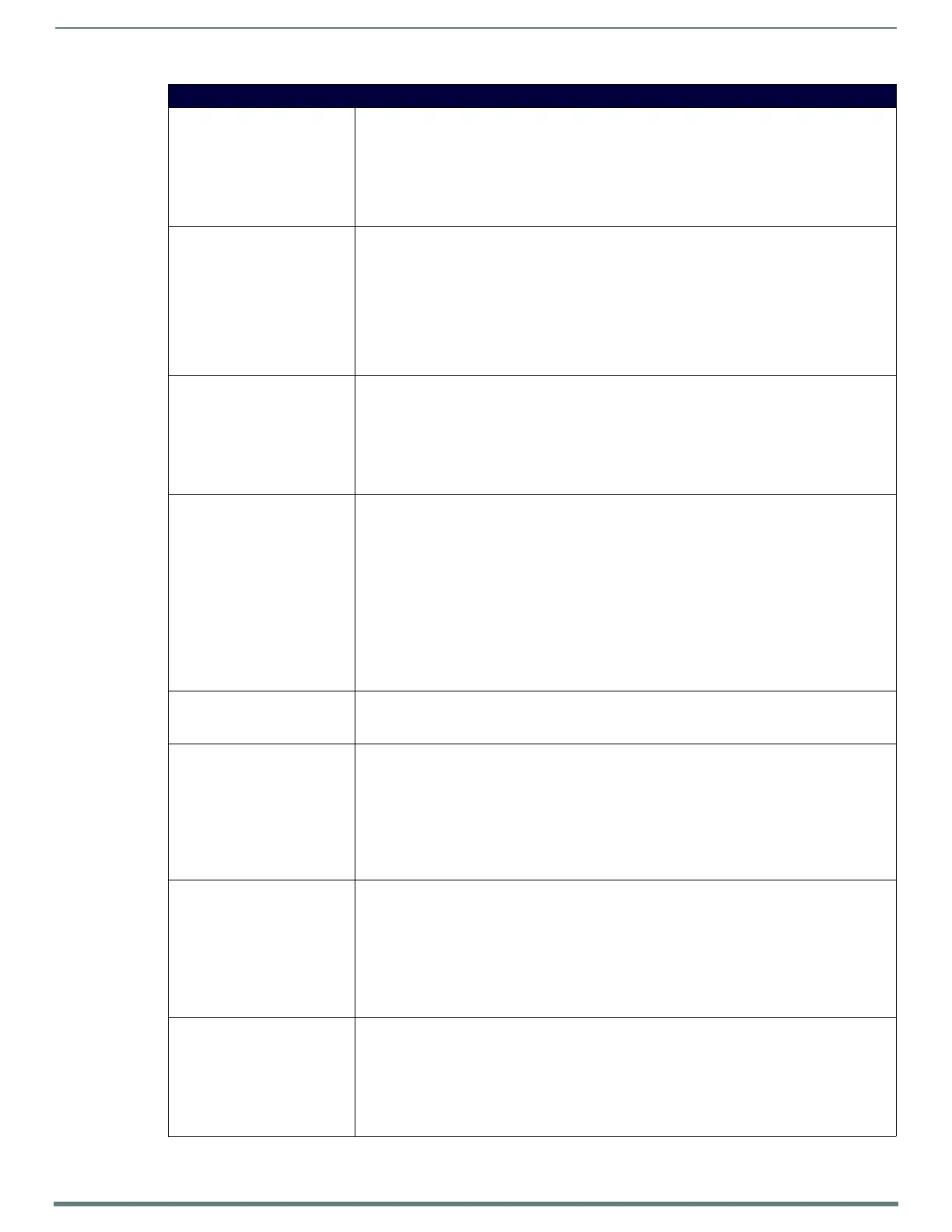NetLinx Programming
124
TPI-PRO-DVI - Instruction Manual
TakeNote Commands (Cont.)
^TNA-SESSION Renames the current session. Spaces and punctuation are allowed, but discouraged.
Syntax:
SEND_COMMAND <DEV>,"'^TNA-SESSION,<SessionName>'"
Variable:
SessionName = the name you want to give to the session
Example:
SEND_COMMAND Panel,"'^TNA-SESSION,Docket123456'"
^TNA-TEXT Displays a text string onscreen. Maximum length of text is 1000 characters. Use \n for carriage
return/line feed.
Syntax:
SEND_COMMAND <DEV>,"'^TNA-TEXT,<text>'"
Variable:
text = The string to create and display onscreen. It is ready for placement using the current pen
color and text size.
Example:
SEND_COMMAND Panel,"'^TNA-TEXT,AMX makes presentations fun!'"
^TNA-TEXTSIZE Sets the size of the text onscreen.
Syntax:
SEND_COMMAND <DEV>,"'^TNA-TEXTSIZE,<size>'"
Variable:
size = The font size. Valid range is 12-96.
Example:
SEND_COMMAND Panel,"'^TNA-TEXTSIZE,50'"
^TNA-TOOLTYPE Sets the tool type for drawing. Some of the commands are simple aliases for convenience. For
instance, diamond is the same as polygon, 4.
Syntax:
SEND_COMMAND <DEV>,"'^TNA-TOOLTYPE,<tool>,[num sides]'"
Variable:
tool = One of the following values: free, line, text, rectangle, ellipse, selector, pointer, triangle,
diamond, hexagon, polygon, pushpin, uparrow, downarrow, leftarrow, rightarrow.
num sides = The number of sides when <tool> is set to polygon.
Example 1:
SEND_COMMAND Panel,"'^TNA-TOOLTYPE,uparrow'"
Example 2:
SEND_COMMAND Panel,"'^TNA-TOOLTYPE,polygon,7'"
^TNA-UNDO Undoes the previous TakeNote action.
Syntax:
SEND_COMMAND <DEV>,"'^TNA-UNDO'"
^TNB-CANVASCOLOR Sets the canvas color. Valid values are the textual representation (case insensitive), or 0-2.
Syntax:
SEND_COMMAND <DEV>,"'^TNB-<addr>,CANVASCOLOR,<canvas>'"
Variable:
addr = The address of the device
canvas = Screen(0), White(1), Black(2)
Example:
SEND_COMMAND Panel,"'^TNB-5,CANVASCOLOR,White'"
^TNB-CLEAR Clears the current session.
Syntax:
SEND_COMMAND <DEV>,"'^TNB-<addr>,CLEAR,<all>'"
Variable:
addr = The address of the device
all = 0-1. 0 clears the current session. 1 clears the entire canvas.
Example:
SEND_COMMAND Panel,"'^TNB-5,CLEAR,0'"
^TNB-FLUSH Flushes the current call stack and clears the screen.
Syntax:
SEND_COMMAND <DEV>,"'^TNB-<addr>,FLUSH'"
Variable:
addr = The address of the device
Example 1:
SEND_COMMAND Panel,"'^TNB-5,FLUSH'"