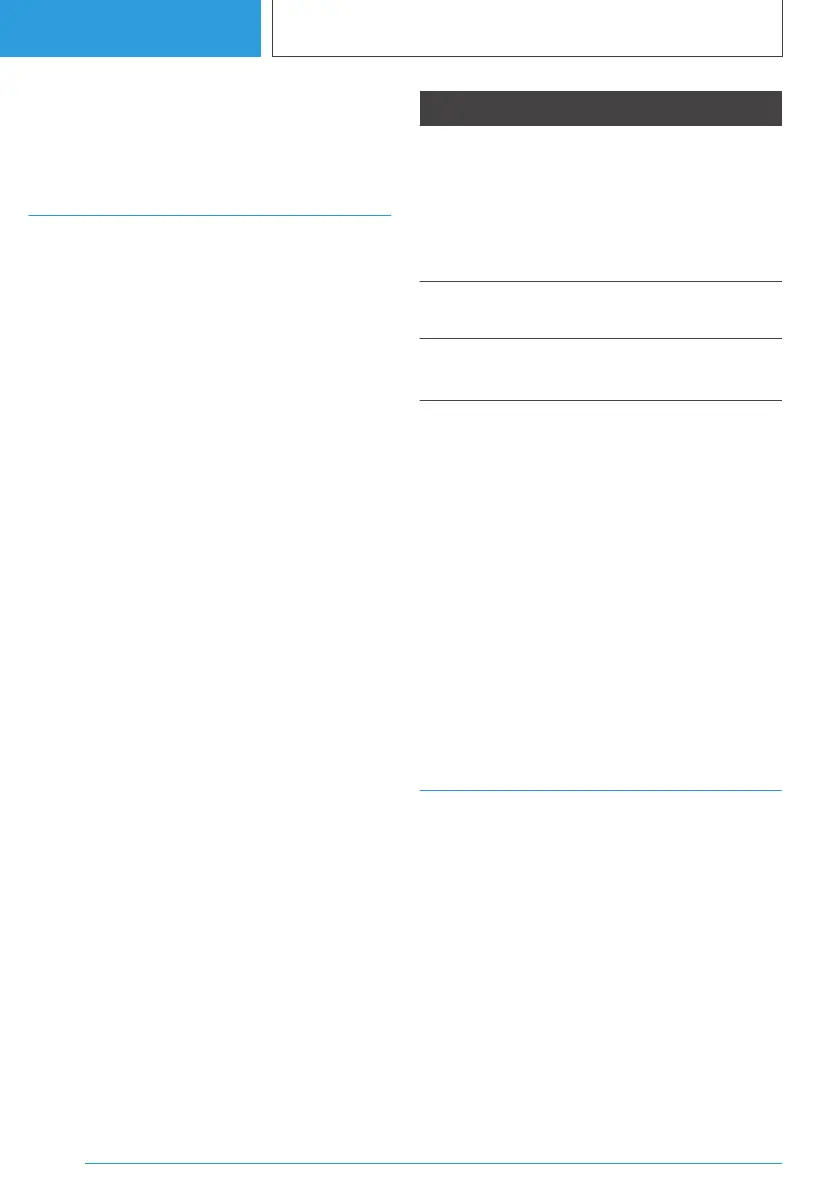Depending on the equipment, the list in the in‐
strument cluster may differ from the illustration.
Live Vehicle
Principle
Depending on the driving situation and setting
via My Modes, relevant displays and information
are shown on the control display automatically.
General
The centre of the display is the virtual picture of
your own vehicle, which shows the current state
of the vehicle, for example, an open door.
The view on the control display can be set dy‐
namically or continuously.
Setting the view
1.
"MENU"
2. "Vehicle apps"
3. "Live Vehicle"
4. "Content"
5. Select the desired setting.
Dynamic displays
The following displays are shown dynamically on
the control display while driving depending on
the current setting via My Modes and the driving
situation:
▷ Vehicle status, see page 172.
▷ Current driving condition, see page 172.
▷ Sport displays, see page 172.
▷ Efficiency Coach, see page 320.
▷ Trip data, see page 170.
Drive mode Display while driving
"Personal
Mode"
Current driving condition.
Route covered, depending on
the set interval.
Counter for energy recovery de‐
pending on the configured inter‐
val.
"Sport
Mode"
Sport displays.
"Efficient
Mode"
Current driving condition.
Efficiency Coach.
In all drive modes of My Modes, the following in‐
formation is displayed automatically on the con‐
trol display.
▷ Before driving: vehicle status.
▷ After driving: trip data.
Static displays
The following displays can be displayed continu‐
ously on the control display regardless of the set‐
ting via My Modes and the driving situation:
▷ Vehicle status.
▷ Trip data.
Trip data
Principle
Values for the trip, for example, the average con‐
sumption or trip distance, are displayed.
General
The journey data can be shown on the control
display and in the instrument cluster.
Depending on the setting in the Live Vehicle
menu, the trip data is shown dynamically or con‐
tinuously on the control display.
Seite 170
CONTROLS
Displays
170
Online Edition for Part no. 01405A38CB9 - VI/21
