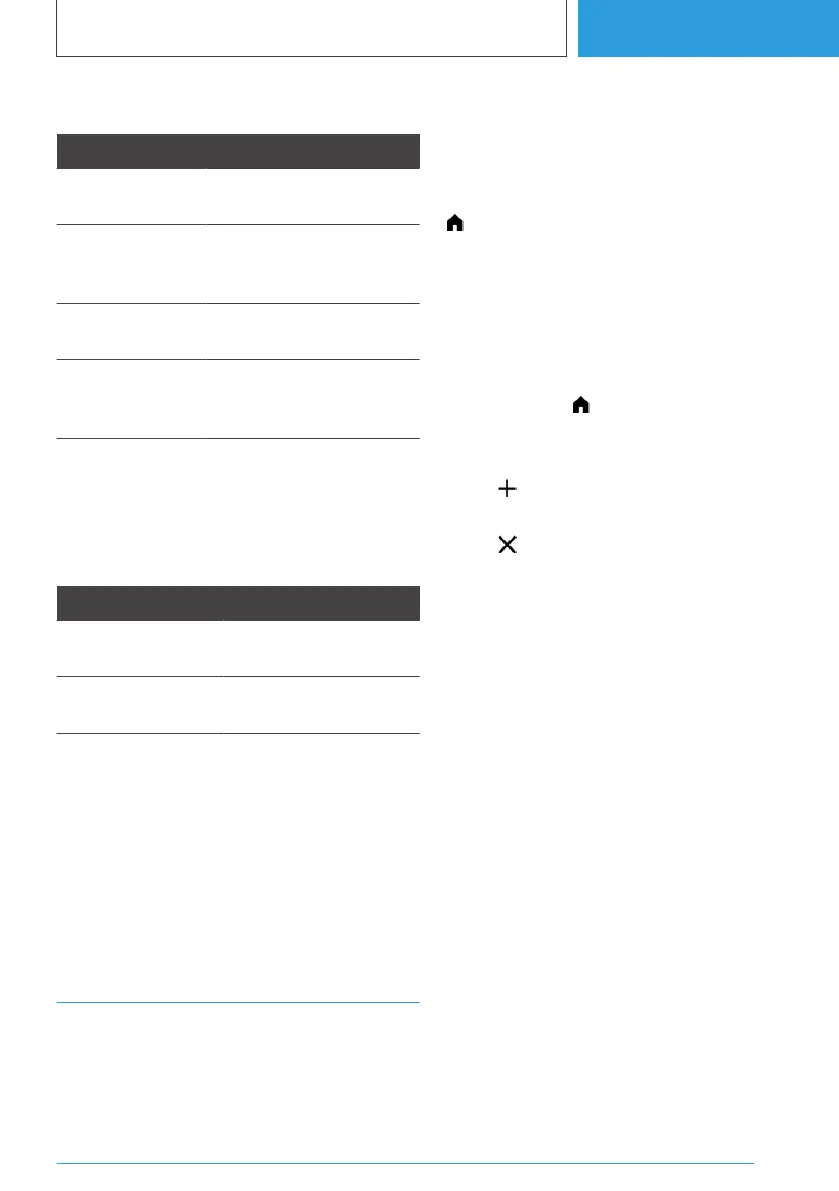Entering special characters
Function Operation
To delete a char‐
acter.
Swipe to the left on the
touchpad.
To enter a space. From the centre of the
touchpad, swipe to the
right.
To enter a hy‐
phen.
At the top of the touchpad,
swipe to the right.
To enter an un‐
derscore.
At the bottom of the
touchpad, swipe to the
right.
Using the map
The navigation system's map can be moved us‐
ing the touchpad. Tap the map on the control
display and then continue the operation using
the touchpad.
Function Operation
To move the map. Swipe in the appropriate
direction.
To display the
menu.
Tap once.
Using alphabetical lists
Alphabetical lists with more than 30 entries per‐
mit a direct jump to letters for which an entry ex‐
ists.
Enter the first letter on the touchpad.
The first entry of the entered letter is displayed in
the list.
Operation by touchscreen
General
The control display is equipped with a touch‐
screen.
It is possible to tap menu items and widgets.
Touch the touchscreen with your fingers. Do not
use any objects.
Calling up the main menu
Tap the symbol.
The main menu is displayed.
Adapting widgets
You can adapt the widgets in the main menu. It is
only possible to make adaptations with the vehi‐
cle at a standstill.
1.
If necessary, tap the icon.
2. Press and hold the widget.
3. Make the desired adjustment:
▷ Tap the icon.
A new widget can be selected.
▷ Tap the icon.
The widget is deleted.
▷ Press and hold the widget and drag to the
left or right.
The widget is moved to the desired posi‐
tion.
Go to Context menu
Depending on the menu item, a context menu
with additional options can be displayed.
Press and hold the desired menu item.
The menu consists of various areas, such as:
▷ "Help": go to the Integrated Owner's
Handbook.
▷ "Add to shortcuts": define menu item as
shortcut.
Entering letters and numbers
Digit input
1.
Depending on the equipment:
Seite 61
iDrive
CONTROLS
61
Online Edition for Part no. 01405A38CB9 - VI/21
