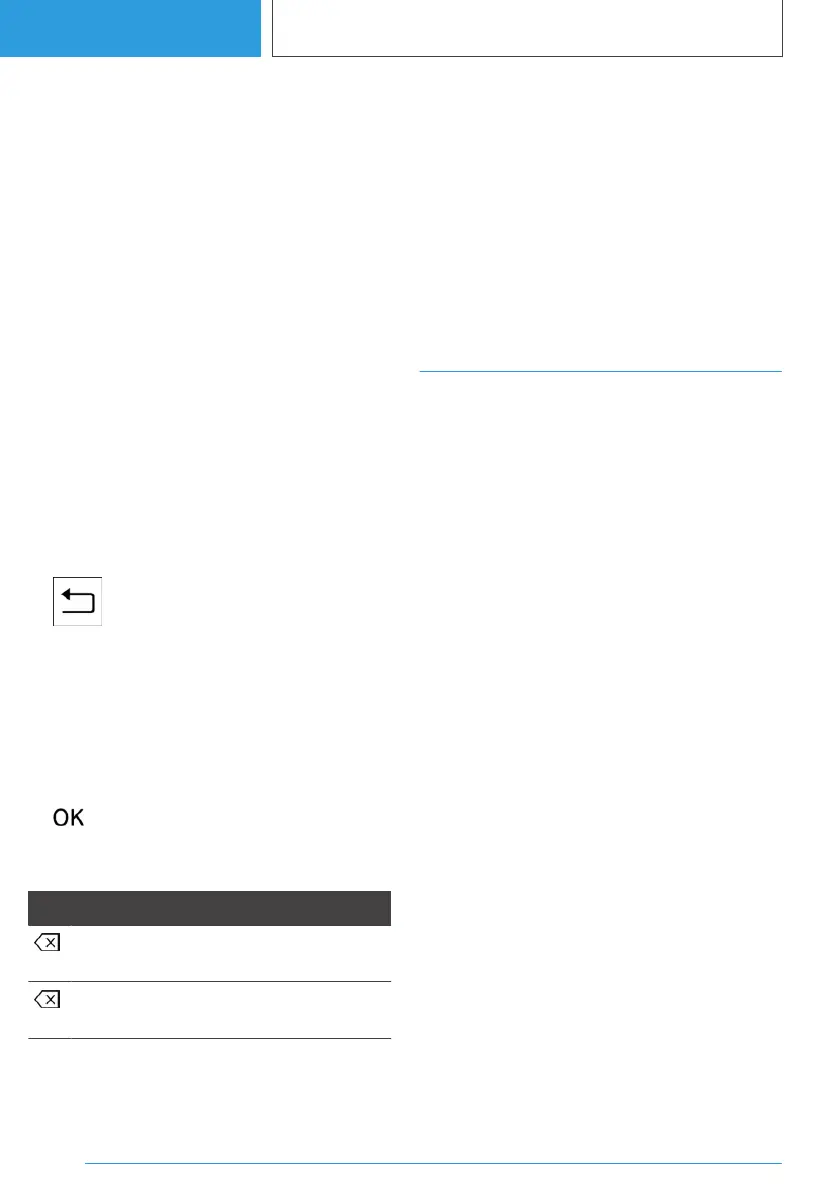Selecting menu items
1. Turn the Controller until the desired menu
item is highlighted.
2. Press the Controller.
Selecting widgets
1. In the main menu, tilt the Controller to the
right.
2. Turn the Controller until the desired widget is
selected.
3. Press the Controller.
Changing between display areas
After a menu item has been selected, for exam‐
ple "System settings", a new display area will be
displayed.
▷ Tilt the Controller to the left.
The current display area closes and the previ‐
ous display area is shown.
▷ Press the button.
The previous display area re-opens.
Entering letters and numbers
Digit input
1.
Turn the Controller: to select a letter or num‐
ber.
2. : to confirm your digit input.
Deleting
Icon Function
Press the Controller: to delete a letter or
number.
Press and hold the Controller: to delete
all letters or numbers.
Using alphabetical lists
For alphabetical lists with more than 30 entries,
the letters for which entries exist can be dis‐
played in a letter field.
1. Turn the Controller quickly to the left or right.
2. Select the initial letter of the desired entry.
The first entry for the selected letter is dis‐
played in the list.
Operation by touchpad
General
Some of the functions of the iDrive can be oper‐
ated with the touchpad of the Controller.
Selecting functions
1.
"MENU"
2. "Vehicle apps"
3. "System settings"
4. "Touchpad"
5. Select the desired setting.
Entering letters and numbers
▷ Enter characters as they are displayed on the
control display.
▷ Always enter associated characters, for ex‐
ample accents or dots, so that the letter can
be clearly identified.
▷ The input options depend on the set lan‐
guage. You may need to enter special char‐
acters using the Controller.
Seite 60
CONTROLS
iDrive
60
Online Edition for Part no. 01405A38CB9 - VI/21
