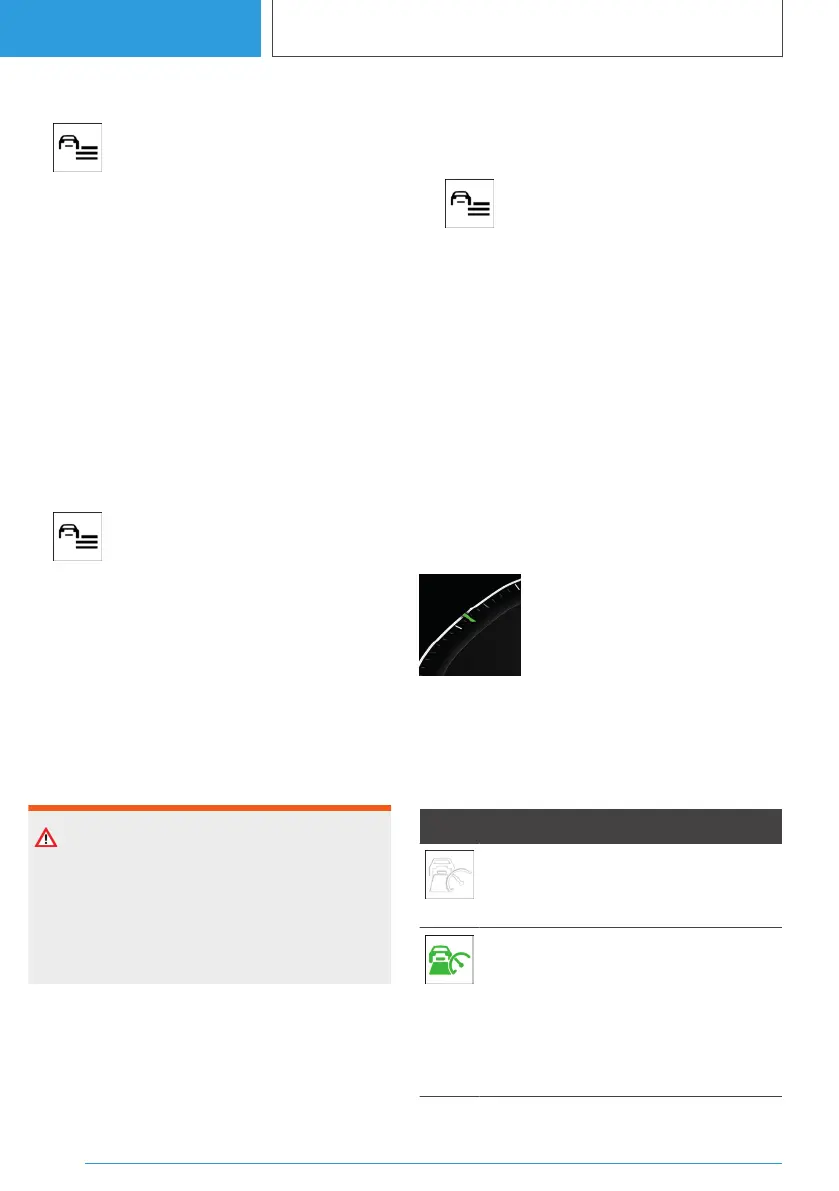Adjusting the distance
1. Press the button.
2. "Driver assistance"
3. "Driving"
4. "Distance control"
5. "Distance"
6. Select the desired setting.
Adapting the distance automatically
Depending on the equipment and national-mar‐
ket version: the system can be configured so that
the distance to the vehicle in front is adapted au‐
tomatically within the set distance according to
the traffic situation or environmental factors, for
example, poor visibility.
1.
Press the button.
2. "Driver assistance"
3. "Driving"
4. "Distance control"
5. "Adjust distance based on conditions"
Switching between Cruise Control
with/without distance control
Safety note
WARNING
The system does not respond to traffic travel‐
ling in front of you, but instead maintains the
stored speed. There is a risk of accident or ma‐
terial damage. Adjust the desired speed to the
traffic conditions and brake if necessary.
Switching the Cruise Control mode
Turning Cruise Control without distance control
on or off:
1. Press the button.
2. "Driver assistance"
3. "Driving"
4. "Distance control"
5. "Switch to cruise control"
The setting is reset when the vehicle is parked.
Displays in the instrument cluster
General
Depending on the equipment, the displays in the
instrument cluster may vary.
Display in the speedometer
▷ Green marker: system is ac‐
tive, the marker shows the set
speed.
▷ Grey marker: system is inter‐
rupted; the marker shows the
stored speed.
▷ No marker: system is switched off.
Indicator and warning lights
Icon Description
White vehicle icon:
No display of distance control because
the accelerator pedal is being pressed.
Green icon:
Vehicle ahead detected.
The vehicle icon goes out if no vehicle
in front is detected.
Vehicle icon flashes green:
Preceding vehicle has driven off.
Seite 236
CONTROLS
Driver assistance systems
236
Online Edition for Part no. 01405A38CB9 - VI/21
