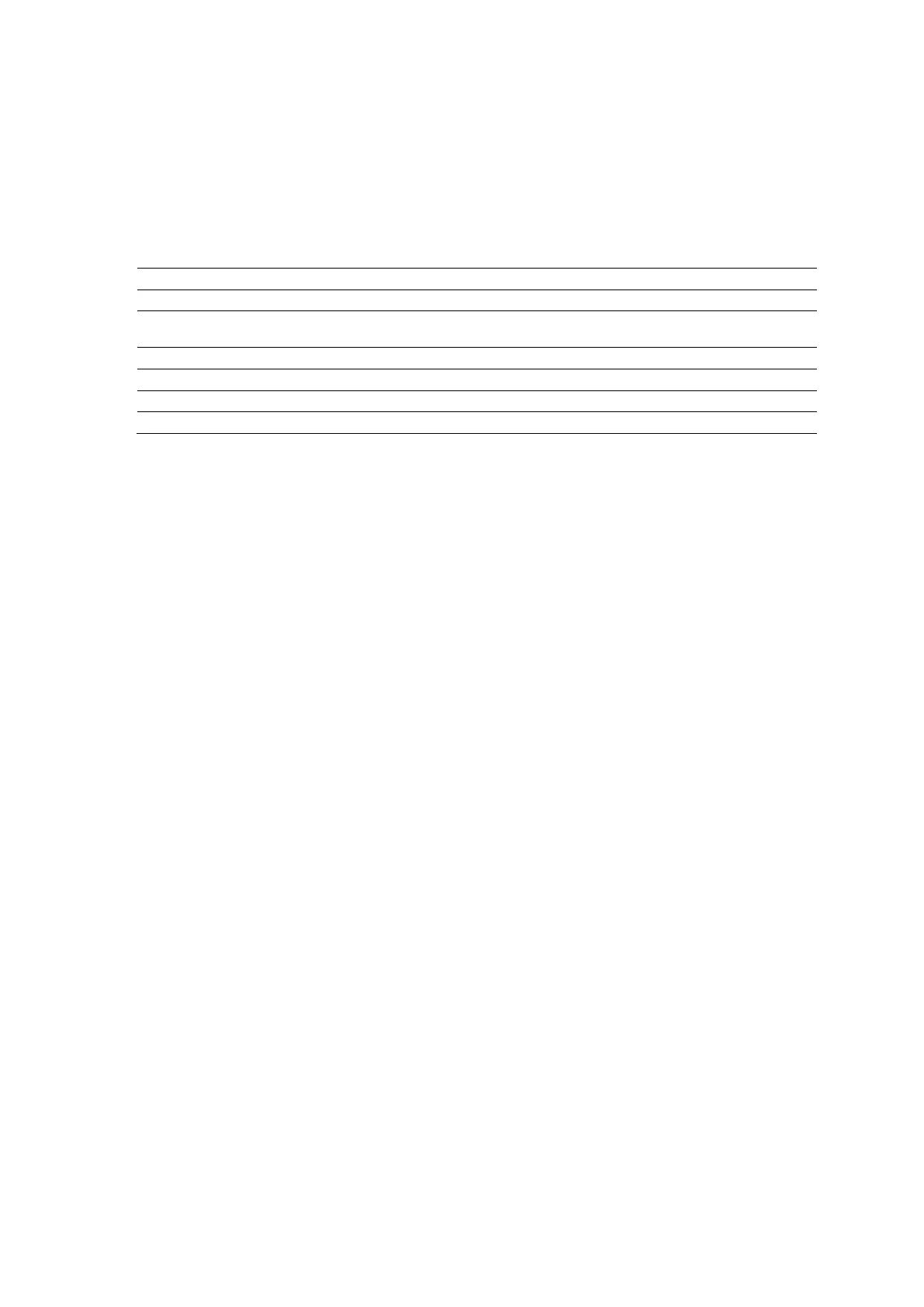Appendix D On-screen Controls
D - 6 Instructions for U se
Light and Audio Settings
(Available only on systems with a touch screen)
To adjust the settings for the control panel and system:
1. Select More and then select Settings on the touch screen.
2. Rotate the required controls to adjust the brightness of the lighting or to activate the
microphone.
Blue Light Adjusts the brightness of the blue lighting when a control or selection is in use.
White Light
Adjusts the brightness of the white lighting when a control or selection is available, but not
in use.
Adjusts the brightness of the backlighting for the retractable keyboard.
Touch Screen Adjusts the brightness of the touch screen.
Microphone Activates or deactivates the microphone during recording.
Adjusts the brightness of the insignia on the front of the system.