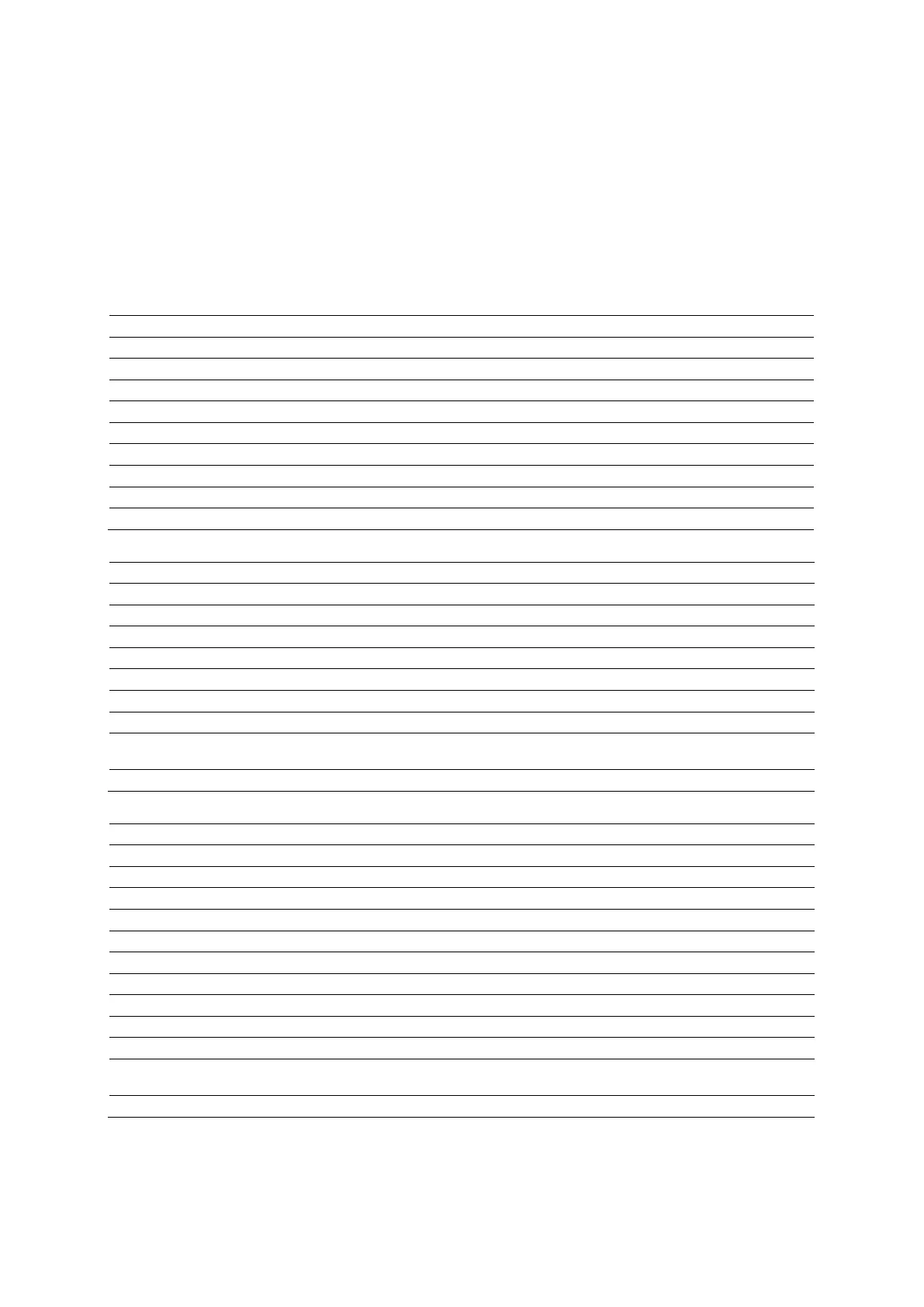Appendix D On-screen Controls
D - 48 Instructions for Use
Sort Menu Selections
The sorting function is available only in the tree view layout. The selections available depend on
the level of patient data selected (storage location, patient folder, study folder, series object, or
image). The system sorts data in the next lower data level.
Note: Sorting is restricted to the list of patients for the Scheduler.
Sort Selections for Storage Location Icons
Note: You can also sort patient data by the patient ID, planned examination date, and scheduled
procedure.
Sorts Patient Folders by…
Date and time that the patient folder was created on the local database.
Patient ID Identification code for the patient.
Patient Latest Exam Date Most recent exam date for the patient.
Printed work status. Not available for the Scheduler.
Archived work status. Not available for the Scheduler.
3 Sent Sent work status. Not available for the Scheduler.
Reverse order in the selected sorting option.
Sort Selections for Patient Folders
Study description.
Study Date and Time Study date and time.
Work Status► ---
Archived work status.
3 Sent Sent work status.
4 Workflow Workflow work status.
Multiple…
Displays the Image Display Order dialog box, which lists multiple sorting
options.
Reverse order in the selected sorting option.
Sort Selections for Study Folders
Selection Sorts Series Objects by…
Series date and time.
Modality Modality.
Performing Physician Physician's name.
Printed work status.
Archived work status.
3 Sent Sent work status.
Multiple…
Displays the Image Display Order dialog box, which lists multiple sorting
options.
Reverse Order Reverse order in the selected sorting option.