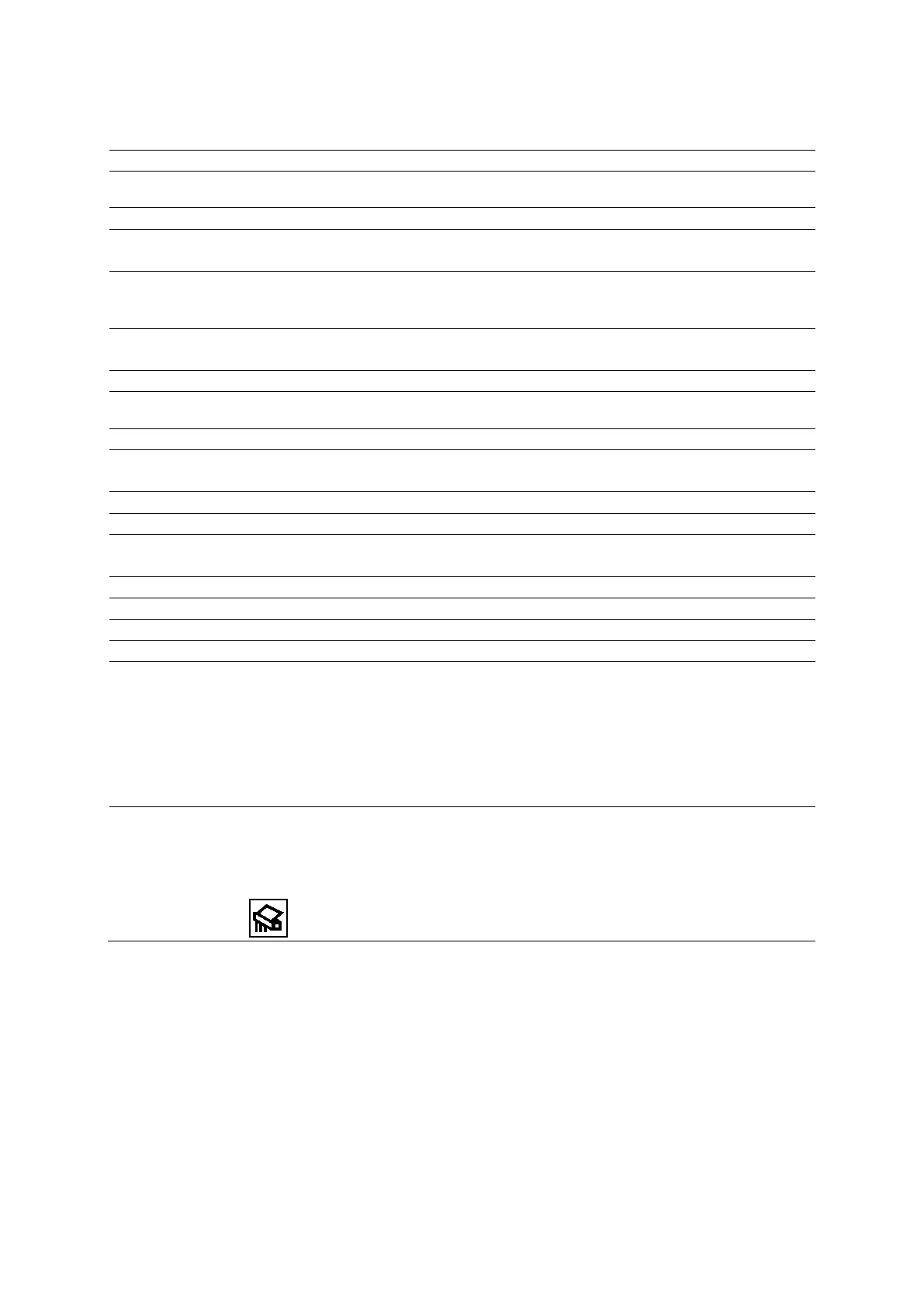Appendix D On-screen Controls
Instructions for Use D - 29
Patient Report Screen Controls
Selection Description
Patient
Displays information from the patient registration form.
Study Displays all studies with a labeled measurement for a patient.
Fetus (Available only for the obstetric exam)
Displays images and measurements for each fetus.
Growth Curves (Available only for the obstetric exam)
Displays the fetal growth patterns according to the selected reference for a measurement or
calculation label.
Side by Side (Available only for the obstetric exam)
Displays multiple fetuses to compare measured gestational age values.
Comments Displays a text box for comments.
Images
Displays the images saved to the report. Thumbnails of all images in the current study display
at the bottom of the screen.
Ends the current exam and displays the patient registration form.
Edit Report (Available only for the cardiac exam)
Displays a version of the cardiac report that you can edit.
Ends the current exam.
OB History Displays previous fetal biometry when entered.
Transfer Report (Available for the following exams: Breast, obstetric, cardiac, gynecology, and vascular)
Sends the patient report to the network path specified in system configuration.
Store Report Saves images (screenshots) of the patient report to the patient exam.
Prints all sections of the report to a connected printer.
Enables the removal of images from the patient report.
Quit Remove Disables the removal of images from the patient report.
Format Selects a display format:
1:1
2:1
4:1
6:1
9:1
Delete
(Available only for shear wave velocity and elasticity measurements from Virtual Touch
Quantification and Virtual Touch IQ)
Deletes the measured result from the report.
Note: For systems without a touch screen, the selection is assigned to a button: