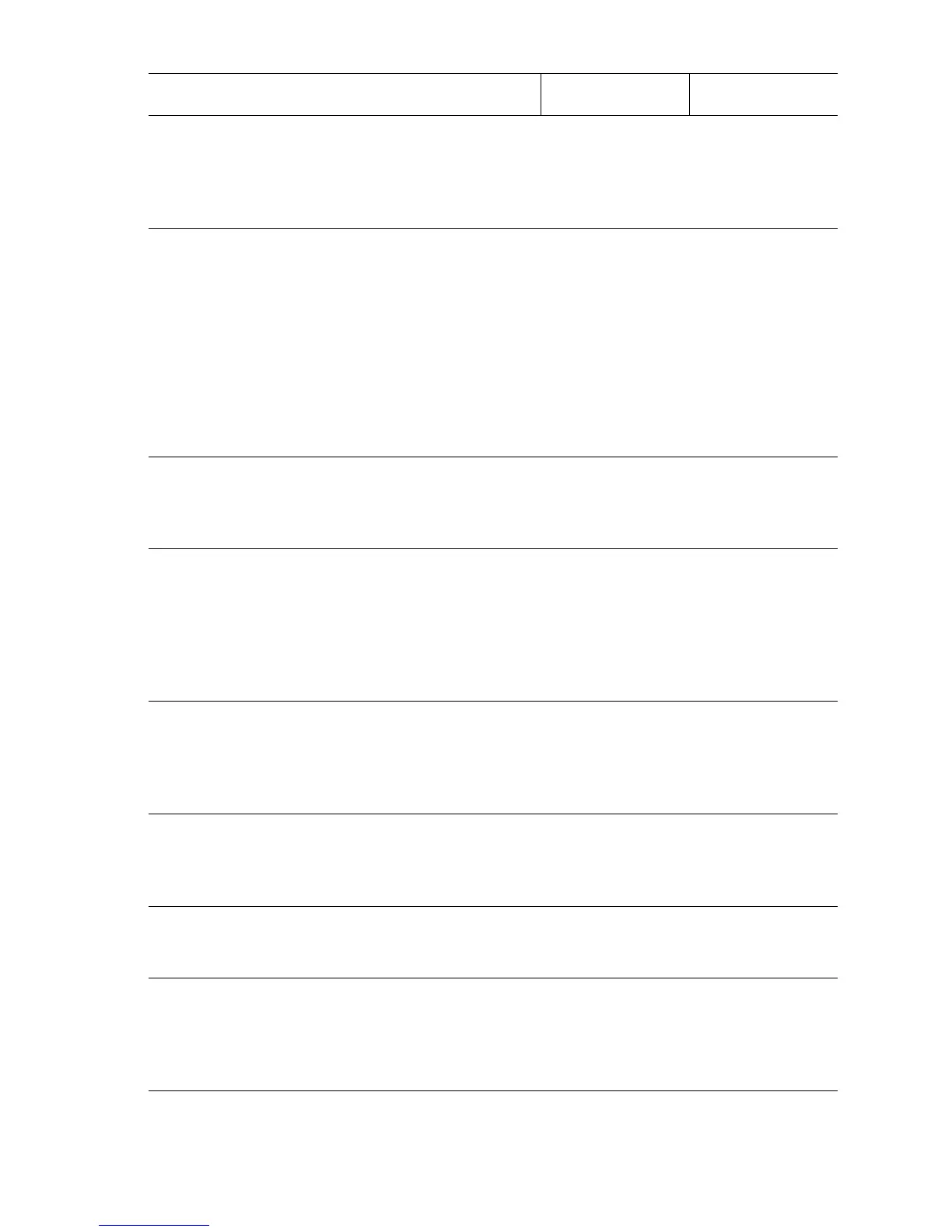Error Messages and Codes 3-33
3
Compare the size of the paper in use with
the tray’s End Guide settings and the paper
size selected by the print driver.
Does the paper size in use match the
settings?
Go to step 4. Replace the
paper, or set up
the paper size
correctly.
4
1. Remove the Paper Cassette.
2. Check if the Bottom Plate Assembly lifts
while installing Paper Cassette.
3. Push the Bottom Plate Assembly down
and release; check the movement.
4. Check visually if the Bottom Plate
Assembly is inclined to right or left.
Does the Bottom Plate Assembly lift
and drop smoothly when installing the
Paper Cassette?
Go to step 5. Replace the Paper
Cassette.
5
Is the Side Guide too tight against the
paper?
Slightly widen the
Side Guide, and
run the paper
again.
Go to step 6.
6
1. Remove the Print Cartridge.
2. Check the Gear Assembly Housing for
rotation
Does each gear of the Gear Assembly
Housing rotate normally?
Go to step 7. Check operation
and mounting of
Gear Assembly
Housing, and then
go to “Print Engine
Troubleshooting”
on page 4-11.
7
Check the paper position:
Remove the Print Cartridge.
Does the leading edge of the paper
touch the actuator of the Registration
Sensor?
Go to step 8. Go to
“Registration
Sensor” on
page 4-18.
8
Inspect the Retard Roller in each installed
paper cassette.
Is the Retard Roller clean and installed
correctly?
Go to step 9. Replace the
Retard Roller
(page 8-15,
page 8-113).
9
Check the paper feeding tray.
Is the paper for test printing supplied
from Tray 1 or Tray 2?
Go to step 10. Go to step 12.
10
Enter Service Diagnostics, and from the
Clutch Tests menu select the appropriate
feed clutch test.
Does the Feed Clutch Assembly operate
normally?
Go to step 15. Go to “Feed
Clutches” on
page 4-33.
Troubleshooting Procedure (Continued)
Steps Actions and Questions Yes No