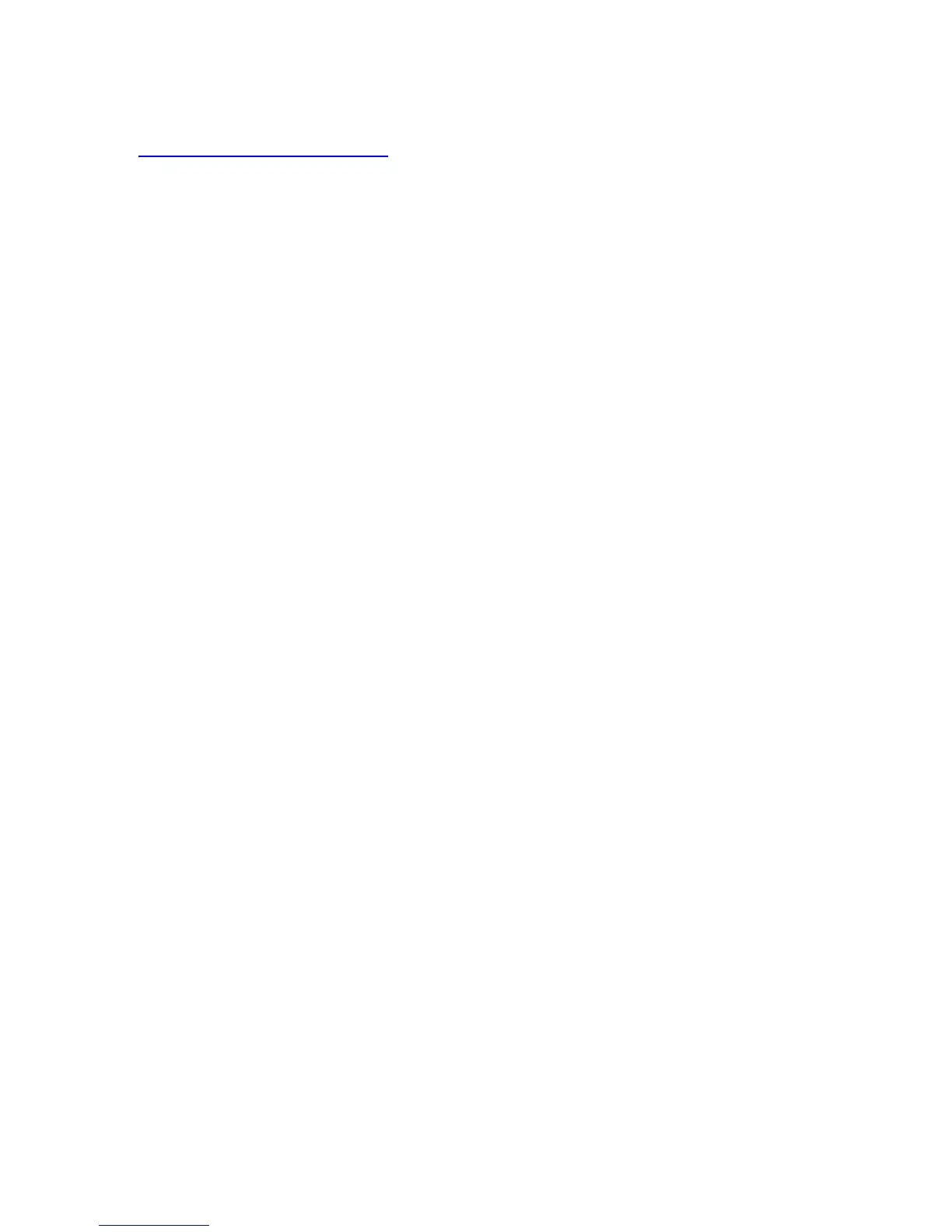3-20 Phaser 4500 Service Manual
Operating System and Application Problems
Troubleshooting tips and more information are also available on the Xerox web site
at: www.xerox.com/office/support
.
Macintosh Printing Problems
Image Never Prints
1. Printer acts as if it is receiving data, but nothing comes out of the printer or it
goes back to “Ready” mode without printing. The most likely cause is a
PostScript error occurred in the printer.
2. Power cycle the printer and try printing again.
3. Make sure that the correct Phaser 4500 printer icon was selected in the Chooser.
Try printing the job again.
4. In the Chooser or the print dialog, switch background printing to off. Try printing
the job again.
5. If the error returns, turn ON the PostScript error handler through the front panel
PostScript Error Info in the Support menu, or CentreWare IS and print the
document again. Take note of the information on the error page that just printed.
6. Select the appropriate Phaser 4500 PPD with the LaserWriter Driver or
application. Not selecting the appropriate PPD can cause PostScript errors.
7. Select a different document from the application and try to print. If the PostScript
error does not occur, then the original document may be causing the problem.
8. Image is rotated 90 degrees.
9. In the application's Page Setup, make sure that the image is selected to print in
portrait or landscape orientation to match the document. Also, ensure the selected
paper size is correct.
Windows Printing Problems
Image Never Prints
1. Try printing a test page from the printer driver’s properties dialog box.
2. Try printing from another application.
3. Try printing to another printer.
4. Try printing from another computer.
5. If the error returns, turn ON the PostScript error handler through the front panel
PostScript Error Info in the Support menu, or CWIS and print the document
again. Take note of the information on the error page that just printed.