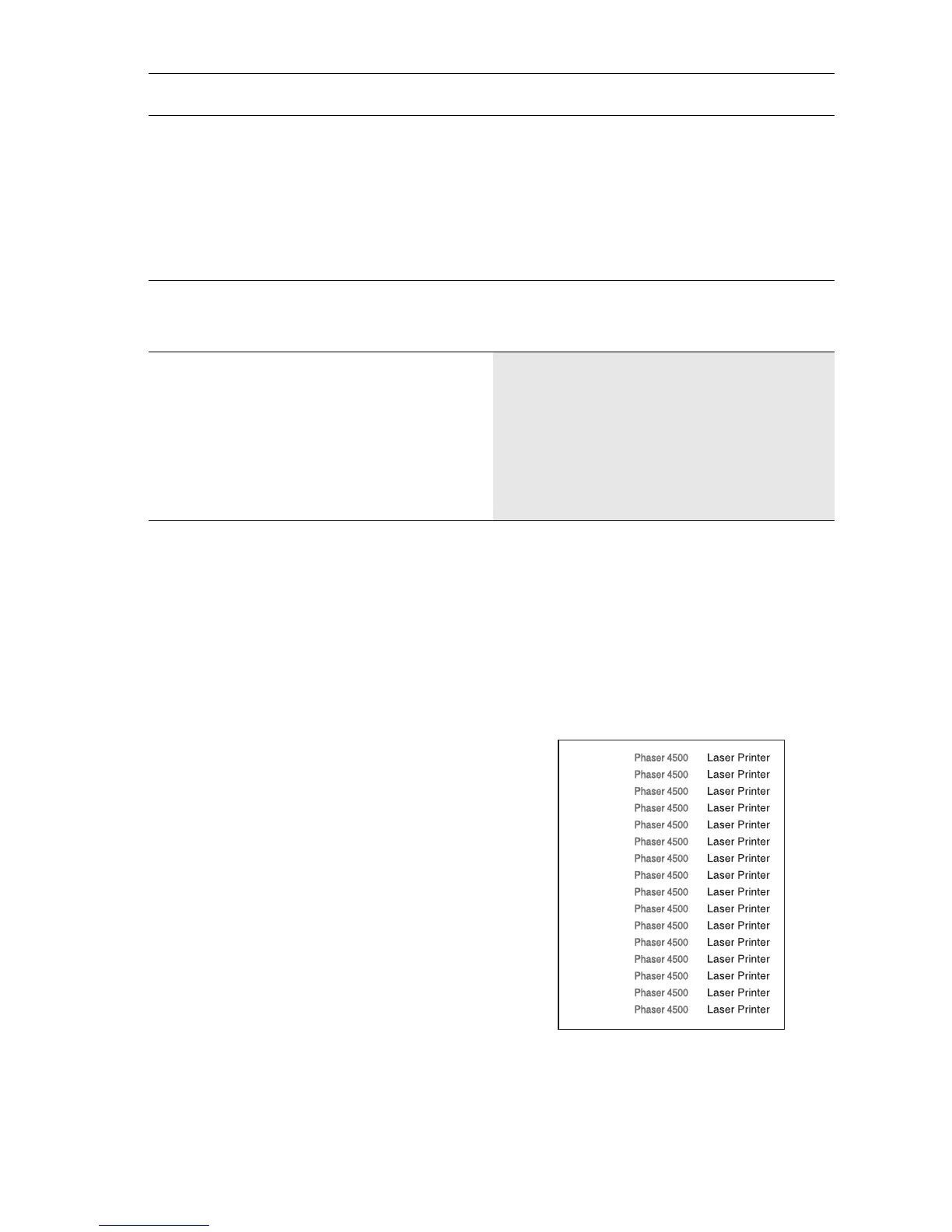Print-Quality Troubleshooting 5-43
Uneven Density
Image density varies within the page in either direction.
Initial Actions:
■ Load fresh dry paper.
■ Check that the correct Print Cartridge
is properly installed and not empty.
■ Ensure that the machine is reasonably
level.
■ Check to make sure the Laser Path is
clean and unobstructed.
■ Remove the Print Cartridge and check
the Left and Right Guides for wear,
contamination, obstructions, etc.
■ Clean the Laser window.
4
1. Check the Fuser Assembly
ground.
2. Open Rear Cover.
3. Check the connection between
the printer frame and the screw on
the back of Fuser Assembly.
Is Fuser Assembly grounded?
Go to step 5. Remove the Fuser
Assembly and install
again.
5
Clean or replace the Fuser
Assembly (page 8-54).
Is the background gone?
Problem solved. Go to step 6.
6
Replace the following, in order, until
the defective component is found:
■ HVPS Engine Logic PWB
(page 8-89)
■ Fuser Assemblypage 8-54)
■ Laser Assembly (page 8-46)
■ Print Cartridge Side Guide
(page 8-58)
Background Troubleshooting Procedure (Continued)
Step Actions and Questions Yes No
s4500-259