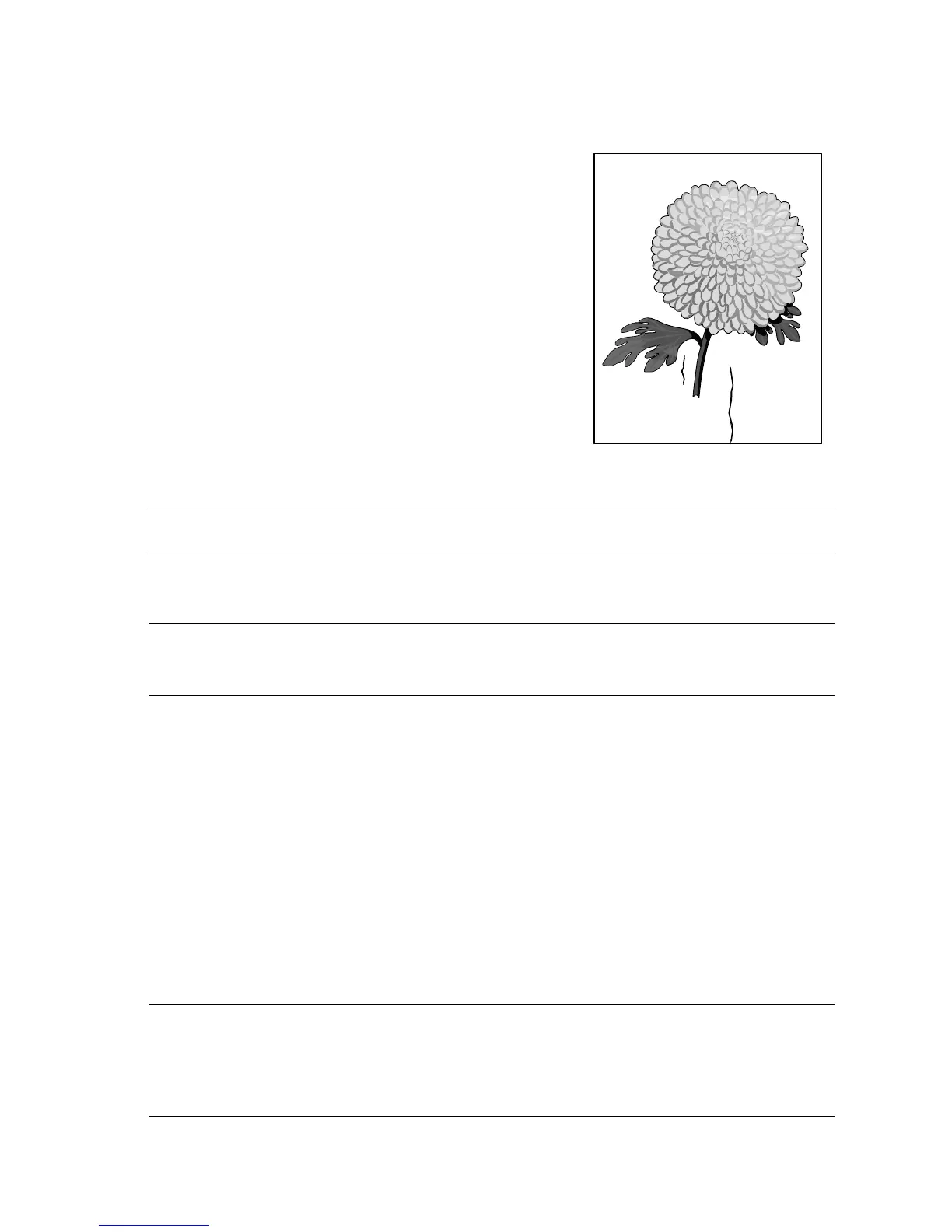Print-Quality Troubleshooting 5-35
Damaged Print
The printed page comes out of the printer either wrinkled, creased, or torn.
Initial Actions
■ Check that the paper supply is dry and fresh.
■ Check that rollers and other components in the
paper path are clean and unobstructed.
■ Ensure that paper is within specification.
Damaged Print Troubleshooting Procedure
Step Actions and Questions Yes No
1
Observe the paper feed as you print
a test print
Did the paper feed crookedly?
Go to skewed image
(page 5-44).
Go to step 2.
2
Replace paper with fresh, dry
standard paper. Print a test print.
Is the paper still damaged?
Go to step 3. Problem solved.
3
Warning: Allow the Fuser Assembly
to cool before removing.
1. Open the Rear Cover and remove
the Fuser Assembly.
2. Manually rotate the Drive Gear
and inspect the Heat Roller.
3. Open the Fuser Jam Access
Cover.
4. Manually rotate the Fuser Drive
Gear and inspect the Pressure
Roller.
Are the Heat Roller and the
Pressure Roller free of surface
defects and contamination?
Go to step 4. Clean or replace the
Fuser Assembly
(page 8-54).
4
Inspect the paper path between the
feed tray and the exit tray for
contamination or obstructions.
Is the paper path free of
obstructions?
Go to step 5. Remove obstructions
or contamination from
the paper path.
s4500-049