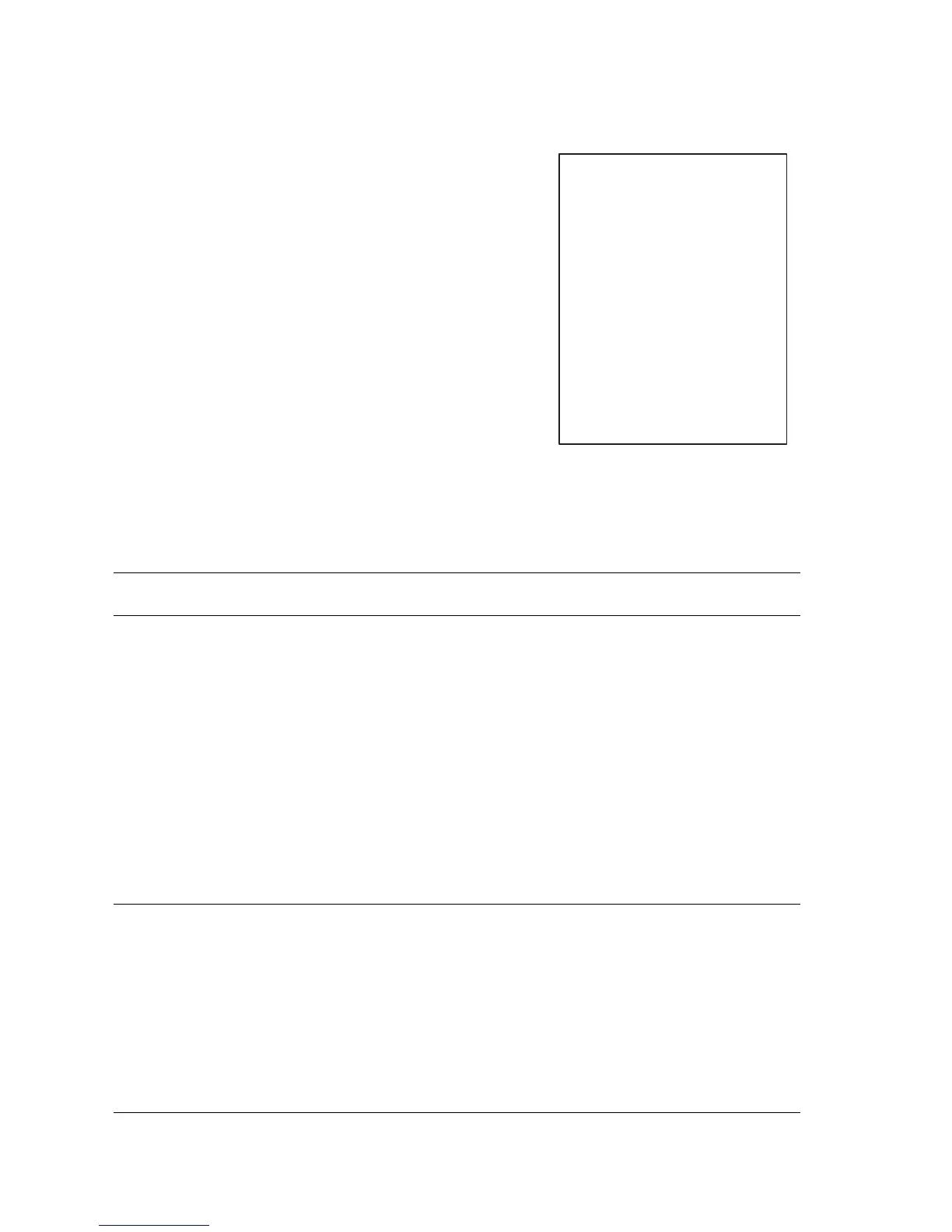5-18 Phaser 4500 Service Manual
Blank Print (No print)
No visible image anywhere on the output print as shown here.
Initial Actions
■ Inspect the printer paper path for foreign items,
such as staples, paper clips, and paper scraps.
■ Check the installation of the Print Cartridge.
■ Check that the Print Cartridge ground contact
points (on the right side of the Print Cartridge
and in the Print Cartridge Right Side guide in
the printer) are clean.
■ Ensure there are no obstructions in the Laser
path.
■ Ensure the blank prints are not the result of
multi-sheet feeds.
Blank Prints Troubleshooting Procedure
Step Actions and Questions Yes No
1
1. Enter Service Diagnostics, then
select Engine Test Print.
2. Scroll to Print Quantity, then
press the OK button.
3. Press the OK button to move the
cursor over the last digit, then
press the Up Arrow button until
the last digit is 5. Press the Back
button to return to the Engine Test
Print menu.
4. Scroll to Print Test Pattern, then
press the OK button.
Are the test prints blank?
Go to step 3. Go to step 2.
2
1. Exit Service Diagnostics.
2. When the printer has restarted,
select Information, then press
the OK button.
3. Scroll to Information Pages, then
press the OK button.
4. Scroll to Configuration Page,
then press the OK button.
Are the pages blank?
Verify the Harness
Connections on the
Image Processor
Board. If the
problems persist,
replace the Image
Processor Board
(page 8-91).
The problem appears
to be with the host
computer or the
cables. If the problems
persist, replace the
Image Processor
Board (page 8-91).
s4500-038