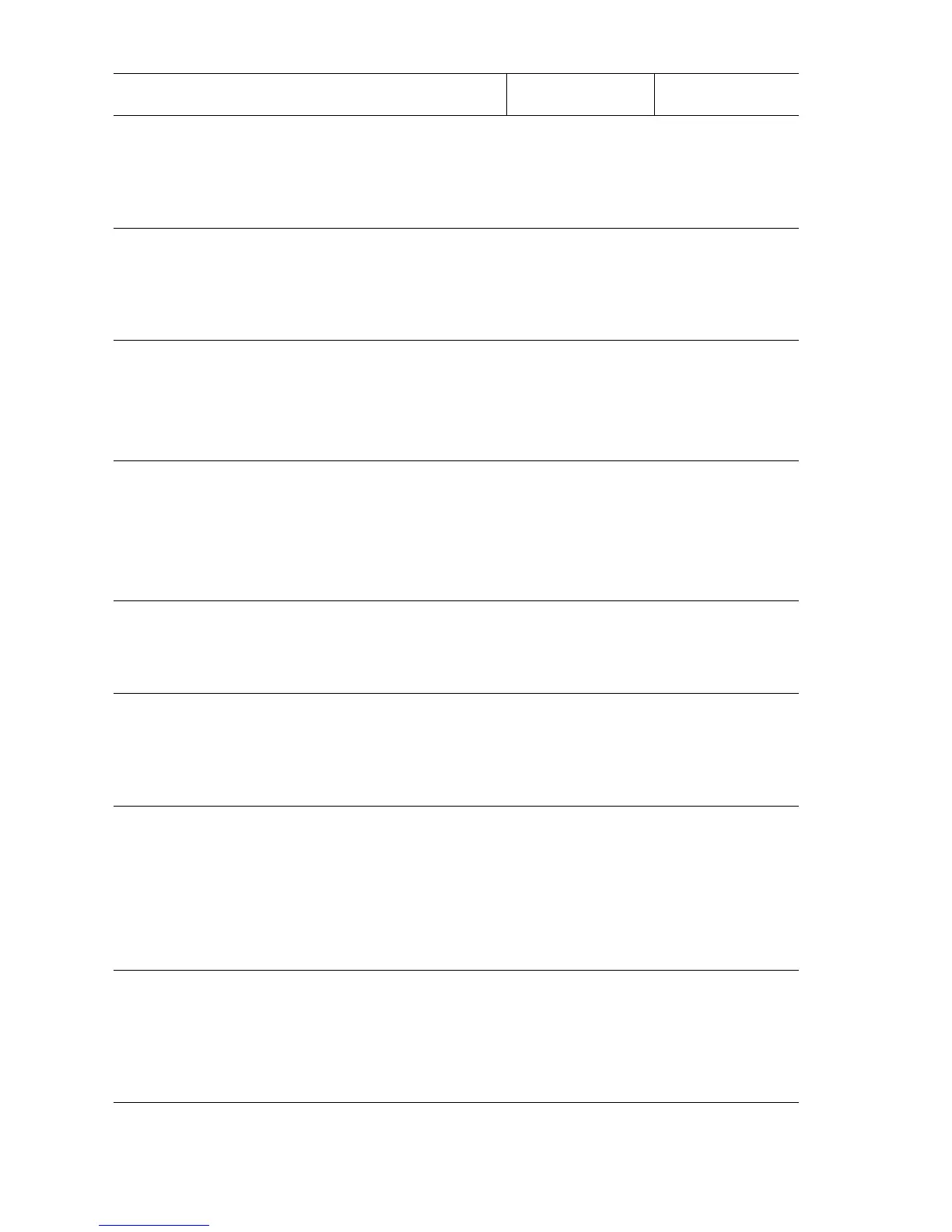3-40 Phaser 4500 Service Manual
15
Check the Print Cartridge Right Guide
Assembly
Is the Print Cartridge Right Guide
Assembly damaged or stained?
Clean or replace
the Print Cartridge
Right Guide
Assembly
(page 8-58).
Go to step 16.
16
Remove the Print Cartridge Right Guide
Assembly (page 8-58).
Check the Print Cartridge Right Guide
Assembly for continuity
Is each harness continuous?
Go to step 17. Replace the Print
Cartridge Right
Guide Assembly
(page 8-58).
17
1. Replace the Print Cartridge.
2. Enter Service Diagnostics, and from the
Engine Test Print menu select Print
Test Pattern.
Does the same problem occur?
Go to step 18. Problem solved.
18
1. Replace the HVPS/Engine Logic Board
(page 8-89).
2. Enter Service Diagnostics, and from the
Engine Test Print menu select Print
Test Pattern.
Does the same problem occur?
Go to step 19. Problem solved.
19
Manually operate the Metal Registration
Roller and Rubber Registration Roller.
Do the rollers rotate smoothly?
Go to step 20. Replace the
150-Sheet
Feeder Assembly
(page 8-18).
20
Enter Service Diagnostics, and from the
Clutch Tests menu select the
Registration Clutch test.
Does the Registration Clutch function
appropriately?
Go to step 21. Go to
“Registration
Clutch” on
page 4-32.
21
1. Remove the Print Cartridge.
2. Cheat the Top Cover interlocks (two on
the right and one on the left).
3. Enter Service Diagnostics, and from the
Motors/Fan Tests menu select the
Main Motor test.
Does each gear rotate normally?
Replace the
HVPS/Engine
Logic Board
(page 8-89).
Go to step 22.
22
1. Remove the Gear Assembly Housing
(page 8-71) to check gear operation.
2. Manually rotate the gears.
Does each gear rotate smoothly?
Contact Xerox for
technical support.
See “Technical
Support
Information” on
page 1-2
Replace the Gear
Assembly
Housing
(page 8-71).
Troubleshooting Procedure (Continued)
Steps Actions and Questions Yes No