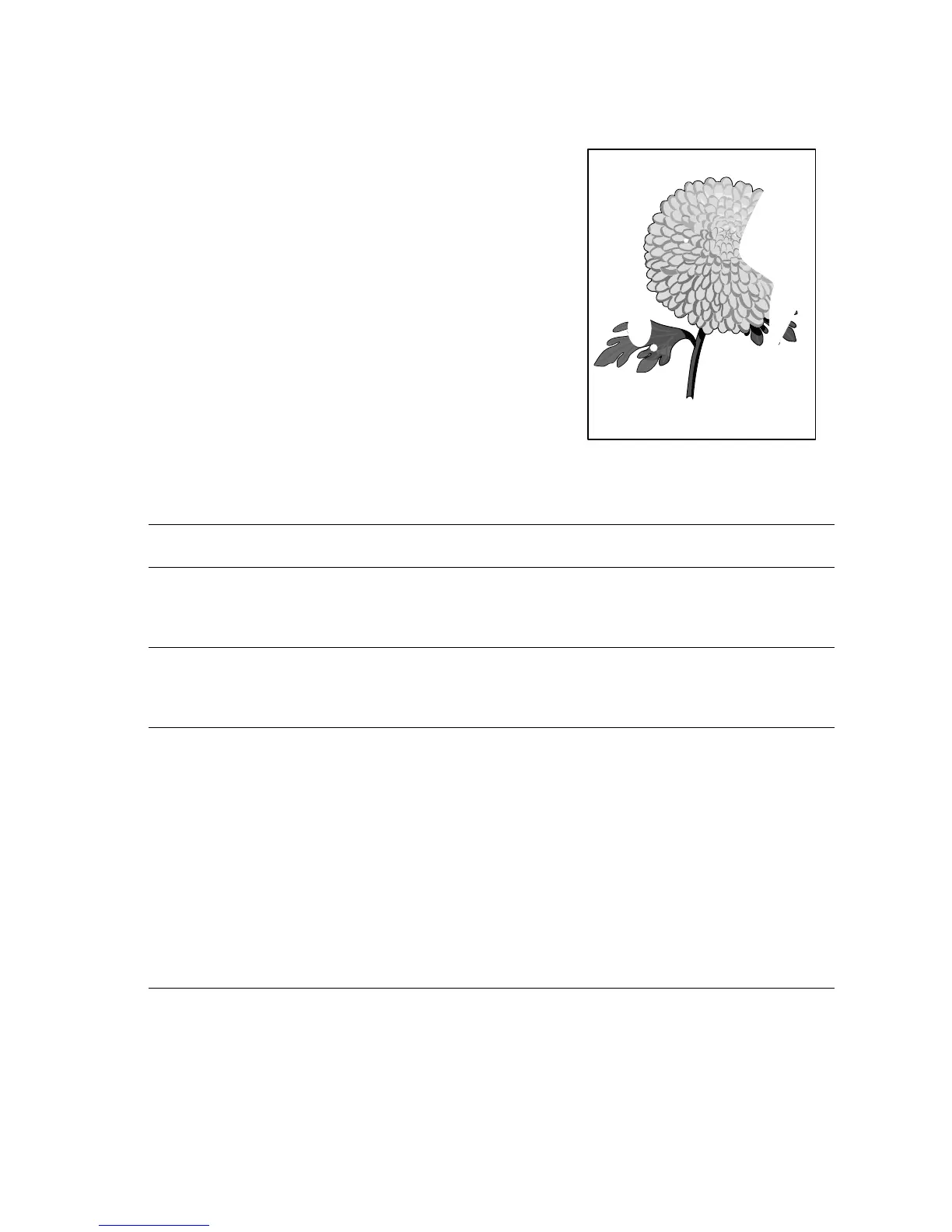Print-Quality Troubleshooting 5-37
Spot Deletions
Solid areas are marked with irregular white areas.
Initial Actions
■ Check that the paper supply is dry and fresh.
■ Inspect the printer paper path for foreign items,
such as staples, paper clips, and paper scraps.
■ Check the installation of the Print Cartridge.
■ Check that the Print Cartridge ground contacts
(on the right side of the Print Cartridge and in
the Print Cartridge Right Side Guide in the
printer) are clean.
Spot Deletions Troubleshooting Procedure
Step Actions and Questions Yes No
1
1. Load fresh, dry paper
2. Print a test print
Is the problem still present?
Go to step 2. Problem solved.
2
1. Install a new Print Cartridge.
2. Print a test print.
Is the problem still present?
Go to step 3. Problem solved.
3
1. Generate a test print, and switch
OFF the printer power halfway
through the print cycle.
2. Carefully remove the Print
Cartridge and inspect the toner
image on the drum just before the
transfer area (Transfer Roller).
Before transfer, was the toner
image on the drum normal and
without spot deletions, but there
were spot deletions on the paper
after transfer?
Replace the
Transfer Roller
Assembly
(page 8-55).
Go to step 4.
s4500-044