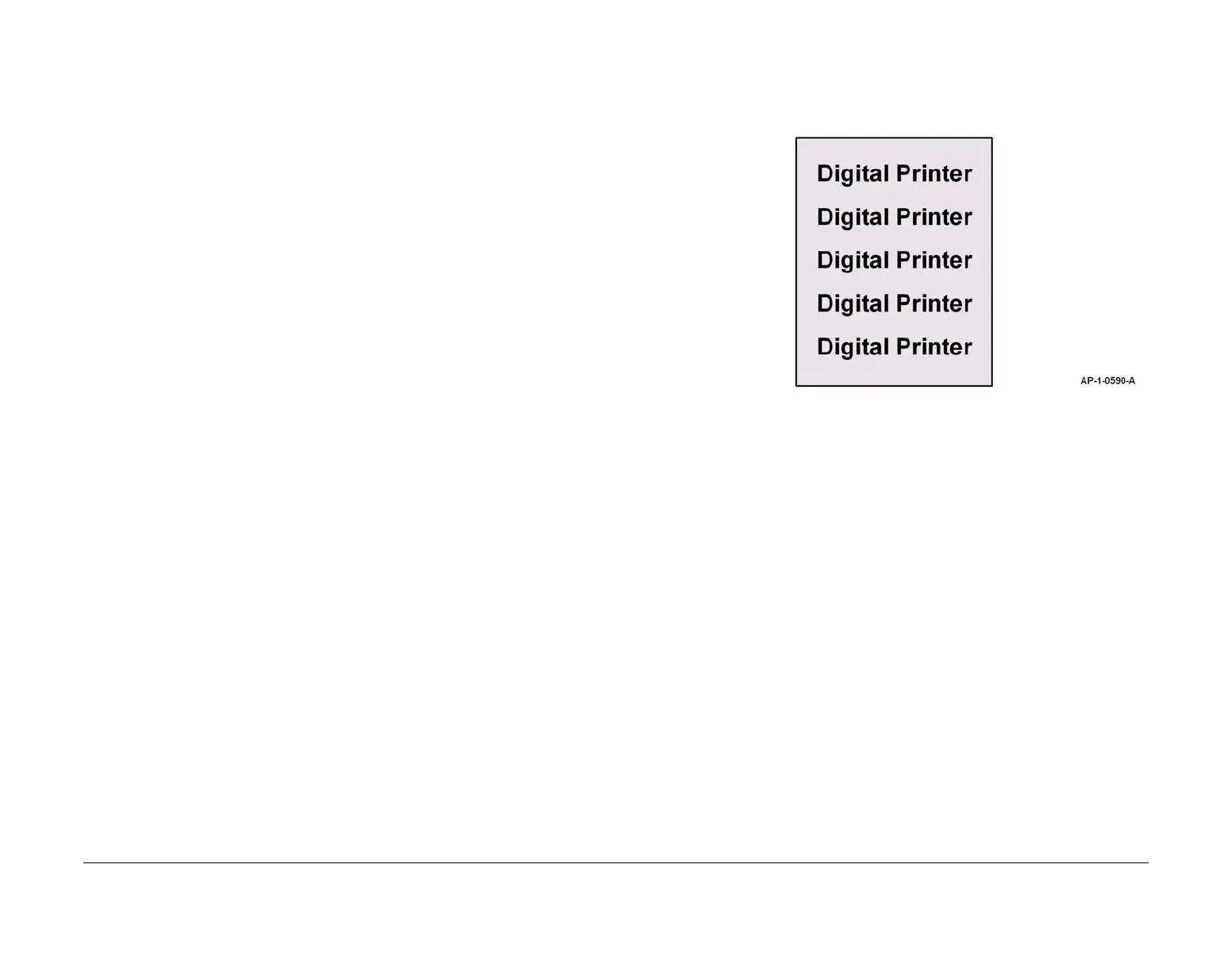January 2016
3-14
WorkCentre WorkCentre 4150/4250/4260WorkCentre 4150/4250/42604150/
IQ8, IQ9
Image Quality
IQ8 Dark Image RAP
Use this RAP when the machine produces dark images in all modes.
Procedure
WARNING
Switch off the electricity to the machine. Disconnect the power cord from the customer
supply while performing tasks that do not need electricity. Electricity can cause death or
injury. Moving parts can cause injury.
Perform the following:
1. Ensure that the paper tray settings match the paper or media size in the trays.
2. Perform ADJ 14.1 Shading Adjustment.
3. (4150) Refer to Wiring Diagram 2 and Wiring Diagram 4. Perform the following:
• Check the spring contacts in the terminal assembly, PL 4.15 Item 13. The spring
contacts supply the voltages to the xerographic module and the side cover assem-
bly. If necessary, clean the spring contacts. If necessary, install a new terminal
assembly, PL 4.15 Item 13.
• Check the wiring between the HVPS and the terminal assembly, PL 4.15 Item 13
and the main frame assembly.
• If necessary, install a new HVPS, PL 1.10 Item 2.
4. (4250/4260) Refer to Wiring Diagram 18. Perform the following:
• Check the spring contacts in the terminal assembly, PL 4.15 Item 13. The spring
contacts supply the voltages to the xerographic module and the side cover assem-
bly. If necessary, clean the spring contacts. If necessary, install a new terminal
assembly, PL 4.15 Item 13.
• Check the wiring between CON2 on the HVPS and the terminal assembly, PL 4.15
Item 13.
• If necessary, install a new HVPS, PL 1.15 Item 2.
5. (4265) Refer to Wiring Diagram 34. Perform the following:
• Check the spring contacts in the terminal assembly, PL 4.15 Item 13. The spring
contacts supply the voltages to the xerographic module and the side cover assem-
bly. If necessary, clean the spring contacts. If necessary, install a new terminal
assembly, PL 4.15 Item 13.
• Check the wiring between CON2 on the HVPS and the terminal assembly, PL 4.15
Item 13.
• If necessary, install a new HVPS, PL 1.15 Item 2.
6. Install a new transfer roll, PL 7.35 Item 19.
7. Perform the OF5 Main PWB Check RAP.
IQ9 Background RAP
Use this RAP when the printed sheets have a dark or spotted background, as shown in Figure
1.
Figure 1 Background
Procedure
WARNING
Switch off the electricity to the machine. Disconnect the power cord from the customer
supply while performing tasks that do not need electricity. Electricity can cause death or
injury. Moving parts can cause injury.
Perform the following:
1. Ensure that the paper tray settings match the paper or media size in the trays. Also,
ensure the media is within specification. Refer to GP 9 Paper and Media Specifications.
2. Ensure the machine is being operated in the correct environmental conditions. Refer to
GP 7 Machine Specifications.
3. Check for contamination of the toner cartridge. If necessary install a new toner cartridge,
PL 9.10 Item 2.
4. Make 10 blank copies to clean the xerographic drum. If necessary, install a new xero-
graphic module, PL 9.10 Item 1.
5. Remove the xerographic module, PL 9.10 Item 1. Check the ground spring on the front of
the xerographic module, between the locating pins. If necessary, reform the spring. Clean
the xerographic ground spring connector in the machine.
6. Reinstall the machine firmware, refer to GP 6 Firmware Upgrade.
7. (4150) Wiring Diagram 2 and Wiring Diagram 4. Perform the following:
• Check the spring contacts in the terminal assembly, PL 4.15 Item 13. The spring
contacts supply the voltages to the xerographic module and the side cover assem-
bly. If necessary, clean the spring contacts. If necessary, install a new terminal
assembly, PL 4.15 Item 13.
