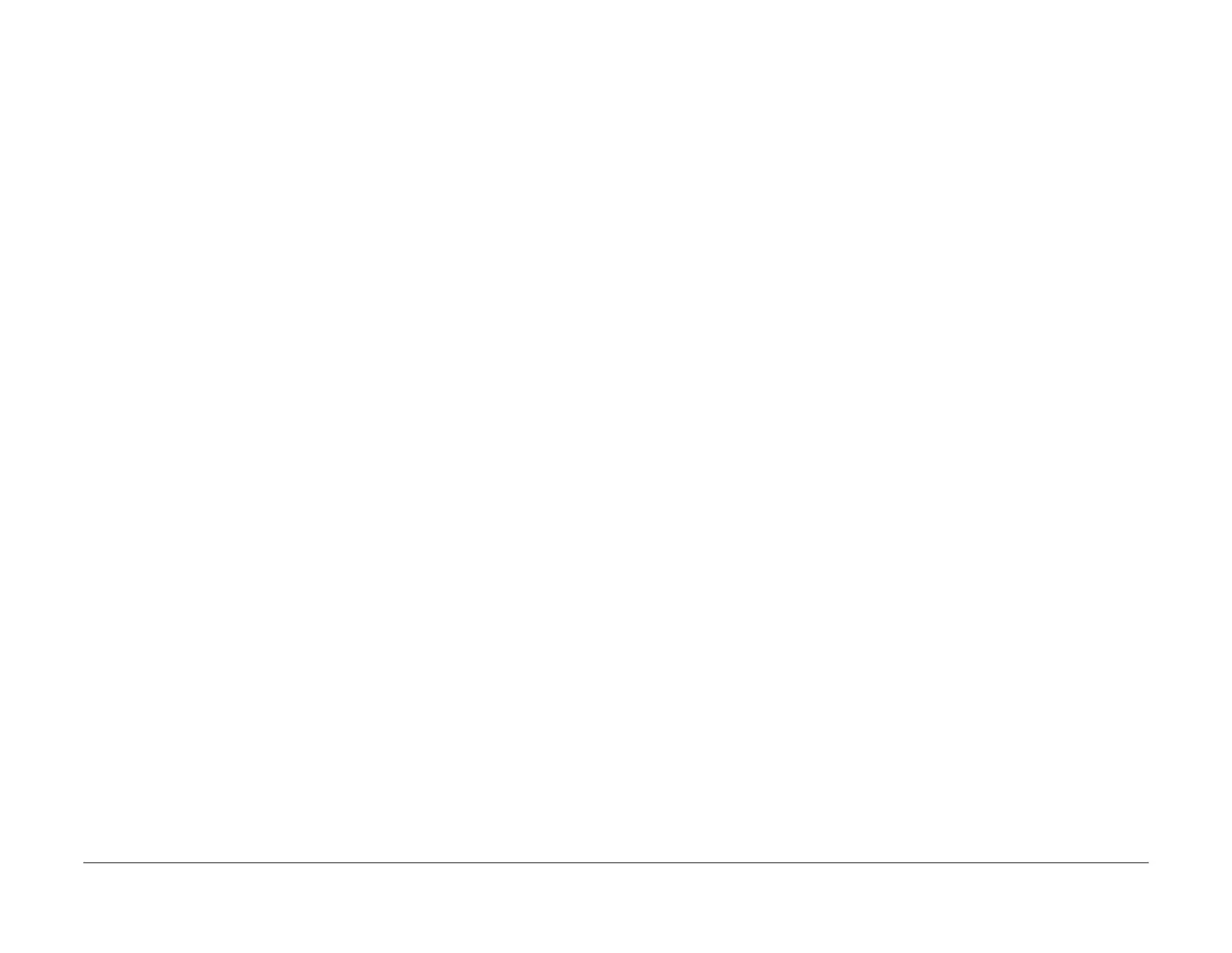January 2016
6-65
WorkCentre 4150/4250/4260WorkCentre 4150/4250/4260WorkCentre Work-
dC330
General Procedures and Information
• Table 15 Output Codes 08
• Table 16 Output Codes 09
• Table 17 Output Codes 10
• Table 18 Output Codes 12
• Table 19 Output Codes 14
• Table 20 Output Codes 20
Procedure
1. Enter Diagnostics, GP 1.
2. Select Diagnostics Routines.
NOTE: (4265) The path to Copier dC 330 routines is Diagnostics > Copier Diagnostics
> dC 330 Component Control.
(4265) The path to Fax and Network dC 330 routines is: Diagnostics > Fax & NW Diag-
nostics > dC 330 Component Control-Fax.
3. Select required dC routine category:
• Copier Routines.
• Fax Routines.
4. Select and input the required codes as follows:
NOTE: To clear an incorrectly entered code and reset the Add Component button to
00.000, press the hard key C.
a. From the component control Input Components tables and the Output Components
tables, select and enter the appropriate code into the Add Component button, and
touch the button. This will add the component to the top of the Component Name
table list. When the list is full, the addition of more components will cause compo-
nents to be deleted from the bottom of the list.
NOTE: Fax component control codes can only be energized one at a time.
b. If a control code is not known, it can be selected from the list displayed when the
Find Component button is touched, as follows:
NOTE: The ‘Find Component’ button is not available if components are energized.
i. Enter the chain number into the Chain: button and touch the Find Component
button to display the control codes for that chain.
ii. Use the scroll buttons to locate the required code, touch the Component Name
button to highlight it and touch Select.
iii. Repeat as required to add components to the Component Name table.
iv. Touch Save to save the selections to the Component Name table list and return
to the Component Control window.
5. To energize a component or group of components:
a. Touch the control code to highlight it.
b. Touch Start.
c. The status of the component is shown in the Status column i.e.:
i. On
ii. Off
iii. High
iv. Low
v. A numeric value with up to four digits e.g. 0020.
6. Touch a component in the component table and then touch Stop to stop that component.
To stop all components touch Stop All.
7. Touch Exit to close the Component Control window.
8. To exit diagnostics mode, GP 1, select the Call Close Out button.
Input Codes
