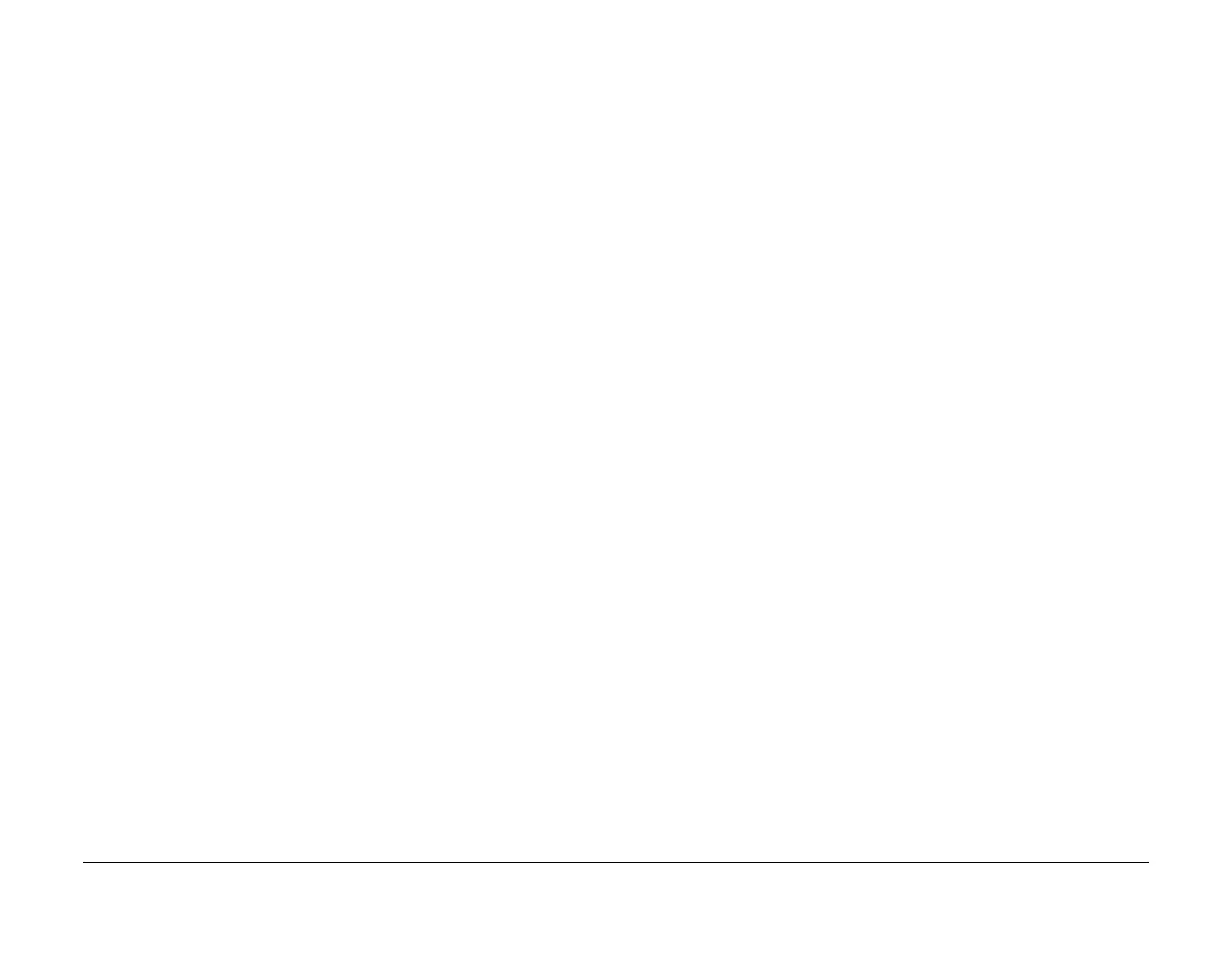January 2016
6-64
WorkCentre 4150/4250/4260WorkCentre 4150/4250/4260WorkCentre Work-
dC305, dC330
General Procedures and Information
dC305 UI Test
Purpose
To initiate component testing of the local UI. This function also provides a means to test the UI
memory and to restart the local UI.
Description
Refer to GP 12 User Interface Tests Description.
Procedure
1. Enter diagnostics, GP 1.
2. Select, Diagnostics Routines, Copier Routines, dC305 UI Tests.
3. Touch the appropriate test button.
4. Touch Start Test and follow the on-screen instructions.
Procedure (4265)
1. Enter diagnostics, GP 1.
2. Select Copier Diagnostics.
3. Select dc 305 User Interface Test.
4. Select the particular UI test from the list:
• UI Touch Screen Test
• Display Pixel Test
• LED Indicator Test
• UI Panel Button Test
• Audio Tones Test
• Video Memory Test
• Application Checksum Verification
5. Press the Start button on the keypad to start the test. Press the Stop button to end the
test.
dC330 Component Control
Purpose
To show the status of input components e.g. sensors, and to energize output components e.g.
motors, solenoids.
Description
Output and input component codes are entered into the Component Control Table on the UI,
and then energized individually or in permitted groups. The codes in the tables are grouped in
similar functional behaviour.
Go to the appropriate procedure:
• Input Components
• Output Components
Input Components
When the appropriate code is entered the status of the component will be shown on the UI.
NOTE: The actual signal as measured with a service meter will not necessarily be the same as
the logic state shown on the UI, especially where the output is inverted. When testing compo-
nents using these control codes, look for a change in state, not for a high or low.
The displayed status of the input component can be changed by causing the component status
to change, e.g. operating a sensor with a sheet of paper. When a sensor is operated a beep
will sound.
Go to the appropriate table:
• Table 1 Input Codes 01
• Table 2 Input Codes 04
• Table 3 Input Codes 05
• Table 4 Input Codes 06
• Table 5 Input Codes 07
• Table 6 Input Codes 08
• Table 7 Input Codes 09
• Table 8 Input Codes 10
• Table 9 Input Codes 12
• Table 10 Input Codes 14
Output Components
When the appropriate code is entered, the component will energize for a set time and then stop
in order to protect the components. The default time-out for all components is shown. Some
components require that other components are energized at the same time and it is possible to
enter and energize up to six component control codes (not fax), but only in permitted groups. If
illegal combination of codes are entered the illegal codes will not energize.
Go to the appropriate table:
• Table 11 Output Codes 04
• Table 12 Output Codes 05
• Table 13 Output Codes 06
• Table 14 Output Codes 07
