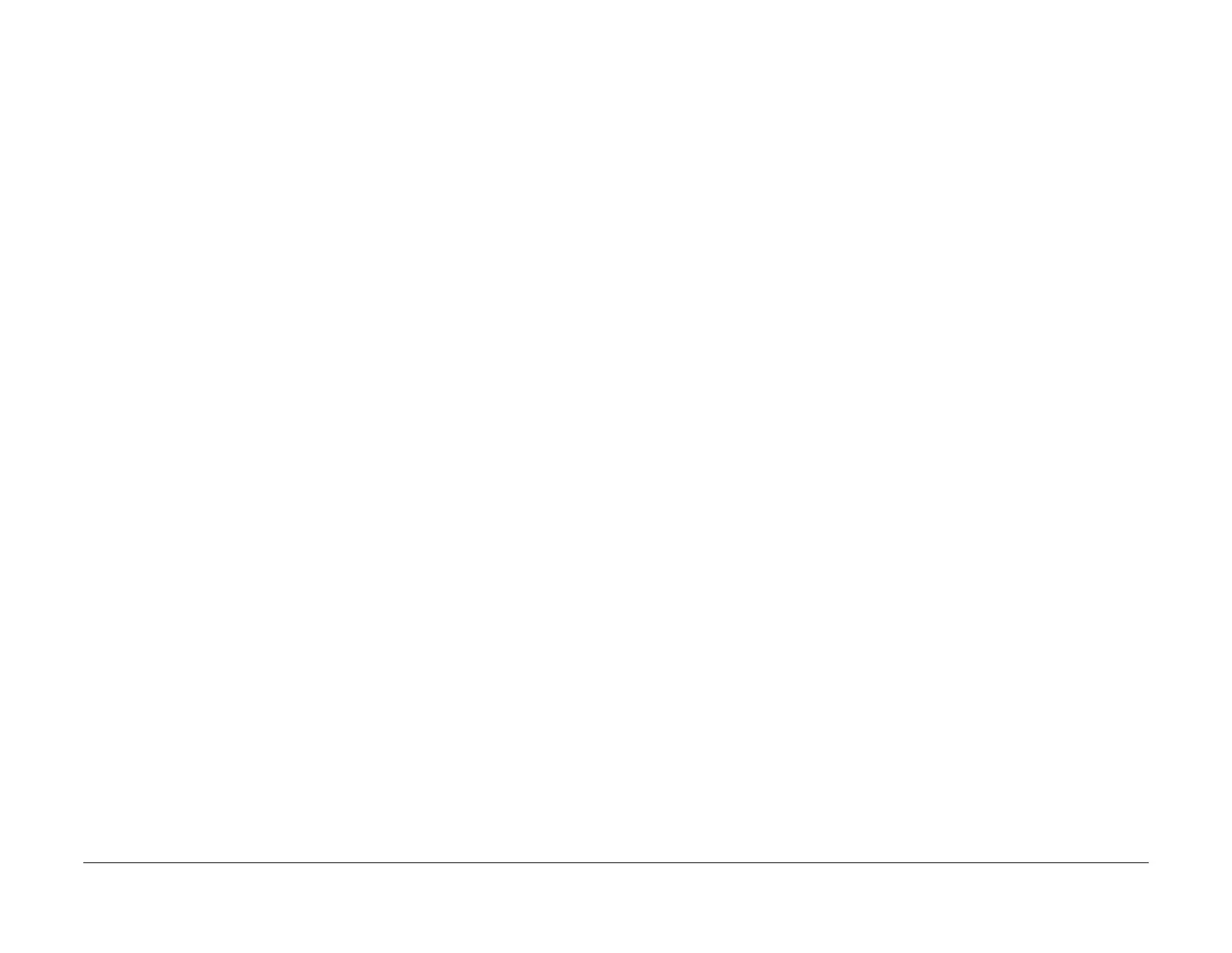January 2016
1-3
WorkCentre 4150/4250/4260WorkCentre WorkCentre 4150/4250/42604150/
SCP 1, SCP 2
Service Call Procedures
SCP 1 Initial Actions
Initial Actions are used to gather information on the machine performance.
Start a service call with SCP 1 and end with SCP 6 Final Actions.
Also refer to SCP 7 Machine Configurations and Options.
Procedure
WARNING
Switch off the electricity to the machine. Disconnect the power cord from the customer
supply while performing tasks that do not need electricity. Electricity can cause death or
injury. Moving parts can cause injury.
WARNING
Do not work in a confined space. 1m (39 inches) space is needed for safe working.
NOTE: Ignore any references in this manual to options not installed on the machine.
1. Take note of symptoms or error messages.
2. Ask the operator to describe or demonstrate the problem.
3. Ensure that:
a. The power cord is connected to the wall outlet and to the machine.
b. Documents are not loaded in the DADF or on the document glass.
c. Paper is loaded correctly and all paper trays and covers are closed.
d. If installed, the telephone line cable is connected correctly between the line socket
and the wall jack.
e. If installed, the telephone line is good.
f. If installed, the USB cable or network connection is installed correctly.
4. If available, check the machine service log book for any previous actions that may be rel-
evant to the call.
5. If this is the first service call to this machine perform SCP 2 First Call Actions, otherwise
go to SCP 3 Normal Call Actions.
SCP 2 First Call Actions
First Call Actions are used for the first service call.
Procedure
1. Check the machine configuration with the customer, refer to SCP 7 Machine Configura-
tions and Options. Check that all required hardware and software is installed and/or
enabled.
2. Check that all the relevant machine settings are correctly entered, refer to GP 4 System
Administration Tools.
3. Mark off any hardware/software options and modifications installed and/or enabled on the
Tag plate. Refer to Change Tags.
4. If a fault is present, go to SCP 3 Normal Call Actions. If there is no fault present, go to
SCP 6 Final Actions.
5. Enter the machine details and the customer details in the service log.
