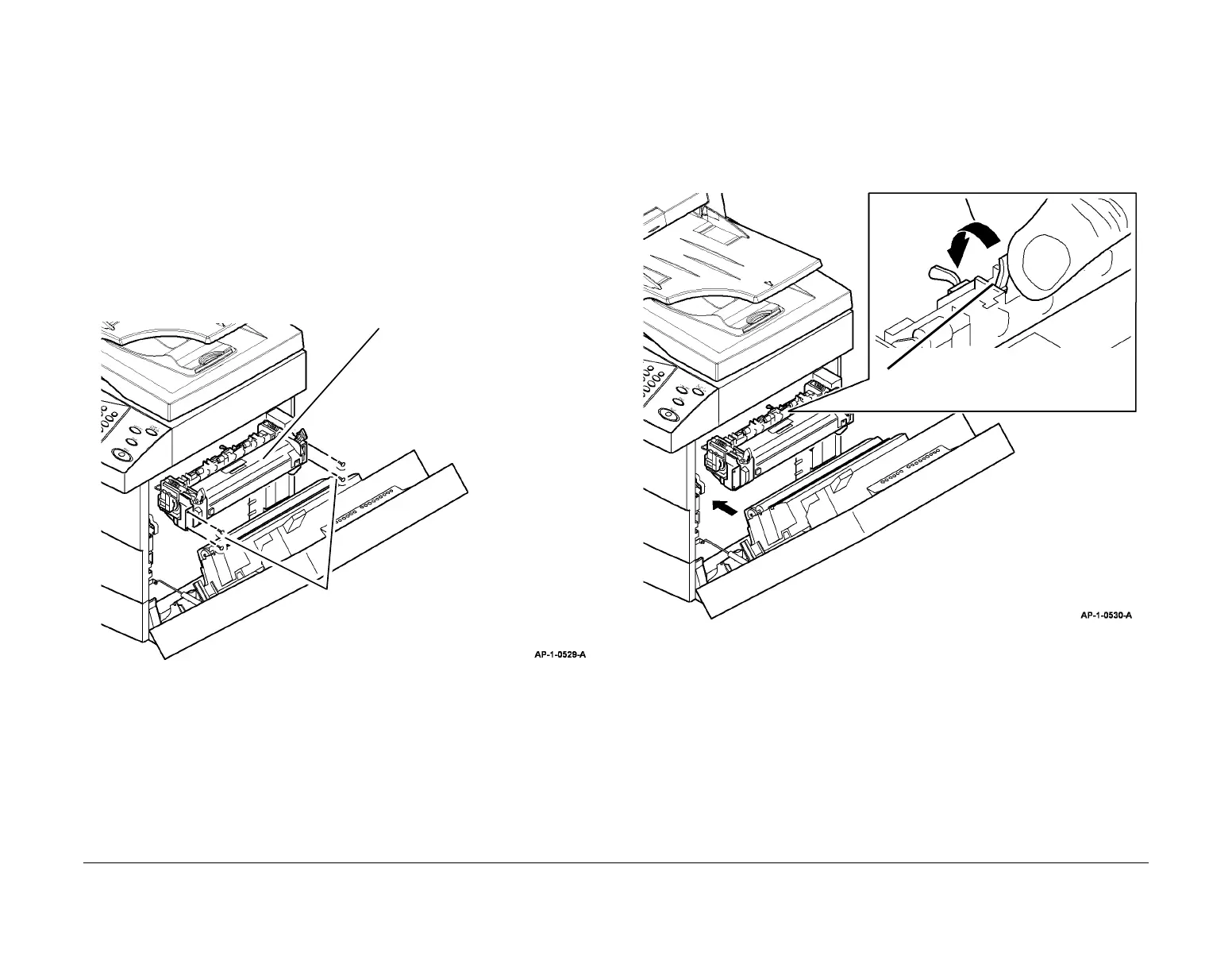January 2016
4-147
WorkCentre 4150/4250/4260WorkCentre WorkCentre 4150/4250/42604150/
REP 10.1
Repairs and Adjustments
REP 10.1 Fuser Assembly
Parts List on PL 10.10
Removal
WARNING
Switch off the electricity to the machine. Disconnect the power cord from the customer
supply while performing tasks that do not need electricity. Electricity can cause death or
injury. Moving parts can cause injury.
WARNING
Do not touch the fuser while it is hot.
CAUTION
Before performing this procedure, refer to General Disassembly Precautions, GP 10.
1. Open the Side Cover Assembly, PL 7.30 Item 1.
2. Remove the Fuser Assembly (Figure 1).
Figure 1 Removing the Fuser Assembly
Replacement
CAUTION
Do not damage the exit sensor actuator when reinstalling the fuser assembly. Refer to Figure
2.
1. Replacement is the reverse of the removal procedure.
2. Ensure the exit sensor actuator is pushed to the left when the fuser assembly is rein-
stalled, Figure 2.
Figure 2 Replacing the Fuser Assembly
3. (4150) If a new fuser assembly was installed, reset the HFSI count. Go to GP 16 High
Frequency Service Items.
1
Remove 4 screws.
2
Remove the fuser
assembly.
1
Push the exit sensor actuator to the left.
2
Reinstall the fuser
assembly (4 screws).
