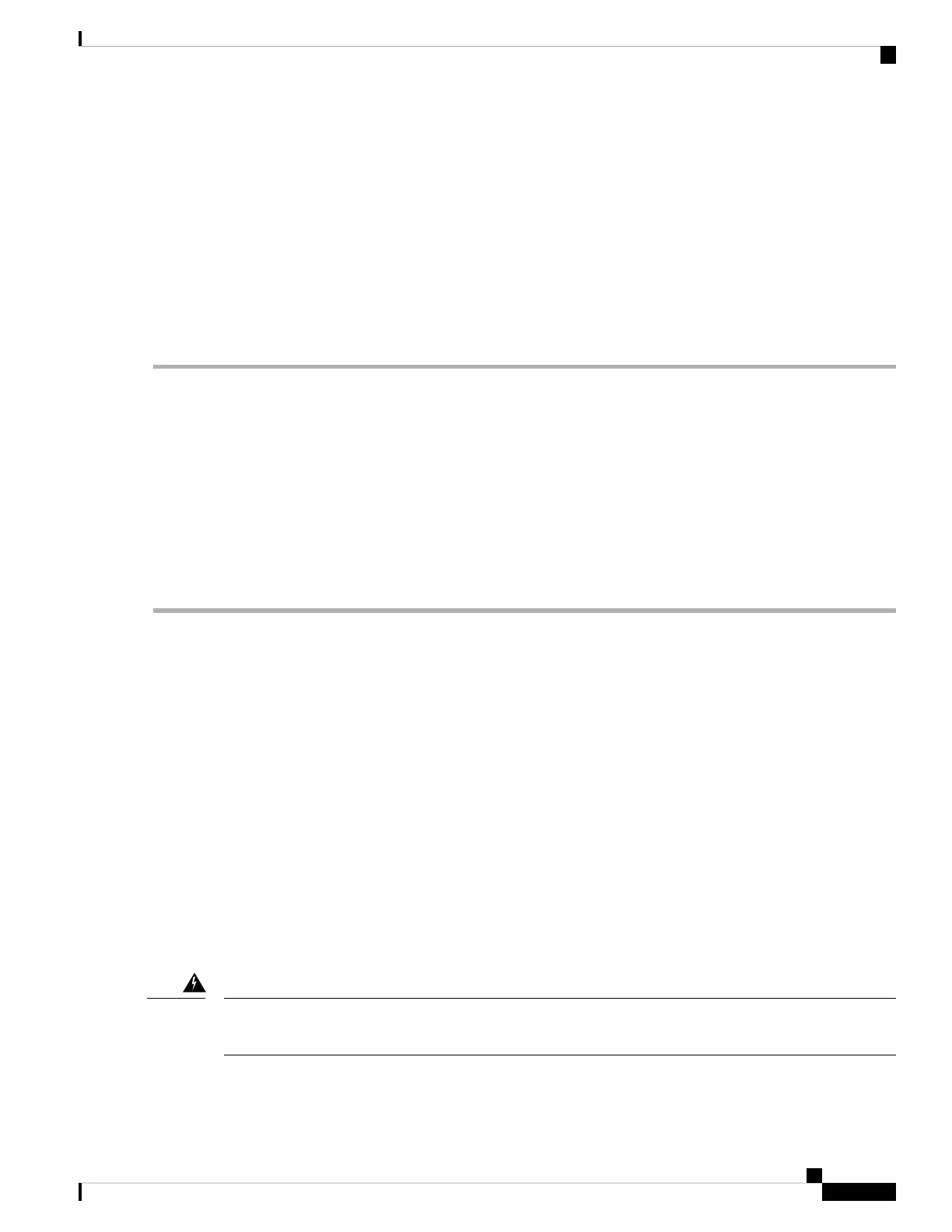SUMMARY STEPS
1. Remove the SFP, SFP+, or XFP from its protective packaging.
2. Check the label to verify that you are using a compatible SFP, SFP+, or XFP for the card where you want
to install the connector. For a list of the SFP, SFP+, and XFP modules that are compatible with each card,
refer to the Installing the GBIC, SFP, SFP+, and XFP Optical Modules in Cisco ONS Platforms document.
3. Plug the LC duplex connector of the fiber into a Cisco-supported SFP, SFP+, or XFP.
4. If the new SFP, SFP+, or XFP has a latch, close the latch over the cable to secure it.
5. Plug the cabled SFP, SFP+, or XFP into the card port until it clicks.
DETAILED STEPS
Step 1 Remove the SFP, SFP+, or XFP from its protective packaging.
Step 2 Check the label to verify that you are using a compatible SFP, SFP+, or XFP for the card where you want to install the
connector. For a list of the SFP, SFP+, and XFP modules that are compatible with each card, refer to the Installing the
GBIC, SFP, SFP+, and XFP Optical Modules in Cisco ONS Platforms document.
Step 3 Plug the LC duplex connector of the fiber into a Cisco-supported SFP, SFP+, or XFP.
Step 4 If the new SFP, SFP+, or XFP has a latch, close the latch over the cable to secure it.
Step 5 Plug the cabled SFP, SFP+, or XFP into the card port until it clicks.
To change the payload type of an SFP, SFP+, or XFP (called pluggable port modules [PPMs] in CTC), refer to the
Provision Transponder and Muxponder Cards chapter in the Configuration guide.
Power Supply Problems
This section explains problems related to loss of power or power supply low voltage.
Problem Loss of power or low voltage, resulting in a loss of traffic and causing the LCD clock to reset to the
default date and time.
Possible Cause Loss of power or low voltage.
Possible Cause Improperly connected power supply.
Solution The NCS requires a constant source of DC power to properly function. Input power is –48 VDC.
Power requirements range from –42 VDC to –57 VDC. A newly installed NCS that is not properly connected
to its power supply does not operate. Power problems can be confined to a specific NCS or affect several
pieces of equipment on the site. A loss of power or low voltage can result in a loss of traffic and causes the
LCD clock on the NCS to default to January 1, 1970, 00:04:15. To reset the clock, in node view (single-shelf
mode) or shelf view (multishelf mode) click the Provisioning > General > General tab and change the Date
and Time fields. Complete the Isolate the Cause of Power Supply Problems, on page 64.
Only trained and qualified personnel should be allowed to install, replace, or service this equipment.
Statement 1030
Warning
Cisco NCS 2000 series Troubleshooting Guide, Release 11.0
63
General Troubleshooting
Power Supply Problems
