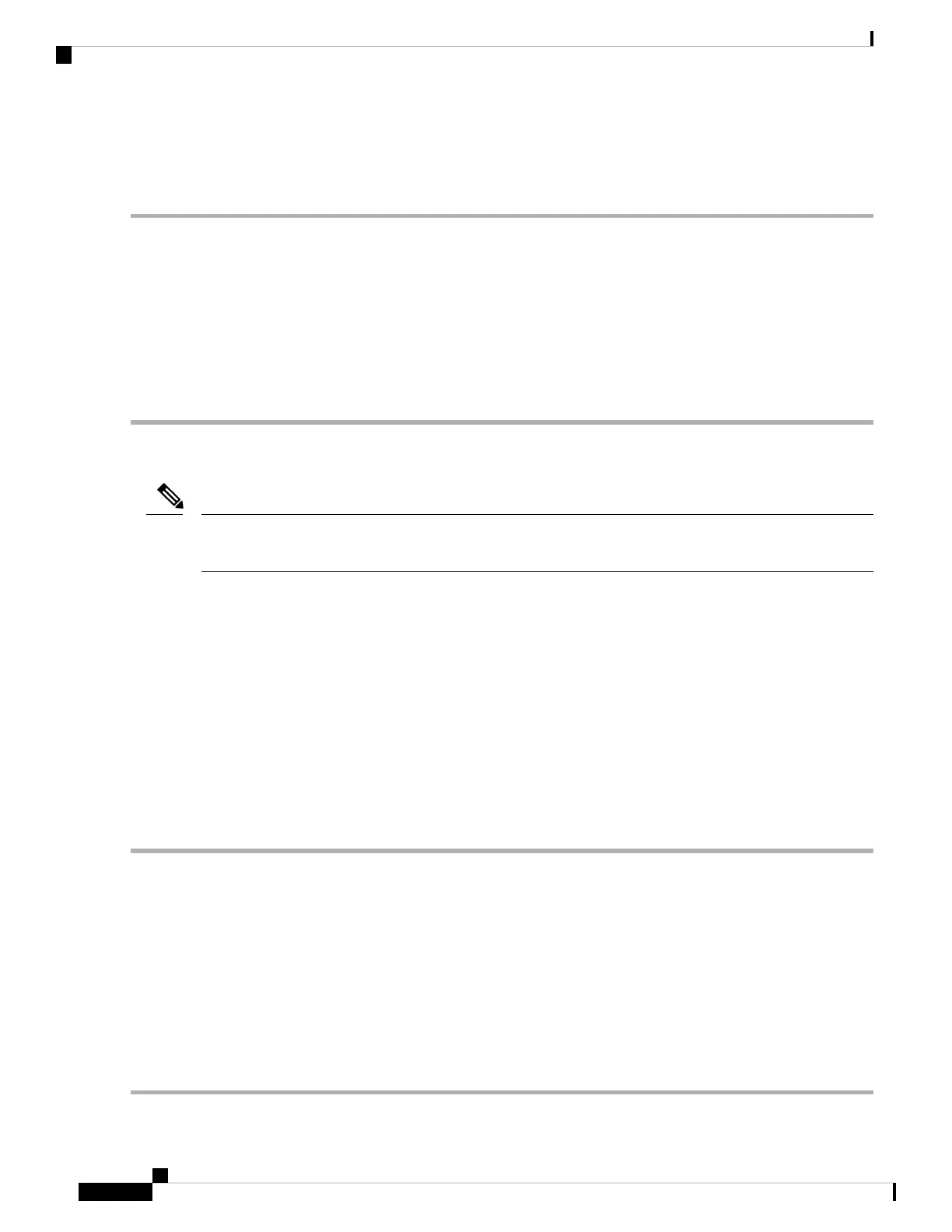5. Click Yes in the Confirmation Dialog box.
DETAILED STEPS
Step 1 In node view (single-shelf mode) or shelf view (multishelf mode), click the Maintenance > Protection tabs.
Step 2 In the Protection Groups area, choose the protection group containing the port you want to clear.
Step 3 In the Selected Group area, choose the port you want to clear.
Step 4 In the Switching Commands area, click Clear.
Step 5 Click Yes in the Confirmation Dialog box.
The Force switch is cleared. Traffic immediately reverts to the working port if the group was configured for revertive
switching.
Initiate a Lock-On Command
For 1:1 and 1:N electrical protection groups, working or protect cards can be placed in the Lock On state. For
a 1+1 optical protection group, only the working port can be placed in the Lock On state.
Note
SUMMARY STEPS
1. In node view (single-shelf mode) or shelf view (multishelf mode), click the Maintenance > Protection
tabs.
2. In the Protection Groups list, click the protection group where you want to apply a lock-on.
3. If you determine that the protect card is in standby mode and you want to apply the lock-on to the protect
card, make the protect card active if necessary:
4. In the Selected Group list, click the active card where you want to lock traffic.
5. In the Inhibit Switching area, click Lock On.
6. Click Yes in the confirmation dialog box.
DETAILED STEPS
Step 1 In node view (single-shelf mode) or shelf view (multishelf mode), click the Maintenance > Protection tabs.
Step 2 In the Protection Groups list, click the protection group where you want to apply a lock-on.
Step 3 If you determine that the protect card is in standby mode and you want to apply the lock-on to the protect card, make the
protect card active if necessary:
a) In the Selected Group list, click the protect card.
b) In the Switch Commands area, click Force.
Step 4 In the Selected Group list, click the active card where you want to lock traffic.
Step 5 In the Inhibit Switching area, click Lock On.
Step 6 Click Yes in the confirmation dialog box.
Cisco NCS 2000 series Troubleshooting Guide, Release 11.0
446
Alarm Troubleshooting
Initiate a Lock-On Command
