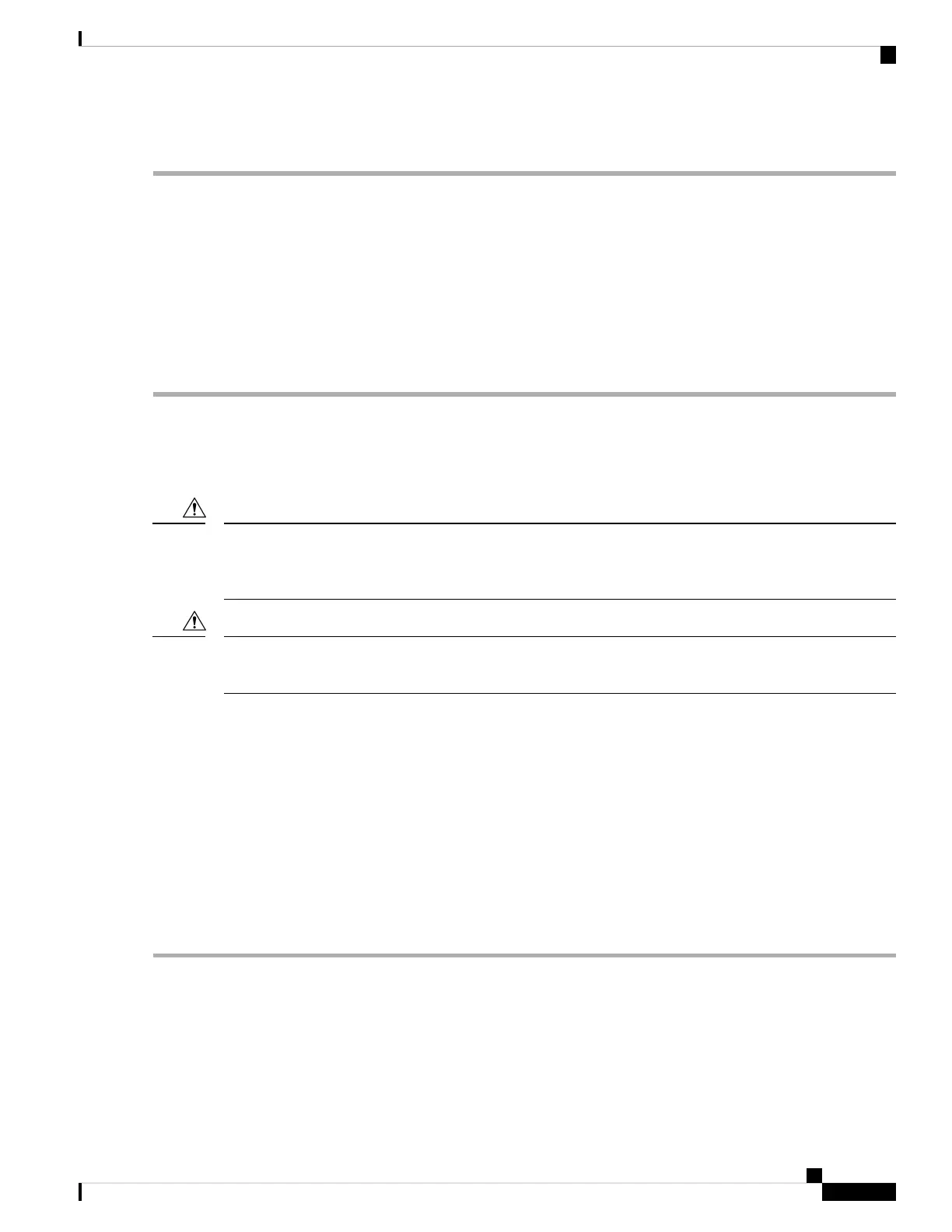DETAILED STEPS
Step 1 Log into a node on the network.
Step 2 From the View menu, choose Go to Network View.
Step 3 Click the Provisioning > BLSR tabs.
Step 4 Click the BLSR you want to clear.
Step 5 Right-click the west port of the BLSR node where you invoked the switch and choose Set West Protection Operation.
Step 6 In the Set West Protection Operation dialog box, choose Clear from the drop-down list.
Step 7 Click OK.
Step 8 Click Yes in the Confirm BLSR Operation dialog box.
CTC Card Resetting and Switching
This section gives instructions for resetting traffic cards and control cards.
For TXP and MXP cards placed in a Y-cable protection group, do not perform a software reset on both cards
simultaneously. Doing so will cause a traffic hit of more than one minute. For more information about Y-cable
protection groups, refer to the Configuration guide.
Caution
Resetting the active card in a Y-cable group will cause a traffic outage if the standby card is down for any
reason.
Caution
Reset a Card in CTC
SUMMARY STEPS
1. Log into a node on the network. If you are already logged in, continue with Step 2, on page 449.
2. In node view (single-shelf mode) or shelf view (multishelf mode), position the cursor over the optical or
electrical traffic card slot reporting the alarm.
3. Right-click the card. Choose Reset Card from the shortcut menu.
4. Click Yes in the Resetting Card dialog box.
DETAILED STEPS
Step 1 Log into a node on the network. If you are already logged in, continue with Step 2, on page 449.
Step 2 In node view (single-shelf mode) or shelf view (multishelf mode), position the cursor over the optical or electrical traffic
card slot reporting the alarm.
Step 3 Right-click the card. Choose Reset Card from the shortcut menu.
Cisco NCS 2000 series Troubleshooting Guide, Release 11.0
449
Alarm Troubleshooting
CTC Card Resetting and Switching
