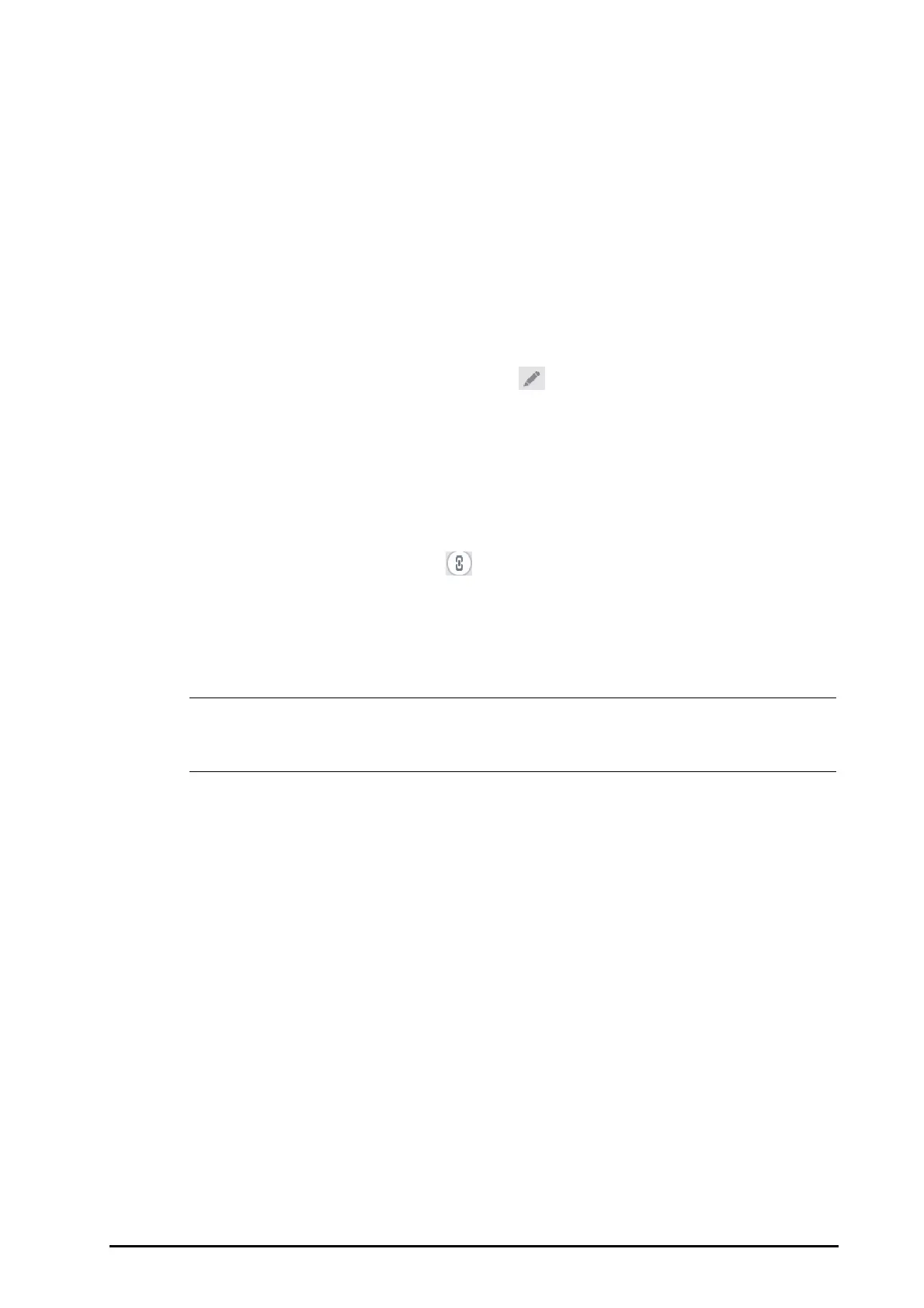BeneVision N1 Patient Monitor Operator’s Manual 15 - 3
■ **: medium priority alarm
■ *: low priority alarm
15.2.5 Tabular Trends Review Page
The tabular trends review page displays trend data in a tabular form. To enter the tabular trends review page,
select the
Main Menu quick key → from the Review column select Tabular Trends.
15.2.5.1 Editing the Tabular Trend Group
The setting of the Trend Group defines the contents of displayed trends. It is possible to edit any trend group
except for the
All and Standard trend groups. To do so, follow this procedure:
1. Enter the tabular trends review page:
2. Select
Group Setup → select the desired tab.
◆ Rename the trend group (optional): select the symbol at the upper left corner and input the
desired name.
◆ Add parameters: select desired parameters from the Choices column, and then select Add. Selecting
Add All adds all parameters (up to the maximum of 83).
◆ Delete parameters: select desired parameters from the Selected column, and then select Delete.
Selecting
Delete All deletes all parameters except for HR.
◆ Move the position of parameters displayed on the trend page: select desired parameters from the
Selected column, and then select Move up, Move Down, Move to Top, or Move to Bottom.
◆ Display two parameters side by side: select two parameters from the Selected column, and then
select
Overlap. Then, the symbol appears at the right of the overlapped parameters. The
overlapped parameters will be displayed side by side in one numerics area and waveform area.
◆ Unoverlap two parameters: select the overlapped parameters from the Selected column, and then
select
Unoverlap.
Selecting
Default will restore the trend group settings to factory defaults.
• Trend groups labeled All or Standard cannot be edited.
• The HR parameter and waveform are always displayed in the first row on the trend page. It cannot be
deleted or moved.
15.2.5.2 Changing the Tabular Trend Group
To change the tabular trend group, follow this procedure:
1. Enter the tabular trends review page.
2. Set
Trend Group.
15.2.5.3 Changing the Resolution of Tabular Trend Data
The interval of tabular trends defines the interval of displaying trend data. A short interval is especially suited for
neonatal applications, where the clinical situation may change very quickly. In adult monitoring, where the
patient's status typically changes more gradually, a longer interval may be more informative.
To change the interval of trend data, follow this procedure:
1. Enter the tabular trends review page.
2. Select
Interval.
◆ 5 sec or 30 sec: select to view up to 4 hours of tabular trends at an interval of 5 seconds or 30 seconds.
◆ 1 min, 5 min, 10 min, 15 min, 30 min, 1 hr, 2 hrs, or 3 hrs: select to view up to 120 hours of tabular
trends at the selected interval.
◆ Select parameters, such as NIBP, or GCS, to view the tabular trends when these parameter
measurements are acquired.
