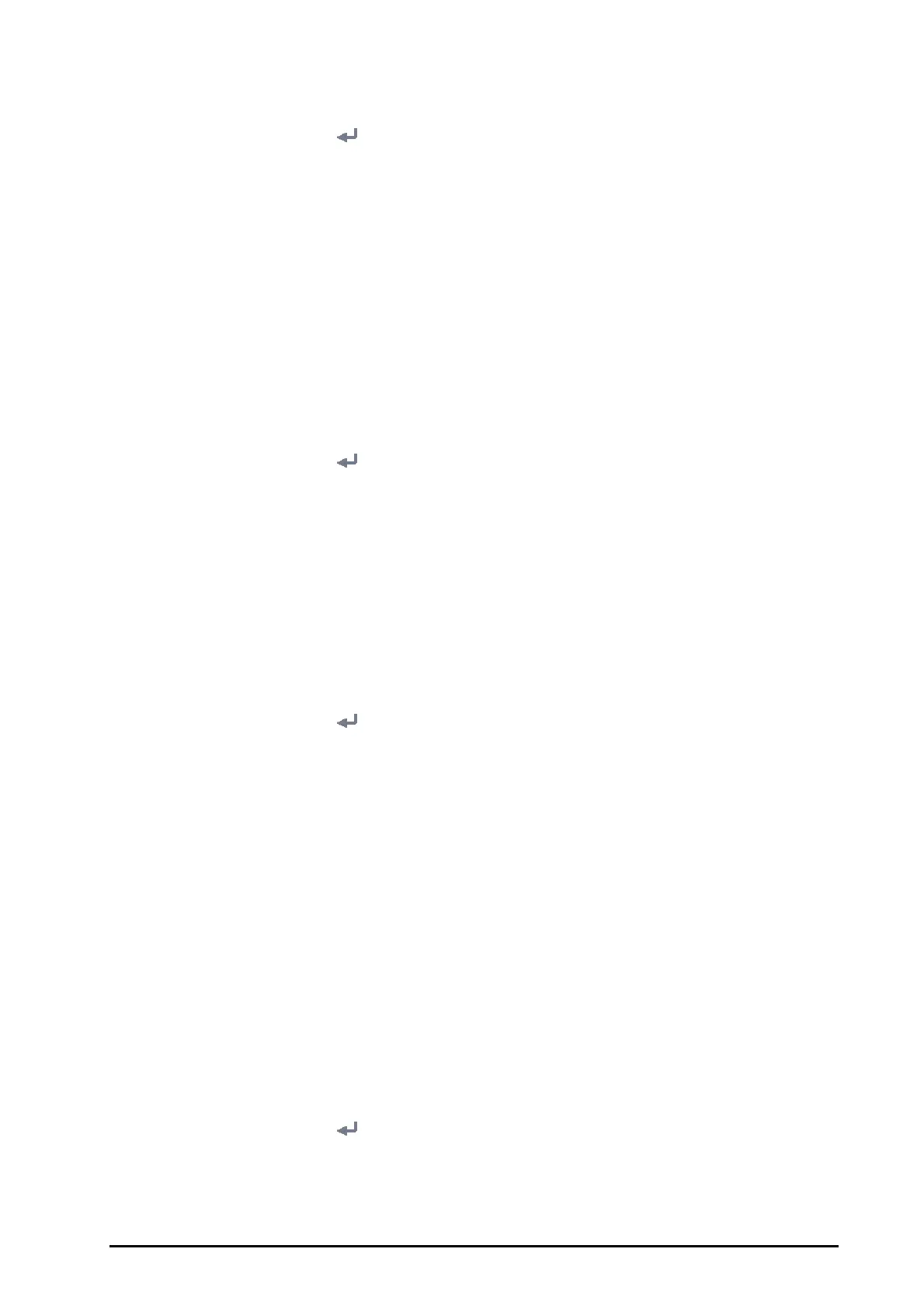BeneVision N1 Patient Monitor Operator’s Manual 21 - 21
1. Connect the N1 to the Dock.
2. Select the
Main Menu quick key → from the System column select Maintenance → input the required
password
→ select .
3. Select the
Dock Setup tab→ select the Setup tab.
4. Set the
Net Setting Type. The default work mode is Use current N1 net setting.
◆ Use current N1 net setting: the IP and WLAN settings are from the N1. You can change these settings
on
Network Setup page from the Maintenance menu.
◆ Use current Dock net setting: the IP and WLAN settings are from the Dock. You can change these
settings on
IP, or WLAN tab from the Dock Setup page.
21.15.3 Setting the Network of the Dock
21.15.3.1 Selecting a Network Type
To select network type, follow this procedure:
1. Connect the N1 to the Dock.
2. Select the
Main Menu quick key → from the System column select Maintenance → input the required
password
→ select .
3. Select the
Dock Setup tab→ select the Setup tab.
4. Set the
Work Mode to Host Mode.
5. Select the
IP tab.
6. Set
Network Type to LAN1 IP, or WLAN according to your network type.
21.15.3.2 Setting the Wired Network
Wired networking is available as long as N1 is connected to the Dock. To set the wired network, follow this
procedure:
1. Connect the N1 to the Dock.
2. Select the
Main Menu quick key → from the System column select Maintenance → input the required
password
→ select .
3. Select the
Dock Setup tab→ select the Setup tab.
4. Set the
Work Mode to Host Mode.
5. Select the
IP tab.
6. Set
Network Type to LAN1 IP.
7. Select how to get the IP address of wired network.
◆ Obtain IP Address Automatically: the monitor automatically gets the IP address.
◆ Use the Following Address: you need to input the IP address, Subnet mask, and Gateway.
8. Select how to get the DNS address:
◆ Obtain DNS Address Automatically: the monitor automatically gets the DNS address.
◆ Use the following DNS Address: you need to input the IP address of Preferred DNS server and
Alternate DNS server.
21.15.3.3 Setting the Wireless Network
To set the wireless network of the Dock, follow this procedure:
1. Connect the N1 to the Dock.
2. Select the
Main Menu quick key → from the System column select Maintenance → input the required
password
→ select .
3. Select the
Dock Setup tab→ select the Setup tab.
4. Set the
Work Mode to Host Mode.
5. Select the
IP tab, and set Network Type to WLAN.
