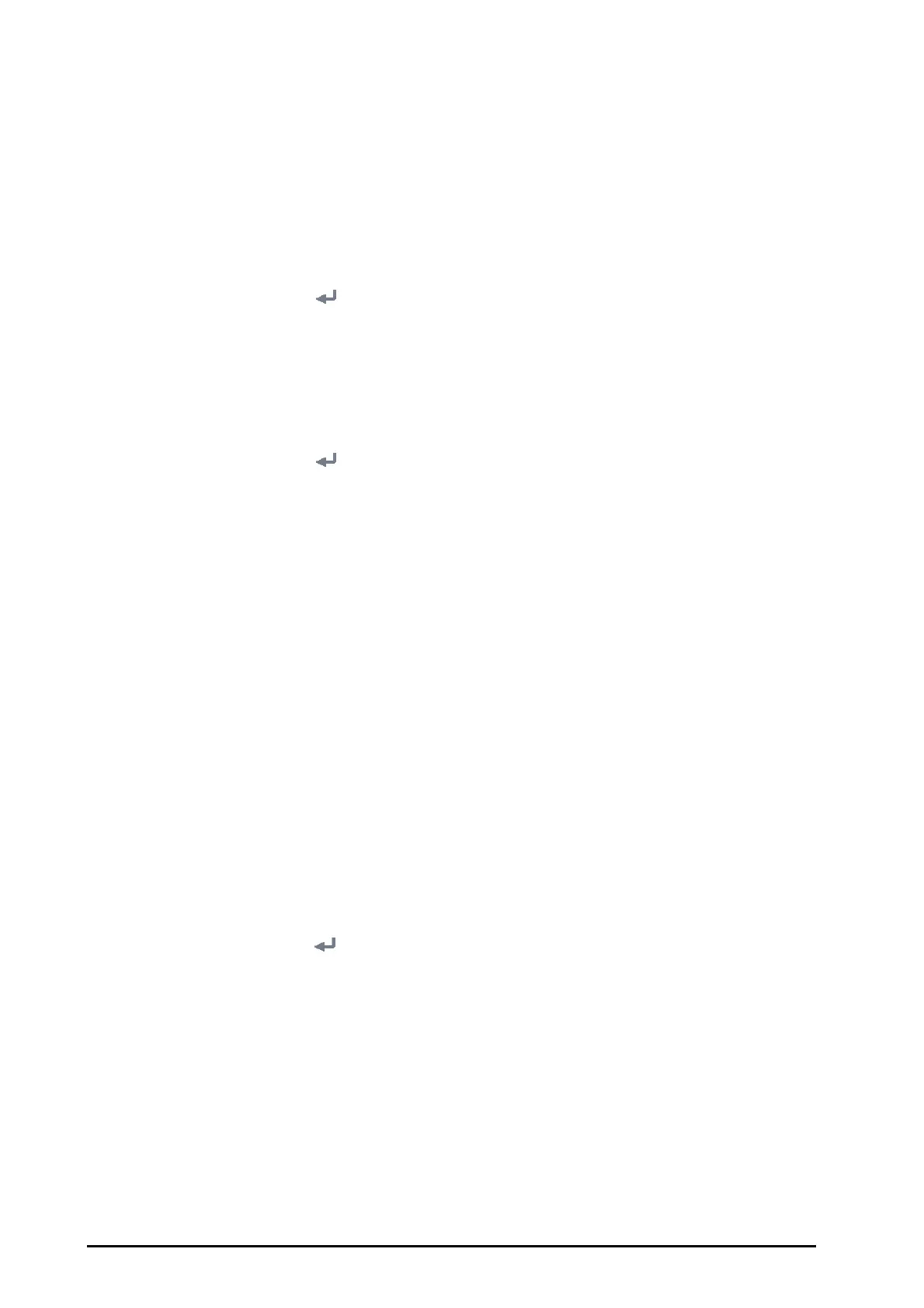21 - 20 BeneVision N1 Patient Monitor Operator’s Manual
2. Connect the monitor to the CMS through either of the following methods:
◆ Admit the monitor on the CMS. Refer to the BeneVision Central Monitoring System Operator's Manual
(PN: 046-007687-00) for details of admitting a monitor.
◆ Setting the CMS (refer to section 21.13.1Setting the CMS for details), and then selecting a CMS (refer to
section
21.13.2Selecting a CMS for details).
21.13.1 Setting the CMS
You can add up to 30 central stations (CMS) for your monitor. To set the CMS, follow this procedure:
1. Select the
Main Menu quick key → from the System column select Maintenance → input the required
password
→ select .
2. Select the
Network Setup tab → Central Station Setup tab.
3. Select
Add Central Station and set the Name, Department, and Server Address of the CMS.
4. Edit or delete the CMS as desired.
21.13.2 Selecting a CMS
1. Select the Main Menu quick key → from the System column select Maintenance → input the required
password
→ select .
2. Select the
Network Setup tab → Central Station Setup tab.
3. Enable the
Select CMS.
4. Select the system status information area at the top right corner of the screen.
21.14 Connecting the eGateway
You can connect the monitor to the eGateway to implement interaction between the monitor and external
devices. When connected to the eGateway, the system provides the following functions:
■ The monitor can transmit parameter values, waveforms, alarm settings, and events to the eGateway.
■ Clock can be synchronized between the monitor and the eGateway.
21.15 Setting the Dock
After the N1 is transferred to the target location, connecting the N1 to a Dock enables N1 to use the settings of
the Dock. All the settings in this section are stored in the Dock. When the N1 is disconnected from the Dock, the
N1 uses its own settings and network.
21.15.1 Setting the Work Mode
To set the work mode of the Dock, follow this procedure:
1. Connect the N1 to the Dock.
2. Select the
Main Menu quick key → from the System column select Maintenance → input the required
password
→ select .
3. Select the
Dock Setup tab→ select the Setup tab.
4. Set the
Work Mode. The default work mode is Dock Mode.
◆ Dock Mode: the patient location settings (facility, department, room number, and bed number),
printer settings, and authorization settings are from the N1. You can change these settings on
Device
Location
, Print, or Authorization Setup page from the Maintenance menu.
◆ Host Mode: the patient location settings (facility, department, room number, and bed number),
printer settings, and authorization settings are from the Dock. You can change these settings on
Location, Printer, or Authorization Setup tab from the Dock Setup page.
21.15.2 Setting the Net Setting Type
To set the network setting type of the Dock, follow this procedure:
