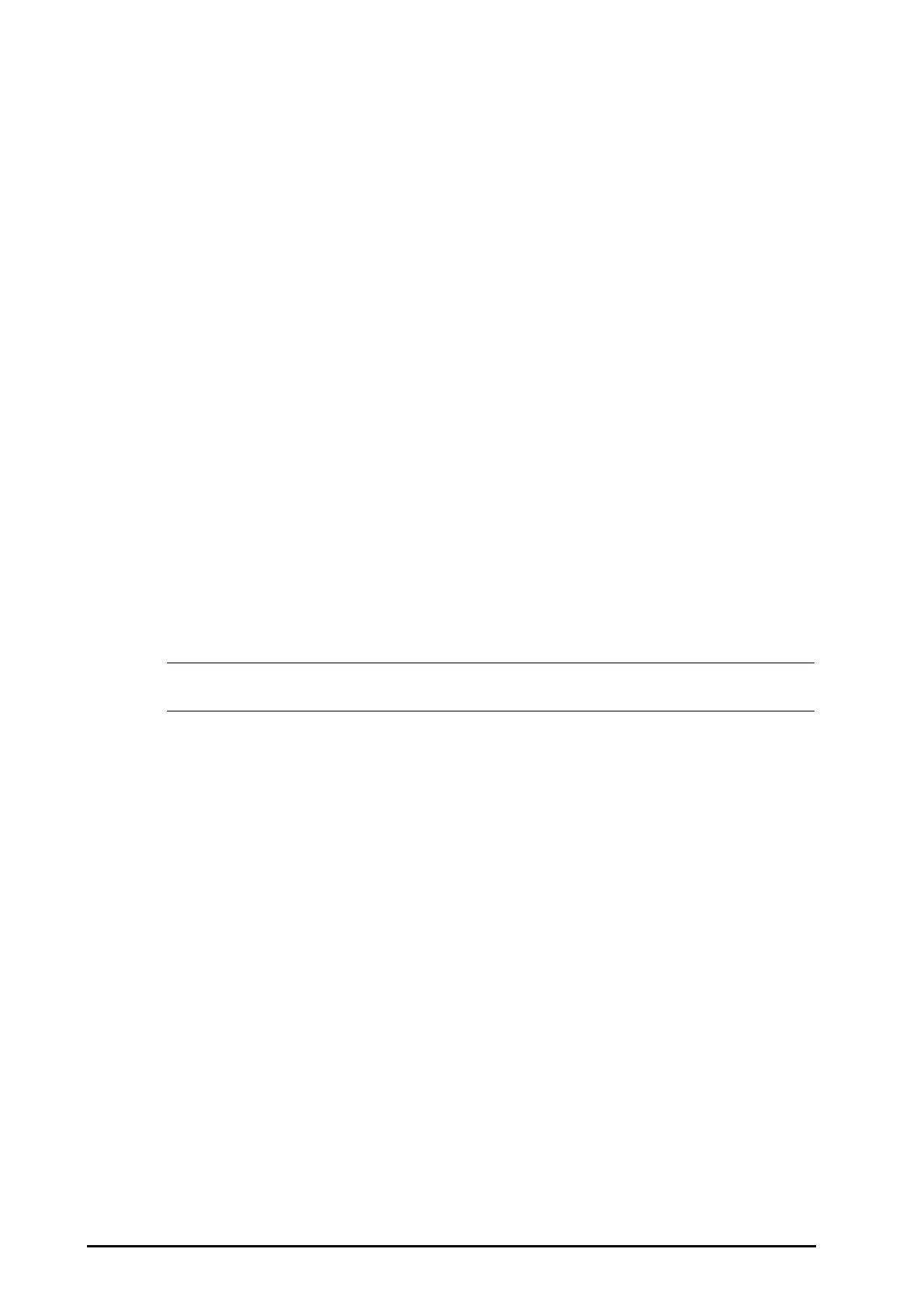7 - 8 BeneVision N1 Patient Monitor Operator’s Manual
3. Set the desired Speed.
7.5.3.5 Setting the ECG Filter
To set the appropriate ECG waveform filter mode, follow this procedure:
1. Select the ECG numeric area or waveform area to enter the ECG dialog.
2. Select the Setup tab.
3. Set Filter.
◆ Diagnostic: use when diagnostic quality ECG is required. The unfiltered ECG waveform is displayed so
that changes such as R-wave notching or discrete elevation or depression of the ST segment are
visible.
◆ Monitor: use under normal monitoring conditions.
◆ Surgery: use when the signal is distorted by high frequency or low frequency interference. High
frequency interference usually results in large amplitude spikes making the ECG signal look irregular.
Low frequency interference usually leads to wandering or rough baseline. The surgery filter reduces
artifacts and interference from electrosurgical units. Under normal measurement conditions,
selecting Surgery may suppress certain features or details of the QRS complexes.
◆ ST: recommended for ST monitoring.
7.5.3.6 Switching On or Off the Notch Filter
The notch filter removes the line frequency interference. To switch on or off the notch filter, follow this
procedure:
1. Select the ECG numeric area or waveform area to enter the ECG dialog.
2. Select the Setup tab.
3. Switch on or off Notch Filter.
• The notch filter can only be switched on or off when ECG Filter is set to Diagnostic. In other filter
modes, the notch filter is always on.
7.5.4 Disabling the Smart Lead Off Function
The monitor provides the smart lead off function. When the lead corresponding to the first ECG wave gets
detached but another lead is available, the monitor automatically switches to the available lead to recalculate
heart rate, and to analyze and detect arrhythmias. When you reconnect the detached leads, the monitor
automatically switches back to the original lead.
The smart lead off function is enabled by default. To disable this function, follow this procedure:
1. Select the ECG numeric area or waveform area to enter the ECG dialog.
2. Select the Setup tab.
3. Switch off Smart Lead.
7.5.5 Adjusting the QRS Volume
To adjust the QRS volume, follow this procedure:
1. Select the ECG numeric area or waveform area to enter the ECG dialog.
2. Select the Setup tab.
3. Set QRS Volume.
When valid SpO
2
measurements are available, the monitor adjusts the pitch of QRS tone based on the SpO
2
value.
