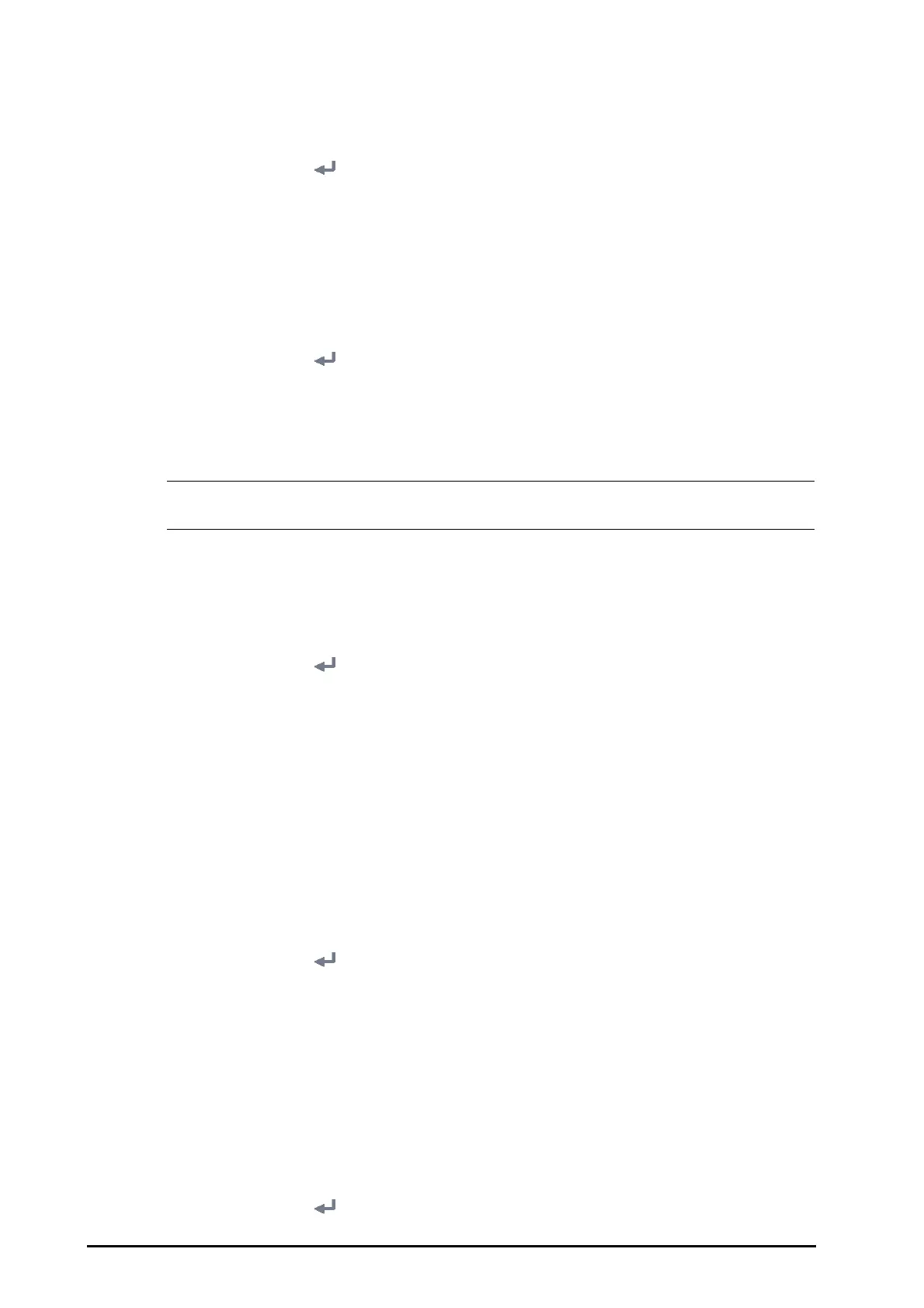21 - 14 BeneVision N1 Patient Monitor Operator’s Manual
21.6.7 Setting Parameter Unit
To set parameter unit, follow this procedure:
1. Select the
Main Menu quick key → from the System column select Maintenance → input the required
password
→ select .
2. Set the
Unit tab.
3. Set unit for each parameter.
21.7 Enabling Auto Daylight Savings Time
By default, daylight savings time is disabled. You need to manually enable the daylight savings time. To auto
start the daylight savings time, follow this procedure:
1. Select the
Main Menu quick key → from the System column select Maintenance → input the required
password
→ select .
2. Select the
Time tab.
3. Switch on
Auto Daylight Savings Time.
4. Adjust daylight savings time settings as necessary.
• If you enable Auto Daylight Savings Time you cannot manually switch it on or off from the System
Time dialog. For more information, see 3.8.1Setting the Date and Time.
21.8 Viewing Version Information
To view the system software version, module hardware and software version, and firmware version , follow this
procedure:
1. Select the
Main Menu quick key → from the System column select Maintenance → input the required
password
→ select .
2. Select the
Version tab.
You can also view the system software version by selecting the
Main Menu quick key → from the System
column select
Version.
21.9 Checking Battery Information
The monitor provides the following battery information:
■ Remaining battery capacity
■ Battery voltage
■ Battery chip temperature
To check the battery information, follow this procedure:
1. Select the
Main Menu quick key → from the System column select Maintenance → input the required
password
→ select .
2. Select the
Battery Information tab.
21.10 Changing Scanner Settings
For the 2D barcode reader, you can change the scanner settings.
21.10.1 Establish the Relationship between Patient Demographics and 2D Barcode
Fields (for the Mindray Custom 2D Barcode Reader)
To configure 2D barcode reader, follow this procedure:
1. Select the
Main Menu quick key → from the System column select Maintenance → input the required
password
→ select .
