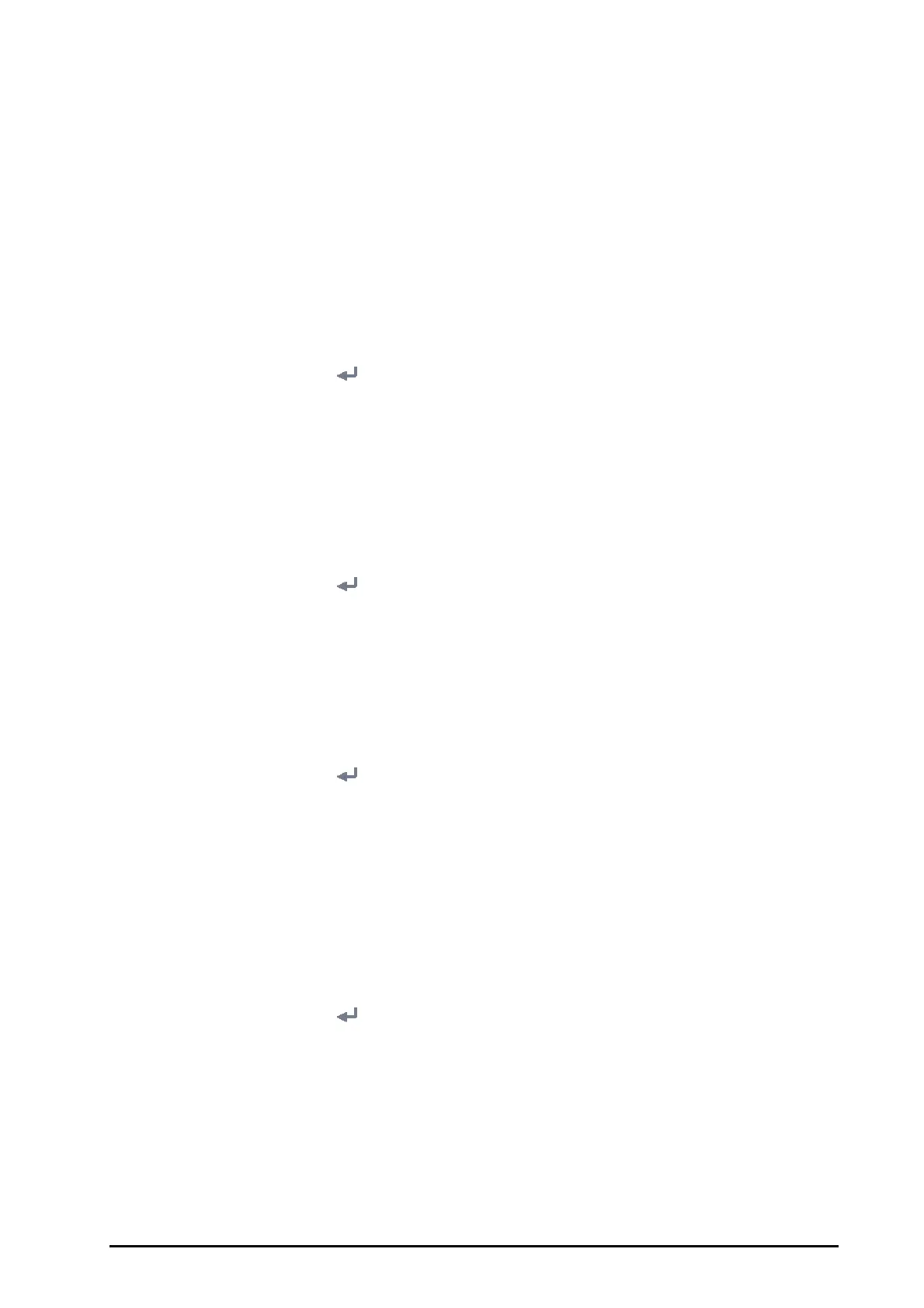BeneVision N1 Patient Monitor Operator’s Manual 21 - 3
◆ Prompt on patient auto deleted: an alarm is issued when the monitor automatically deletes earlier
discharged patients.
◆ Alarm on storage is nearly full: selects whether an alarm is issued when the monitor memory is very
low and the priority of this alarm.
21.3 Changing the Alarm Settings
21.3.1 Setting Alarm Tone Properties
21.3.1.1 Setting the Minimum Alarm Volume
To set the minimum alarm volume, follow this procedure:
1. Select the
Main Menu quick key → from the System column select Maintenance → input the required
password
→ select .
2. Select the
Alarm tab → Audio tab.
3. Set
Minimum Alarm Volume.
21.3.1.2 Setting the Audible Alarm Tone Pattern
You can distinguishes the heart beat tone, pulse tone, and keystroke tone by frequency. You can choose any of
the three tone patterns: ISO, Mode 1, and Mode 2. For more information, see
6.3.3Alarm Indicators.
To set the alarm tone pattern, follow this procedure:
1. Select the
Main Menu quick key → from the System column select Maintenance → input the required
password
→ select .
2. Select the
Alarm tab → Audio tab.
3. Set
Alarm Sound to ISO, Mode 1or Mode 2.
21.3.1.3 Setting the Interval between Alarm Sounds
If you choose the ISO pattern, you can change the interval between alarm tones. To change the interval between
alarm tones, follow this procedure:
1. Select the
Main Menu quick key → from the System column select Maintenance → input the required
password
→ select .
2. Select the
Alarm tab → Audio tab.
3. Set
High Alarm Interval, Med Alarm Interval, and Low Alarm Interval.
21.3.1.4 Setting Alarm Volume Escalation
The monitor provides the function of automatically escalating the alarm tone volume. When this function is
enabled, if an alarm is not reset within the designated delay time after the alarm occurs, the volume of the alarm
tone increases automatically.
To set the alarm volume escalation, follow this procedure:
1. Select the
Main Menu quick key → from the System column select Maintenance → input the required
password
→ select .
2. Select the
Alarm tab → Audio tab.
3. Set
Auto Increase Volume.
◆ 2 Steps: if an alarm is not reset within the designated delay time after the alarm occurs, the alarm
volume automatically increases by two levels.
◆ 1 Step: if an alarm is not reset within the designated delay time after the alarm occurs, the alarm
volume automatically increases by one level.
◆ Off: if an alarm is not reset within the designated delay time after the alarm occurs, the volume of the
alarm tone does not change.
