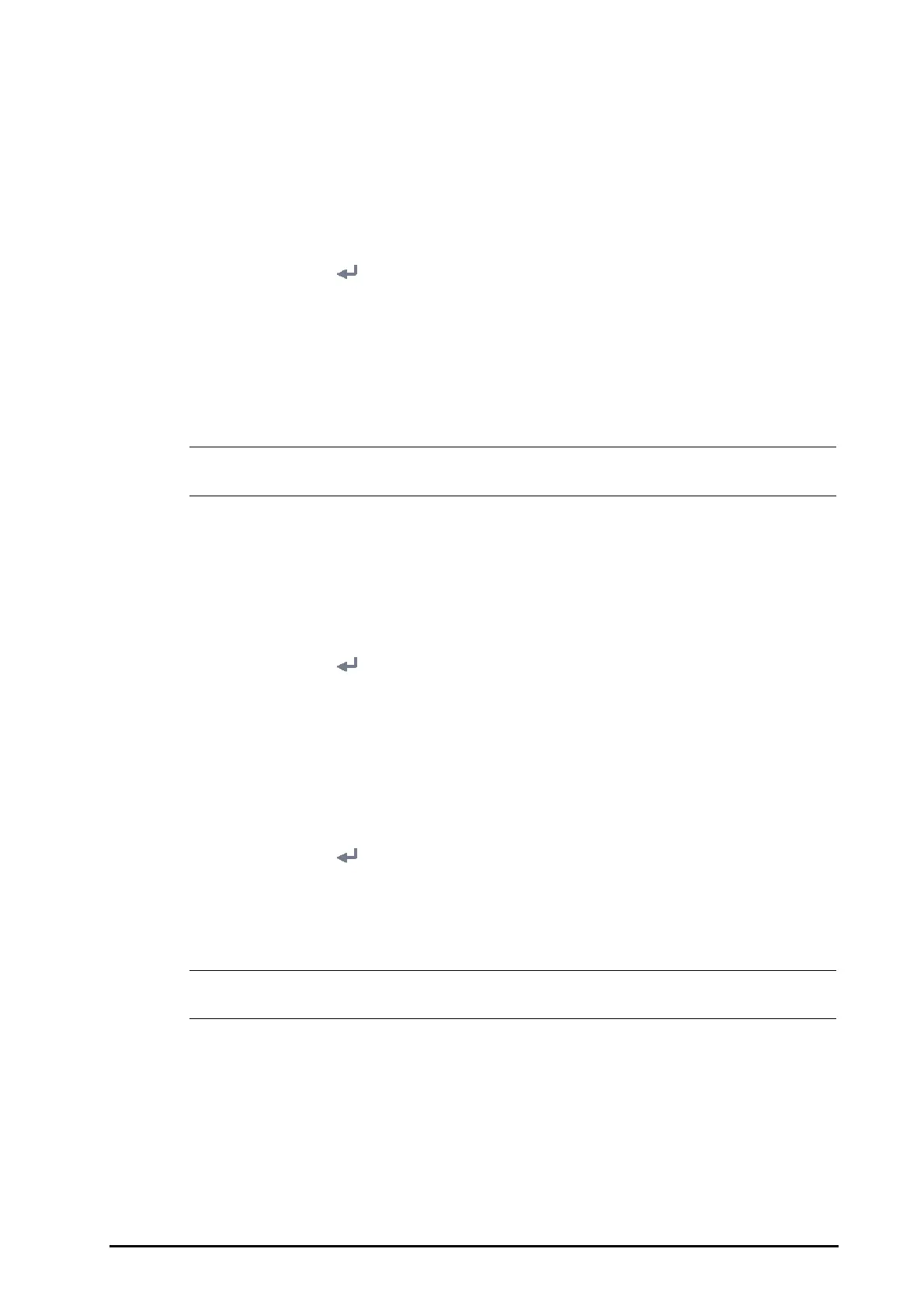BeneVision N1 Patient Monitor Operator’s Manual 21 - 15
2. Select the Scanner tab → 2D Barcode tab.
3. Establish the relationship between the monitor data and hospital’s barcode data for selectable patient
demographics. For example, the monitor has an option of Ped for patient category. In your hospital
barcode, the text may read as
Pediatric. So input Pediatric for the field Ped to establish their relationship.
21.10.2 Setting the Barcode Reader Information
To set the barcode reader information, follow this procedure:
1. Select the
Main Menu quick key → from the System column select Maintenance → input the required
password
→ select .
2. Select the
Scanner tab → Scanner Info. tab.
3. Set
Scanner Type:
◆ 1D Scanner: select this option when using a 1D scanner or a 2D scanner other than the Mindray
custom 2D scanner.
◆ 2D Scanner: select this option when using the Mindray custom scanner.
• When you set Scanner Type to 2D Scanner, default settings are applied to Data Encoding Type and
Data Parse Mode. You do not need to change these setting.
21.10.3 Identifying the Barcode Reader (for the non-Mindray Custom 2D Barcode
Reader)
When you are using barcode readers other than the JADAK Flexpoint HS-1R or HS-1M, you should select the
barcode reader from the USB device list, so that the monitor can identify the barcode reader. To do so, follow this
procedure:
1. Select the
Main Menu quick key → from the System column select Maintenance → input the required
password
→ select .
2. Select the
Scanner tab → Identifying Scanner tab.
3. From the USB device list, select the barcode reader you are using.
21.10.4 Selecting Patient Information Read by the Barcode Reader (for the Mindray
Custom 2D Barcode Reader)
To select desired patient information that will be read by the barcode reader, follow this procedure:
1. Select the
Main Menu quick key → from the System column select Maintenance → input the required
password
→ select .
2. Select the
Scanner tab → Field tab.
3. Select the patient information encoded in the bar code. The selected information can be read by the
barcode reader.
• The patient information read by the barcode reader is dependent on the patient information
encoded in the hospital's barcodes.
21.11 Configuring the Network
You can connect the monitor to the central monitoring system (CMS), eGateway, and other monitors through
wired LAN or wireless LAN.
